 Adobe Community
Adobe Community
- Home
- Premiere Pro
- Discussions
- Converting H.264 Files Before Editing
- Converting H.264 Files Before Editing
Copy link to clipboard
Copied
My camera produces HD avchd files using h264 and after editing I then render out files for YouTube which use the same codec.
Scrubbing and editing has been painfully slow and I've started using proxy files instead. Those files use QuickTime and the gopro cineform format.
They are super fast when editing. In fact I use the same resolution for those files. I Believe It's all down to the native codec I'm using having a lot of compression.
R Neil Haugen also mentioned that h.264 used to be often transcoded before use.
This led me to think why don't I just convert all the files into a new format before I start my project.
If I do that what's the best tool to use and the best format to use to avoid any loss of quality?
I could create the previews in same res like now, but I am not sure if I am losing information.
I would prefer some quick batch process like handbrake, but the same question arises.
If I did do this, I'd discard the original files, and only keep the newly converted, as otherwise I'd run out of space.
The other benefit to conversion would be that I could go Ryzen with my next upgrade, however I'd have to be sure it's a lossless conversion.
You're going to tell me Google is my friend, however I am also curious about a workflow that suite video editors well.
Thanks!
 1 Correct answer
1 Correct answer
Hi WCN_Dave!
- My camera produces HD avchd files using h264
- I've started using proxy files instead.
- They are super fast when editing.
- why don't I just convert all the files into a new format before I start my project.
- Sure! This is a common process called "Transcode at Ingest." I use it for almost every project.
- Set up an Ingest Preset or use one of the included presets (they should work fine for you).
- Navigate to the choices in the Media Browser
- Click the "Ingest" box
- Click the "Wrench" to open the Setti
Copy link to clipboard
Copied
You can convert using the project file by setting the 'ingest' to create / transcode the files for editing. In fact you are essentially there. It would be the same process you use now for proxies (assuming you create those using PP and ME (media encoder). Just make your settings to Transcode and then you edit with those files.
Similar to editing with proxies as per speed, fluidity, etc... however the proxies yield to the original files for export.
So, the Cineform (and now Windows has ProRes also), are 'near' lossless. So, you are not much further away quality wise than using proxies. But the editing will be as fluid as when using proxies, etc.
Copy link to clipboard
Copied
Hi WCN_Dave!
- My camera produces HD avchd files using h264
- I've started using proxy files instead.
- They are super fast when editing.
- why don't I just convert all the files into a new format before I start my project.
- Sure! This is a common process called "Transcode at Ingest." I use it for almost every project.
- Set up an Ingest Preset or use one of the included presets (they should work fine for you).
- Navigate to the choices in the Media Browser
- Click the "Ingest" box
- Click the "Wrench" to open the Settings dialog box.
- Under Ingest > Choose the option to "Transcode"
- Choose Apple ProRes 422 or whatever is best for you.
- Select, then Right Click (WIN) or Ctrl-click (Mac) and then choose > Import
- Your clips import into the project and begin to transcode in the background
- Start editing with ease!
- The added benefit is much faster exporting by using smart rendering
- Go to Sequence > Sequence Settings > Editing Mode: > Custom
- Change Video Previews > Preview File Format to: ProRes 422
- Render your Timeline as you go, or at least before exporting
- Export to ProRes 422 with the "Use Previews" box checked.
- Exporting is lightning fast.
- The added benefit is much faster exporting by using smart rendering
Hope this helps you,
Kevin
Copy link to clipboard
Copied
The first part really helps, as I see I can have it auto convert on import, and also on drag into project files.
The second part sounds like export is fast, as your previews use the same format, however, the link doesn't work
Also, I am not sure about ProRes 422. I used Quicktime GoPro Cineform as Matt Johnson recommended it, however I could use anything that's quick.
I generally want to export either for home video use, to display at events, or for YouTube, so I've always exported in H.264, however that won't work with smart rendering as it's the slow format.
In any case, at least now I can edit with ease!
I don't know who to mark as correct, as both answers help in different ways!
Copy link to clipboard
Copied
Just as a 'other thing to consider' … not now but maybe at some future date....
I don't know what camera you're using so it might not matter at all … might not be able to do this:
Some cameras ( like my Nikon DSLR D800 ) record to SD cards in mov H264, which I find horrible to work with. It is YUV 4.2.0 8 bit.
Sooooo, I use an Atomos Ninja 2. It's kinda small and since I use a tripod I just mount it on the dovetail ( camera fluid head ).
Using the HDMI output from camera I plug in the Atomos and record DNxHD 220X, 4.2.2 with a higher bit rate. I can also choose Prores but with PC I like the avid codec. Some cameras have SDI outputs and new Atomos things can go up to UHD with SDI connections.
Anyway, the recording is now better than the internal camera circuitry can accomplish and I just put that stuff in editor and it's happy as a clam.
![]()
Copy link to clipboard
Copied
I can't afford more camera equipment right now, next on the list is a PC update. Although the decision between intel and AMD is also based on what codec i am using...
I have a Canon Legria HF G30 Prosumer Camcorder
I am not sure what colour space it's using, I get this on the file info:
Type: MPEG Movie
File Size: 2.29 GB
Image Size: 1920 x 1080
Frame Rate: 50.00
Source Audio Format: 48000 Hz - compressed - Stereo
Project Audio Format: 48000 Hz - 32 bit floating point - Stereo
Pixel Aspect Ratio: 1.0
Alpha: None
Video Codec Type: AVCHD H.264 4:2:0
so I assume that's the same as yours.
Copy link to clipboard
Copied
Before updating the PC gear, check the Puget Systems site for their latest test reports on everything from mobos to CPUs and RAM. Which are based on testing in specific video post apps.
Fascinating information they have right now. In Premiere currently the AMD chips are both better performing and better cost for say RED media, but for working H.264, the Intel QuickSync chips are better by notable margins.
Neil
Copy link to clipboard
Copied
Right, but if I can transcode losslessly then it could be that an AMD I transcode, and with Intel I don't.....
It's hard to tell until you get your hands on the kit. However I have been following Puget, and read the latest (this month) roundup.
However, I thought they were testing on standard Mobo to make things equal, as opposed to really testing MBs.. I'll read it again.
In any case, the transcode thing really helps for now, although not with rendering out, and not with really slow AE comps... I won't be able to pull the trigger on a new cpu/mb for a few months anyway, so plenty of time to research!
Copy link to clipboard
Copied
well, it's kinda complicated. In a way yours is better than mine. You can shoot longer without your chip overheating like mine would. Mine is full 35mm equiv. chip size and shoots stills with strobes as well as digital 'film' ( has a mirror that needs to be raised to shoot movie stuff) but if I shoot more than about 10 minutes I'd be worried about the chip overheating.
I'd use yours if I wanted to shoot the town's annual softball game of the local firemen vs. policemen. I would use mine only if I wanted to shoot short clips with various lenses and put a story together with the short clips. Hard to explain.
But, yeah, my internal thing is same as yours re: H264 4.2.0 8 bit.
I understand the money thing. I'm stuck with what I got now. My edit computer ( the PIG in honor of the Empress of Blanding's Castle ) is stuck in full HD land. I recently looked into upgrading ( cause current mobo is maxed out with ram and cpu ) and I not only had a horrible experience looking into replacement motherboard and cpu and ram, but also the slots and pins I need for PCI, USB, SATA, etc... and in the end ( it's custom built computer ) it was like retarded to spend the money on doing that stuff.
I'm 68 years old so I'll just stick with what I got and make proxies if I get 4k stuff and be happy as I can be with it. It's like having a car that works but you want something faster and bigger, but can't afford it... so I just have to deal with it.
![]()
Copy link to clipboard
Copied
P.S.
I also think Neil had good advice re: PUGET guys... one of the microcomputer people I spoke to ( I built my pig with them on Long Island and they have a store in MN. where I live now ) recommended Ryzen and some ram and cpu but it turned out ( after tons of research online ) that I would have been screwed with that stuff... due to lack of slots for 64gig ram, pci slots for x16 graphics card I have ( without sharing that bandwidth with 8X slot I need for Blackmagic SDI output card ) and tons of other problems. Might have been great to play games, but for me it was screwed up. PUGET guys would know a lot.
![]()
Copy link to clipboard
Copied
somebody should start a new TV program called, " THIS OLD COMPUTER" , like " This old house " …. and go around to various computer systems and look at what the current situation is, and just go hog wild and fix it up and make it modern and beautiful and all that stuff..
![]()
hehe
Copy link to clipboard
Copied
Regarding builds, I am quite used to that, all the different elements etc. I have a water cooled self build that was kick ass 6 years ago.
I have the one GPU card, as it seems it doesn't really help with PP, CPU being more important, and fast drives etc...
Regarding the transcoding, I have an interesting outcome.
I put in a 2.29GB file, and set to transcore "as source", but with Cineform gopro
That produced a 20GB file (h.264 must have a lot of compression)
I then created a proxy, as wanted to check the difference. My proxy ingest and proxy settings are the same format, however at lowest quality (1).
What I got was an 11GB file.
However, when I looked at the properties, they both say they are "Quality = Most (5.00)"
This must be a bug, as the file size shows there is some difference.
And I can definitely see a small quality difference, so I guess a bug....
However creating a transcode 10 times the size, or a proxy 5 times the size.... even though I try to tidy up, I might be better with proxies, and now that I see from ingest settings, I can auto create proxies, could be the better way to go. There's always something about discarding the original that I just don't quite like...
However you've all opened my eyes to the options ,before I was setting to 1/4 in program monitor, however still getting really bad scrubbing.
Copy link to clipboard
Copied
I'm getting these results with my 720p proxies from UHD 4K 100 M/bs actually smaller than the source files. Plus I love how my rig flies when creating the proxies... See this post: PP 2019 - Making Proxies - Runs Well wTask Manager
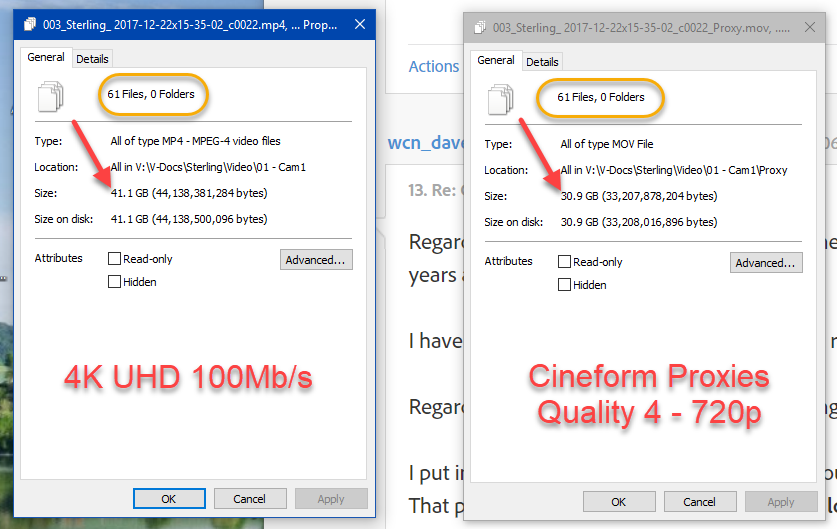
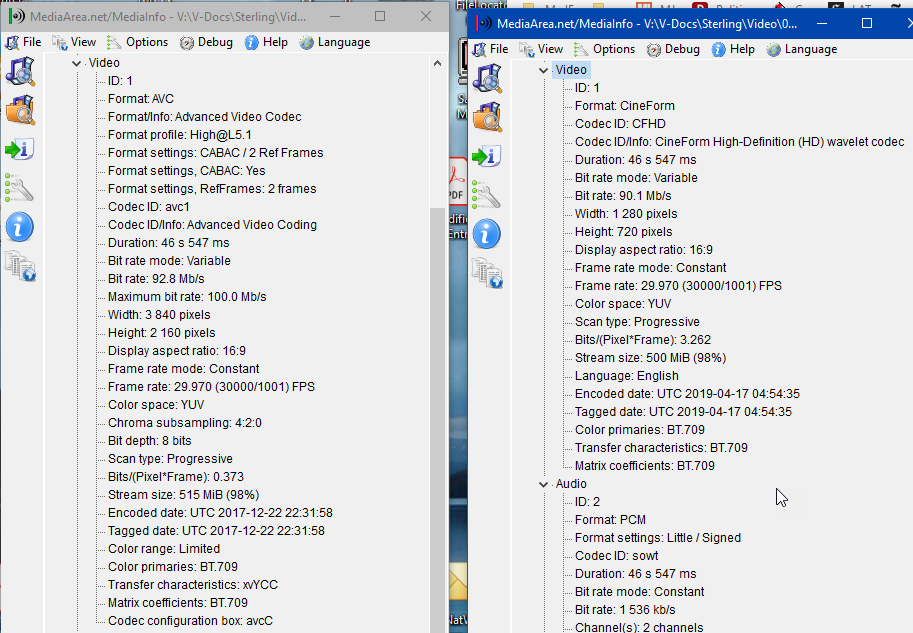
Copy link to clipboard
Copied
I don't do 4k, so I don't know if that's the case for me.
I definitely get bigger files from original for both transcode and proxy.
Anyway, that's not important as they're all archived after the project.
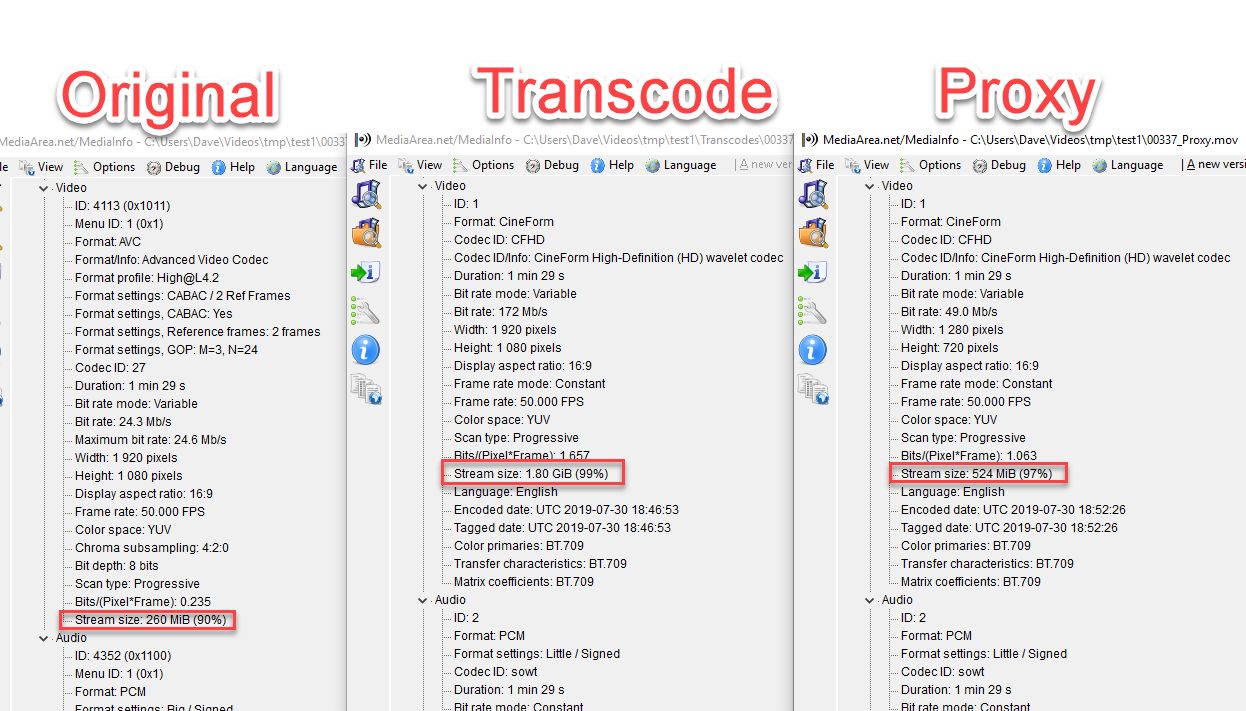
Copy link to clipboard
Copied
there's this old joke that circulated when a woman cut off her husband's pp while he was comatose in bed. She then drove away and threw the pp out her car window into the woods. The joke was basically, this.
Two guys are driving down the road at night and suddenly they are shocked by something hitting their car windshield... and one guy says to the other, " Holy smokes ! Did YOU see the size of that PP on that FLY ? "
That is like shooting with a BMPCC with my Nikkor lenses. It's cinemaDNG raw, full HD, and with lens adapter I can put on full chip lenses on that camera. It's very small ( the camera ). The lenses are like the giant PP, and the camera is like the fly.
But it looks great ( footage from SD card ) and is raw which has a lot of latitude etc... and it edits nice without proxy or nothin in Resolve. I don't know if PPro had ever managed to get it to work in their own editor ( PPro ), even though that company was the most influential in 'creating' ( inventing ) the codec.
Go figure.
![]()
Copy link to clipboard
Copied
BlackMagic no longer produces anything with C-DNG. Apparently there was a licensing kerfuffle and suddenly they shifted from C-DNG to BlackMagic RAW format.
My BMPCC4K shoots in BRAW.
Which is a new enough format that you need a plugin in Premiere to use it. At NAB the engineers said support for that is coming sometime "soonish" but of course we won't have a clue until it "magically" appears.
As to C-DNG, the engineers were SO not shocked that BlackMagic was dumping it. One said he was surprised they ran it as long as they did. So I'm presuming they already knew that format was an unfortunate minefield. But that's all speculation of course.
Neil
Copy link to clipboard
Copied
"If I did do this, I'd discard the original files, and only keep the newly converted, as otherwise I'd run out of space."
Not a good idea at all. When moving camera clips from SD card to hard drive, the first thing one should do is COPY those files to a second hard drive for backup. In your case of wanting to transcode, do so, but then SAVE those camera originals or one day you might have a disaster on your hands.
I know budget is always an issue, but hard drive space is CHEAP these days and the AVCHD files take very little space in the great scheme of things (cheap external drives are 2TB or more in size!). Really no reason not to have a backup of the precious video files.
Someday you will be glad you have backups 😉
Thanks
Jeff
Copy link to clipboard
Copied
Very good comment.
I learned early on to make proxies or transcodes and work with them. After completing the project I delete the proxies and t-codes because they can be recreated anytime and the original files are smaller.
Neil
Copy link to clipboard
Copied
Oh don't worry, I am all for backups. I have 3 separate locations for my files, and don't delete from camera until they're in all three. Also the point of discarding the originals, was because HDD is so cheap.
Here's what I meant.
I have 10GB of .MTS files on my camera.
I copy them to my project folder on PC
I transcode them to 100GB of .mov files.
I back up the mov files to 2 locations
I then delete the MTS files from PC and camera.
The reason for that, is that I ever need to open an old project, which only happens when I quickly need something, I don't want to transcode again, and otherwise it will tell me the files are missing...
Someone came round to ask me to make a 2 frame change, and it took 5 hours to render, so I'm up for a better workflow, and will happily keep the larger files.
One note on some of the above, I didn't really understand this, "However, if you do not have any render files attached to a clip, smart rendered transcodes with zero effects work the same way" However I will try and read the article.
I'm just a guy who filmed, like many people, however actually took time to edit (basically to remove all the crap), and I moved from cheap and free tools, to Premiere light, to pro, to full adobe CC apps. However I'm not that knowledgeable about codecs and high end editing...
So, here's the questions on that:
Lots of people have said they don't want to edit in h.264, it seems quite vitriolically, why?
Given my camera records in h.264, and I believe that YouTube uploads are best done in H.264, what other choice do I have?
Copy link to clipboard
Copied
I don't know anything about smart render stuff cause I only have old CS6 version of 'creative suite'. I guess googling that stuff is best if you want to learn more about it. Adobe probably has help files on it.
As a rule you should just edit whatever you want. If it works why not ? The H264 stuff has a 'history'.
Fundamentally, computer were once upon a time not powerful enough to edit that stuff. H264 back then was considered an END PRODUCT. Good for viewing. Not editing.
Why? Because the computer CPU has to decompress the material on the fly to edit it and change things with the edit, which means the older less powerful CPU's couldn't do it. H264 is highly compressed. Guess you could google that too if you want to know more.
Now ( things change fast in computer land ) CPU's are much more powerful and RAM amount is higher etc. etc. GPU's are faster too, with more memory on those cards too. So NOW you can actually edit H264, with the caveat that " you can do it until you can't do it ".
That means, at some point, especially adding effects and filters and fancy type color work, you may suddenly find your program freezing, computer crashing and all sorts of ugly stuff. And most people don't know 'why' it happens. That's where the 'vitriol' comes from. People get sick of posting a thousand times that H264 should not be used for editing.
To get into the specifics and why some other codec is better to edit with it's a matter of really learning some stuff about codecs and the specifications involved with them and how they work, etc. Otherwise you just have to trust that some people know what is best and what road will not lead you to potentially falling off a cliff.
![]()
Copy link to clipboard
Copied
P.S.
the other question is answered via the previous info.
cameras use h264 ( highly compressed small byte count files ) so they can stuff more shoot time onto the SD cards. Other codecs may be copyrighted and require camera company to pay to record that. The electronics to record it may be more expensive. etc. etc.
plus, it looks nice. It is the 'finished product'.
Copy link to clipboard
Copied
you wouldn't be able to do this using H264 as your source material. Can do it using prores.
original on left
composite on right
camera match move tracked on foreground sign
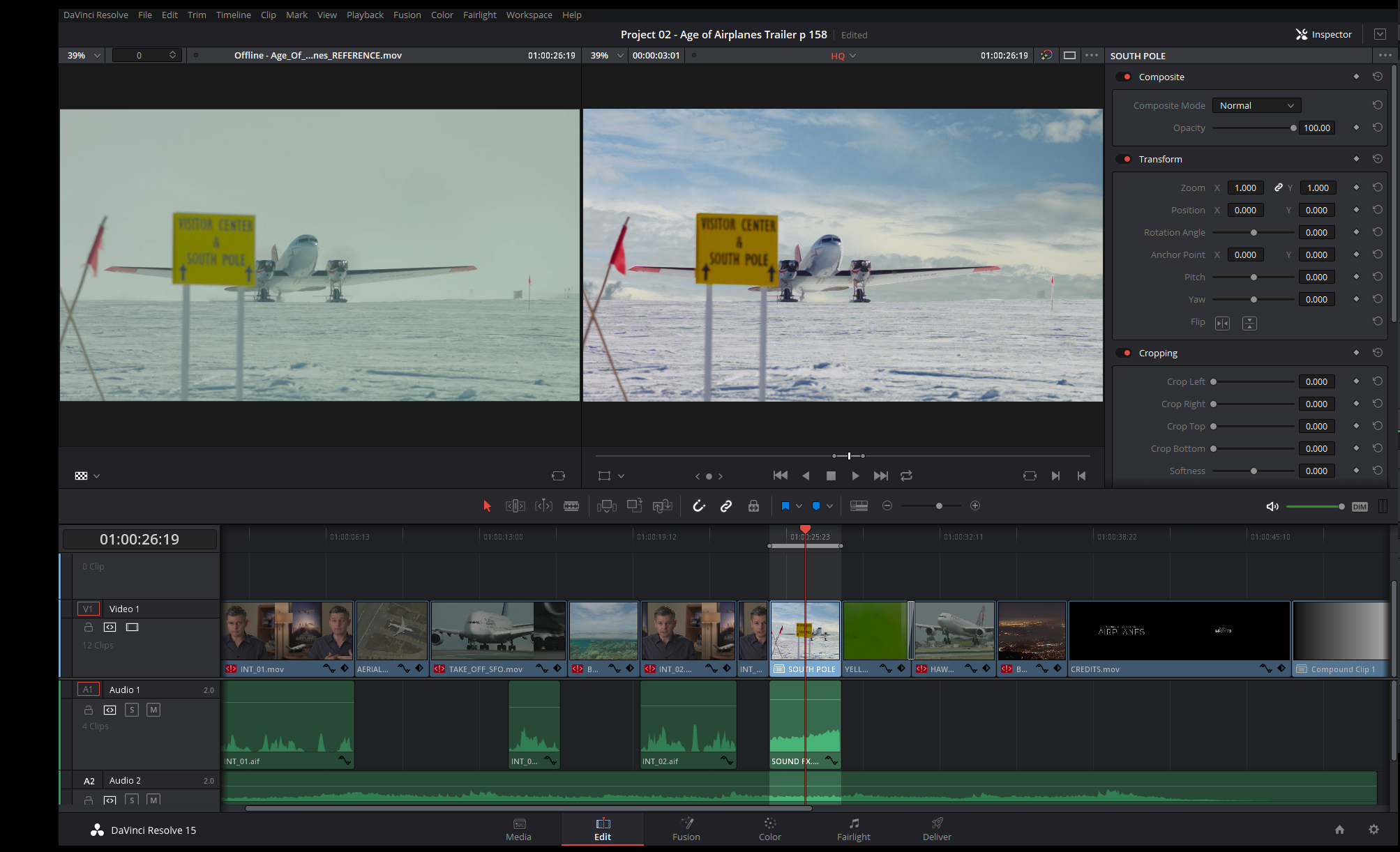
![]()
Copy link to clipboard
Copied
Hey Dave, I know this is an old post but thought I'd share this link from Puget Systems that helps to answer your question about editing h.264. I had the same question and imagine others will too.
Copy link to clipboard
Copied
Good article, thanks!
Copy link to clipboard
Copied
I like the Ninja in combination with any Long GOP shootin' camera. Nice suggestion because it gives you highly performant editable footage right out of the box that is smart rendering aware.
Cheers,
Kevin
-
- 1
- 2


