 Adobe Community
Adobe Community
- Home
- Premiere Pro
- Discussions
- Re: Double click project panel stuck under OS X me...
- Re: Double click project panel stuck under OS X me...
Double click project panel stuck under OS X menu bar
Copy link to clipboard
Copied
Apologies if this is covered but I couldn't find it anywhere in the forums.
When editing I want to open a bin next to my main project panel where I can view the clips in icon view instead of list view. It's how I've always worked in Premiere. The last two versions including the most up to date for some reason make my double clicked bins get stuck under the OS X menu bar. I've included an image for reference.
This is happening in a dual monitor situation where the main one is an iMac (27-inch, Late 2013) on Sierra. 3.5 GHz Intel Core i7, 32 GB Memory.
I've tried anything I can think of and have no solution. I've seen other people post about other Adobe apps with solutions usually involving 3rd party software but this is a mega glitch that is wreaking havoc on my workflow.
Anyone know how to fix this? Thanks!
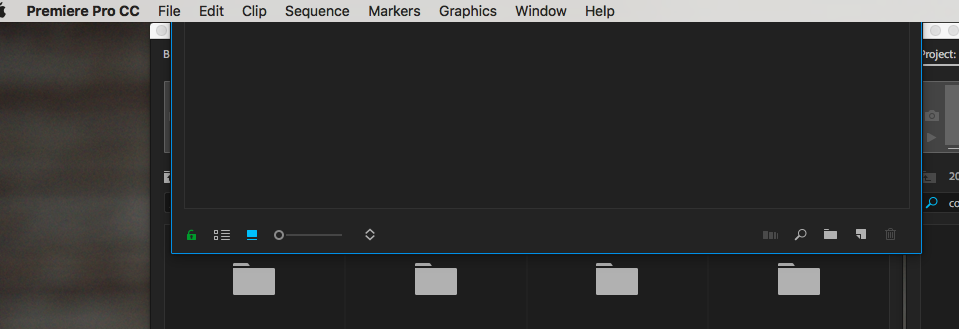
Copy link to clipboard
Copied
Hi bigteeth,
I apologize for this annoying issue.
This is happening in a dual monitor situation where the main one is an iMac (27-inch, Late 2013) on Sierra. 3.5 GHz Intel Core i7, 32 GB Memory.
What is the resolution of your monitors?
You can try this workaround: change the double-click behavior to 'Open new tab' (in Premiere Pro preferences).
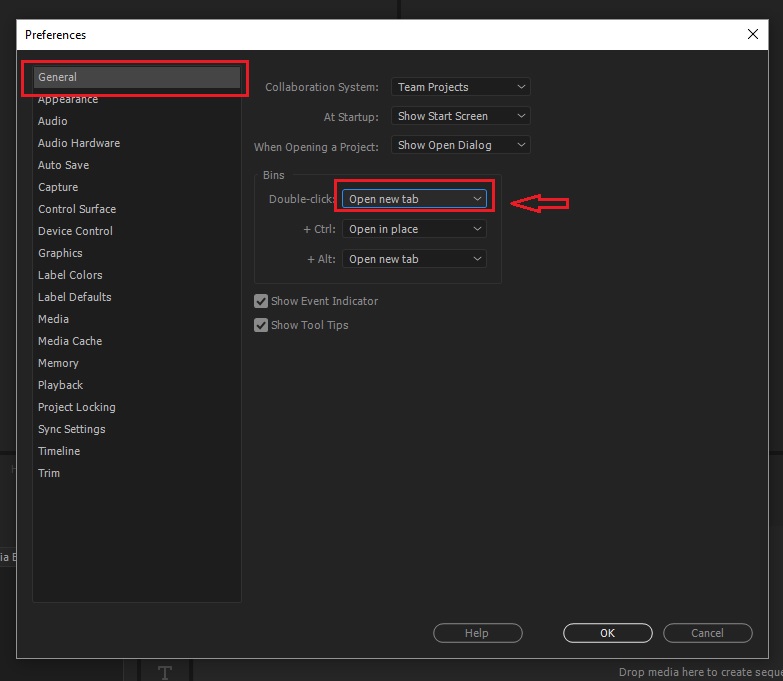
Thanks,
Kulpreet Singh
Copy link to clipboard
Copied
Thanks for the response. Unfortunately this is not the solution. The way I work with bins (and have always worked in premiere) I don't want lots and lots of tabs because it isn't easy to find what you're looking for quickly. The pop out windows is what I need and I don't know why suddenly they pop up in a way that I can't move them anymore. This is definitely a software glitch not a workflow error.
My monitors - one is the iMac I referenced and the other is a Viewsonic 1920x1080 monitor.
Copy link to clipboard
Copied
I agree that this is not a solution, it's just a workaround.
I don't want lots and lots of tabs because it isn't easy to find what you're looking for quickly.
- How exactly is your external monitor connected to your computer?
- What happens if you isolate/disconnect your external monitor? Do you still see this issue?
Thanks,
Kulpreet Singh
Copy link to clipboard
Copied
it is connected via DisplayPort to HDMI. But again this is a newer issue. This setup has not had the problem until the last 2 versions of Premiere.
When I isolate the monitor it doesn't happen but then sometimes with the monitor it doesn't happen. The problem is it seems to randomly happen where it opens the new bin underneath that OS X bar and once it does it, you can't undo it or change it without resetting the window or shutting down premiere and starting over.
There has to be a way to resolve this.
Copy link to clipboard
Copied
Hi bigteeth,
- Does it happen irrespective of the monitor on which the Premiere Pro workspace is?
- Have you customized your workspace or is it a default workspace that you're working on?
- Is this project upgraded from a previous version of Premiere Pro?
- Which build of Premiere Pro are you using? FAQ: How to find the exact version of Premiere Pro you're using?
- Which version of macOS are you on?
Let us know.
Rameez
Copy link to clipboard
Copied
Hello Rameez -
- Does it happen irrespective of the monitor on which the Premiere Pro workspace is?
I think so. But based on how my workspaces are organized and what my workflow is I think it's mostly the extra monitor and not the iMac. It's worth noting that this happened to me yesterday on a different computer at my office so it's not isolated to my one computer/monitor setup.
- Have you customized your workspace or is it a default workspace that you're working on?
Customized. I have tried many different workspaces, resetting them, creating new ones, using old ones... eventually the problem reoccurs even if it seems fixed.
- Is this project upgraded from a previous version of Premiere Pro?
I don't think so. Also, it has happened on multiple projects. It may be from a pre-update of cc18 if that matter?
- Which build of Premiere Pro are you using? FAQ: How to find the exact version of Premiere Pro you're using?
Version 12.0.1 (Build 69)
- Which version of macOS are you on?
Sierra 10.12.6
Any assistance would be greatly appreciated. I've lost days trying to figure this out.
Copy link to clipboard
Copied
Days later and still no answer. This bug is getting to pretty annoying Adobe. I'd appreciate you fixing the problems with the software a little more, and unleashing new features that nobody uses a little less.
Copy link to clipboard
Copied
Hi bigteeth,
Sorry for this delayed response. Please try these steps:
- Close Premiere Pro.
- Go to this location: Documents\Adobe\Premiere Pro\12.0\Profile-<Username>\Layouts
- Move the Layouts folder to the desktop.
- Launch Premiere Pro, start a new project, click Window > Workspaces & deselect Import Workspace from Project.
Let us know if that helps.
Thanks,
Kulpreet Singh
Copy link to clipboard
Copied
This didn't help. I got rid of all of my previous layouts and when I went to create a 2-screen layout and dragged my project panel over to where it should be, the issue happened again.
For whatever reason Premiere is putting the opened bin randomly wherever it wants and can't seem to realize that it's putting it where I can't access or move it. There has to be a way to solve this. Please figure this out for me or I'll be taking my editing over to Resolve.
Copy link to clipboard
Copied
This issue is still happening. It stopped randomly and then started again when I upgraded to most recent Premiere. PLEASE can someone find a way to fix this? I have spent so many days trying to solve this instead of editing that it is killing me.
Copy link to clipboard
Copied
I have this problem too. Unplug your external monitor (from the HDMI out) and window should resize. Then move it lower so you can grab it when you plug second monitor back in. Works for me–good luck!
Copy link to clipboard
Copied
It's been a long time. And I don't know if you have ever found the solution to this. But it's actually something you need to change in the general settings of your Mac. You have to hide the top menu bar, and you can do that by going into preferences:
To automatically hide the menu bar, select System Preferences from the Apple menu. On the System Preferences dialog box, click General. Check the “Automatically hide and show the menu bar” box on the General screen. The menu bar immediately disappears freeing up space on your screen.
Follow these steps, and that will make the top bar of Premiere Pro re-appear again and you will be able to move it again.

