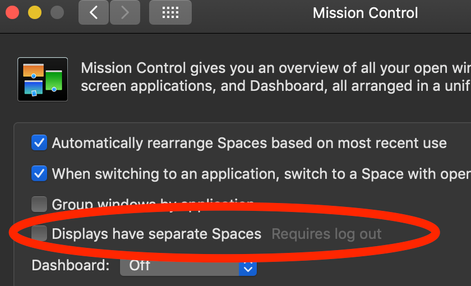Adobe Community
Adobe Community
Copy link to clipboard
Copied
I've recently changed computer and CC version to 2020 and I'm struggling to set up Premiere to match my former set up.
I used to drag and extend the workspace across two monitors. Now I can't do this. For some reason, as I expand the workspace onto another monitor, this section is not shown on the second monitor. I’ve found a way around it, by undocking the panel I want on my second monitor, positioning it there and then maximising it. But I wonder if there’s a way I’m missing, to expand the workspace onto the other monitor. Any thoughts?
The other thing I struggle with is how to choose the screen I want to toggle into full screen. I don’t want to have a full screen all the time, I instead prefer to use both monitors as workspace and only sometimes go into full screen on my second monitor. So, how do I do it to toggle my second monitor into full screen? I’ve tried to have the workspace maximised on the second monitor and not on the first monitor, which on my old set-up worked, but now it does not make a difference.
The only alternative I’ve read about on a forum is to go to Playback Preferences and tick the monitor you want to go onto full screen and then adding Mercury Transmit as a short cut to toggle the full screen easily, instead of having to tick and untick the box on the Playback Preferences every time you want to toggle. But I can’t find the option to add Mercury Transmit on my shortcuts. Any idea how to do this?
My system is:
MacBook Pro (2019)
OS Catalina
2.4 GHz 8-Core Intel Core i9
64 GB 2667 MHz DDR4
AMD Radeon Pro 5600M 8 GB
Thanks in advance for your help.
 1 Correct answer
1 Correct answer
Open your Mac System Preferences - Mission Control - Uncheck Displays have separate spaces
Note you need to log out/reboot to take effect.
This may fix your fullscreen issue too, test it out and report back please.
Copy link to clipboard
Copied
Open your Mac System Preferences - Mission Control - Uncheck Displays have separate spaces
Note you need to log out/reboot to take effect.
This may fix your fullscreen issue too, test it out and report back please.
Copy link to clipboard
Copied
Hi Jeff,
thanks so much for your help. This solved both issues!
Copy link to clipboard
Copied
The video below might be helpful.