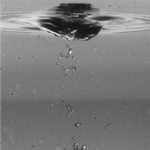Adobe Community
Adobe Community
- Home
- Premiere Pro
- Discussions
- Re: Edited MP4 file size increases dramatically af...
- Re: Edited MP4 file size increases dramatically af...
Copy link to clipboard
Copied
Warning: I know my way around CC's audio, photo, publishing, and website applications, but I am pretty much hopeless when it comes to Premiere. So I hope that somebody will be able to give me a clue in plain English what's going on here and how to fix it.
I've been asked to edit a WebEx presentation to remove periods when nothing is happening. WebEx has an editor, but it can't edit WebEx ARF files. The WebEx player can export its ARF files as MP4 files and I started with a file that's 169MB (the presentation is about 1 hour 45 minutes in length). After trimming about 30 minutes from the file in Premiere Pro, I exported it and the resulting file is 975MB (nearly 6 times the size of the original).
There are no effects, just cuts. The resulting video is 1 hour 10 minutes.
Source: 1024x768, 8fps, with 8000Hz stereo soundtrack.
Output: H.264, 1024x768, 10fps (it's a drop down, so I can't enter 8), bitrate VBR (1 pass), target/max bitrates 10/12 (based on what I've read on the forum, I suspect that this is what I need to change), audio AAC 32KHz mono (medium quality).
I tried changing the target/max bitrate to 4 and 6. The "estimated file size" is 2086MB and the actual rendered file is 869MB.
I tried changing the target/max bitrate to 1 and 2. The "estimated file size" is 581MB and the actual rendered file is 717MB (better, but still 4 times the size of my original file).
My objective is to create an MP4 file that can be stored on a corporate server for use by those who need the training and to keep the file size close to the original. Experimenting with essentially randomly selected values is a problem because the computer I use was never intended to be used for video editing and each pass takes 15 to 20 minutes.
So I hope somebody recognizes what clueless newbie error I'm making.
Thanks!
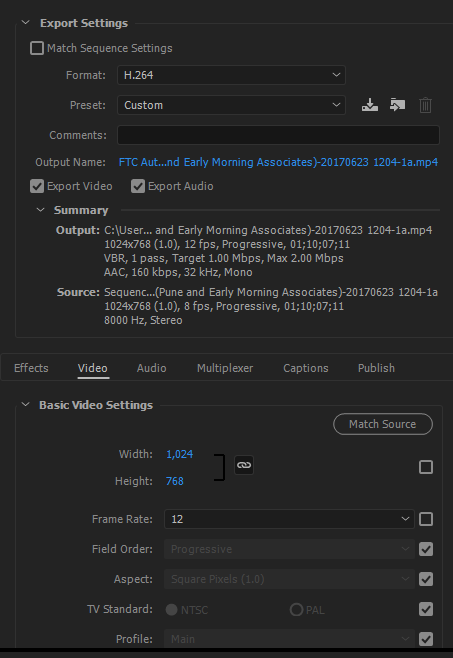
 1 Correct answer
1 Correct answer
I recommend downloading Media Encoder from Creative Cloud Account.
Media Encoder has a pre-set with this frame size for h.264.
When you have Media Encoder installed you can click Queue from Premiere's Output window (the one that you just showed a picture of.
In Media Encoder the lower left will show the pre-set area the one that you want is under Devices/Apple.
When queued your footage to media encoder it sent it to the Queue panel in the upper right side of Media Encoder.
Youi can drag the preset fr
...Copy link to clipboard
Copied
I recommend downloading Media Encoder from Creative Cloud Account.
Media Encoder has a pre-set with this frame size for h.264.
When you have Media Encoder installed you can click Queue from Premiere's Output window (the one that you just showed a picture of.
In Media Encoder the lower left will show the pre-set area the one that you want is under Devices/Apple.
When queued your footage to media encoder it sent it to the Queue panel in the upper right side of Media Encoder.
Youi can drag the preset from the preset panel on the the blue lettering/path in the Queue panel. That will apply that pre-set.
You can also change the path under output file in the Queue panel.
These optimized pre-sets work very well and will probably accomplish what you what you need. Plus they're easy to use.
Copy link to clipboard
Copied
Thanks, Rob, that's very helpful. I still have a file that seems like it's a lot larger than it should be, but it's less than half the size of my previous attempt. Clearly I still have a lot to learn about the family of video applications, but I now know more than I did last week.
Copy link to clipboard
Copied
You are not alone. I have used Premier pro fora long time, but I have never yet been able to match file size of the original clip. Just like you, today I added a 3 second intro to add company logo to a screen capture video which was about ~13MB. After tinkering around for hours, and going thorugh endless online opinions, and advice, the closest I got was ~144MB with bitrate at 3. At bit rate of 1, it was still at 38MB. I was using the latest (v12.0 today). Premier does something to the files and there just needs to be a simple conversion for quick exports which gives you 1 to 1 output as the original. Unfortunately since we have Adobe CC, we are married to it.
I must say that the previous versions, and I have used it since 2009, I have never quite experienced this big of a jump.
Copy link to clipboard
Copied
Something is rotten in Denmark Premiere. I have had the same challenge. I have a 3 hour long, 850MB, 720x576 mp4 . I shortened it by trimming the first few minutes and the last two hours to get to just over an hour, i.e., 1/3 as long. I did nothing else: no special effects, etc. When saving, i.e., exporting, with the same 25 fps frame rate, same resolution, same bitrate, etc., instead of, say, 300MB or so, the minimum size was 3GB, i.e., 10 times longer than it should have been. In fact, just reading the file in and NOT EDITING it AT ALL, just saving it IN THE SAME FORMAT, the same filesize explosion occurs. After over 3 hours chatting w Adobe support, they closed the chat session and said they would respond by email.
Copy link to clipboard
Copied
File size is determined by two things, bitrate and duration. \If there's a difference in file size between two videos, then there must be a difference in duration, bitrate, or both.
Copy link to clipboard
Copied
I am facing the same problem with Premiere Pro version 14.3.2.
It seems impossible to match the size of the input file even with an output bit rate of 1Mbps. For example, I am loading in a 50 min 105 MB clip which looks and sounds great but Adobe's output with zero modification at 1Mbps is 500 MB which looks and sounds horrible. Clearly the input file is not constrained by the formula, file size = bitrate x duration. Something is wrong.
The fact that this problem has not been resolved since 2017, at least according to this thread, cannot be good of Adobe's reputation. They need to come up with a better codec.
Copy link to clipboard
Copied
Agreed. There is either something funky in webex files or in what Premiere is doing do these files. I have a recording that has an original bit rate of 138kbps. Setting AME to the lowest possible setting of .19 mbps takes a 140M file to 667M. The resulting file looks and sounds fine, but not so easy to manage on company servers.
The technical responses are good, but we need a real life experience response too...thanks
Copy link to clipboard
Copied
There are some other long-GOP settings that can somehow invoke higher compression, that Premiere doesn't use. For one thing, Premiere doesn't 'remux' long-GOP files, it completely re-exports the file.
There are several "remuxing" apps out there built with the capabilities to do simple trims and re-join (mux) files. You should go search for that capability. I understand some are pretty arcane with "switches" you need to intuit, but some are supposedly mostly user friendly.
Neil
Copy link to clipboard
Copied
Thanks for the reply Neil. This is getting beyond my technical know-how, but it looks like remuxing apps convert another format, like mkv, to mp4. Both files that I'm working with are mp4s. Importing an mp4 into Premiere, simple trim, and exporting with the same resolution, data rate etc.
Doing further testing of files from another videoconferencing app- on24- the resulting file size is the same or smaller, so it would seem the webex files have something, or are lacking something, that causes Premiere to spit out a much larger file
Copy link to clipboard
Copied
MKV is a wrapper. Which normally includes mp4 or other similar codecs.
Remuxing apps do handle long-GOP cuts & trims, but they're most run using code phrases. They will actually simply 'cut' at the previous i-frame, the next i-frame, and create the frames in-between, re-connecting it all. Rather then re-encode the whole thing.
There used to be a couple people on this forum who routinely worked with them, but haven't seen them around in a year or better. They could help with suggestions for which one app to use, and what code lines to use in the settings panels.
An NLE like Premiere will simply re-encode the entire long-GOP file. And does so with more broadcast-style settings, which aren't really thought out to get the most compression out of the file.
Neil
Copy link to clipboard
Copied
Thanks for the great reply Neil. It's finally making sense to me why this happens.
Rich
Copy link to clipboard
Copied
File Size = Bitrate x Duration.
if you want a smaller file, you need a lower bitrate, a shorter program, or both.
Copy link to clipboard
Copied
Is there already a solution to this issue? To me this seems to be a massive bug.
Copy link to clipboard
Copied
PrPro uses certain practices within the formats/codecs and you have control over much of it. Like any other app, PrPro uses the encoding parameters the engineers are comfortable with for the quality/perfomance issues as they see them.
So as noted by Jim Simon, for the most part, filesize = bitrate x duration.You can lower the bitrate or with some codecs raise the compression somewhat.
Yes, other applications that specialize in encoding can and do run with smaller file-sizes in H.264 encodes. As I've heard the engineers tell people at NAB, there are some apps that are even freeware, and you are welcome to take a file from PrPro and re-encode in those to drop the eventual filesize.
From the way they comment, I don't think the engineers are planning on internally adopting the practices that get those small file sizes though. Technically, it's not at all a bug ... it is something resulting from a conscious choice by the development team for the performance parameters they value. The engineers don't tend to like the super-compressed format/codec combinations because quality control at very high compression gets to be problematical at some point. They'd rather err on a bit larger file size than other parameters.
Some users disagree ... which is normal. Humans disagree on basically everything anyway. I certainly disagree with the engineers on some things. I disagree on a lot of things with the all-important M&E (marketing & experience) track people within Adobe who actually run the 'show' based on their metrics. The product teams work under the M&E people of course.
And your mileage will always vary.
Neil
Copy link to clipboard
Copied
Old thread same issue. A 1 hour, 300mb video pulled into PPro, no editing, bitrate changed to 10 and file size increases to 8GB upon export, even using Media Encoder. If the bitrate is set at 4, the file size is 4GB .... still GREATLY increased. Is there SOMETHING inherent in PPro that automatically exponentially increases the size, even with no editing? My computer has no problem processing the files, that not the issue. I just takes a whole night to upload to youtube. Why the increase with no editing?
Copy link to clipboard
Copied
I routinely edit webinar recordings of 60-90 minutes and set the bitrate to .5 since it's just slides. That still gives a usually too large file, so I upload it to Youtube and then download it, and magically it comes back to the almost original file size with no less of resolution.
Copy link to clipboard
Copied
The quick way to really check image Q changes is to put the new file on V2, above the old one, matching to the frame.
Now set the Blend mode on V2 to difference ...aand any changes at all will be shown on the screen, the pixels that are the same will be black.
I think that's the process.
Been a bit since I di this, and I'm not at the computer to check.
Neil
Copy link to clipboard
Copied
Recommended video bitrates for SDR uploads
| Type | Video Bitrate, Standard Frame Rate (24, 25, 30) |
Video Bitrate, High Frame Rate (48, 50, 60) |
|---|---|---|
| 8K | 80–160 Mbps | 120–240 Mbps |
| 2160p (4K) | 35–45 Mbps | 53–68 Mbps |
| 1440p (2K) | 16 Mbps | 24 Mbps |
| 1080p | 8 Mbps | 12 Mbps |
| 720p | 5 Mbps | 7.5 Mbps |
| 480p | 2.5 Mbps | 4 Mbps |
| 360p | 1 Mbps | 1.5 Mbps |
Source: YouTube Help > Help Center > Upload Videos > YouTube recommended upload encoding settings > Bitrate
Copy link to clipboard
Copied
Your smaller file is probably variable frame rate and variable bit rate. When we export from Premiere Pro or Media Encoder, it's always constant frame rate. I doublt that we'll ever see a variable frame rate export option as that's excclusive to screen recording software.
If hardware encoding is available as an option (depends on your hardware), that can result in a smaller frame size.
The only way to introduce variable frame rate again would be to screen record fullscreen playback or patch the HDMI or SDI video out (if available) to a video recorder that supports it.