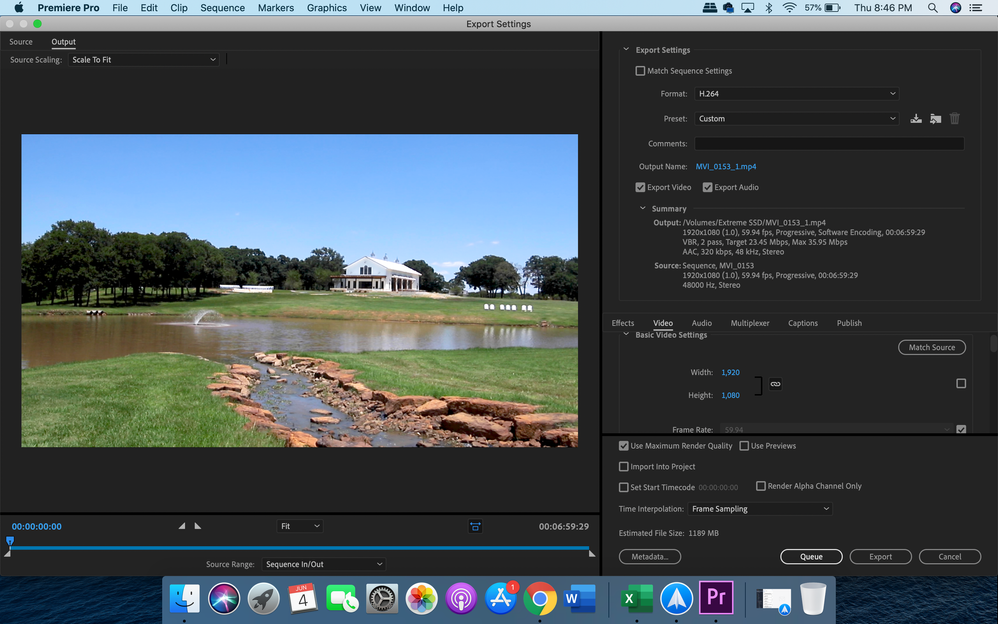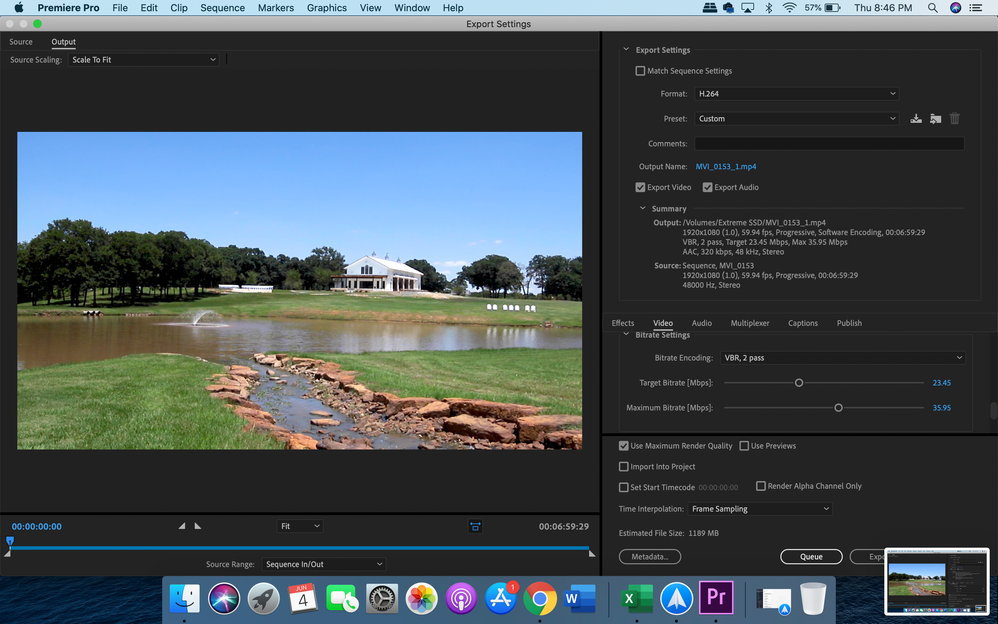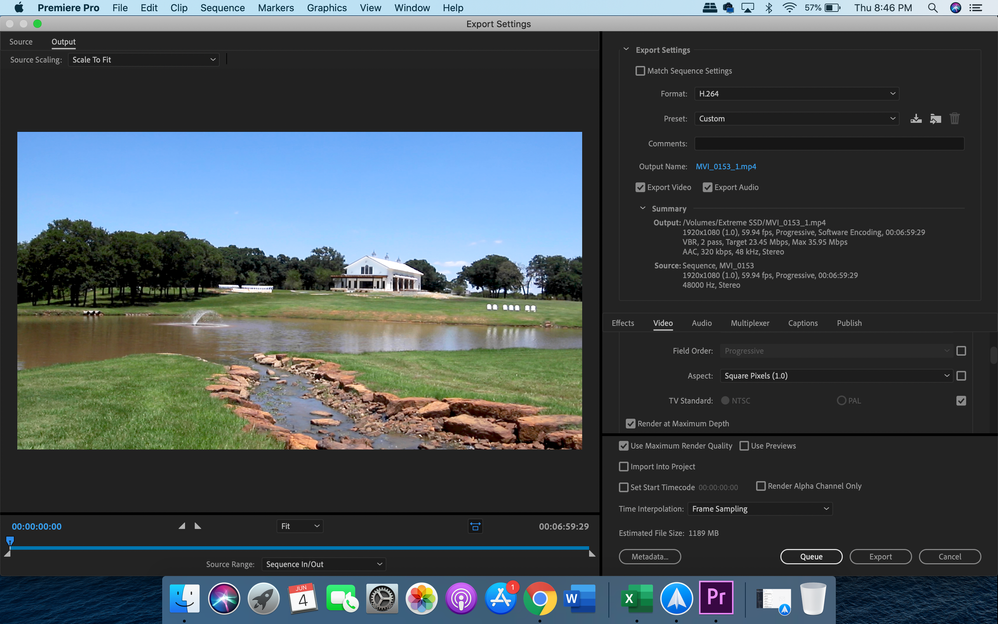Adobe Community
Adobe Community
- Home
- Premiere Pro
- Discussions
- Re: Export Lower Quality than Editing - Export Hel...
- Re: Export Lower Quality than Editing - Export Hel...
Copy link to clipboard
Copied
Hello!
I'm editing a wedding video and it keeps saving in much lower quality than what I've been editing it as.
Shot in 1920x1080 (1.0) 60fps.
 1 Correct answer
1 Correct answer
I got it exported with good quality! Not sure what I did that time but it worked. Thanks for your help!
Copy link to clipboard
Copied
You don't need to have Render at Maximum Depth or Use Maximum Render Quality checked, other than that your settings look OK.
What is the problem with the export?
How are you viewing the exported file?
MtD
Copy link to clipboard
Copied
Oh okay. Would it be better to uncheck them?
I'm just viewing it in Quicktime and I've been uploading them to Google Drive. I can provide the link so you can see what I mean.
Copy link to clipboard
Copied
To follow up Meg's post.
In your case you wouldn't need them, and in fact Max Render Quality can hurt it a bit if used unnecessarily, as it may sharpen any compression artifacts that already exist.
In general, if your footage is 8-bit and you're not pushing any heavy gradiation as a result of 32-bit effects, then you don't need Render at Max Depth, and if your source footage, sequence, and export are all the same resolution, you don't need Max Render Quality. Will save you some time too.
As for the issue at hand, it really does seem like your settings are fine. An average bitrate of 24 Mbps should be plenty sufficient for 1080p60 media.That said, you could try bumping it up even more (maybe to around 35/40 Mbps) and see if the results are any better.
That said, what bitrate is your source footage? Does it look substantially better in Premiere when doing a full-screen preview? (Sometimes its hard to see imperfections when keeping it to the smaller frame size)
Copy link to clipboard
Copied
Here's the first ten seconds you can see how it's blurry and not at all 1080p
https://drive.google.com/file/d/1gy2qIOedeF13lo2MHvyeTE6vF8j3yYuH/view?usp=sharing
Copy link to clipboard
Copied
I downloaded the file you posted, it is HD 1920x1080. I can't judge if the image is degraded as I have not seen the original source.
A good way to test is to export the timeline, then import that file you just exported back into Premiere Pro. Place the video portion of that file you just imported on a track above your edit, so your export is now in sync with the edit. Turn the track on and off and move around the timeline and see if you see any difference in the Premiere Pro program monitor.
MtD
Copy link to clipboard
Copied
I got it exported with good quality! Not sure what I did that time but it worked. Thanks for your help!