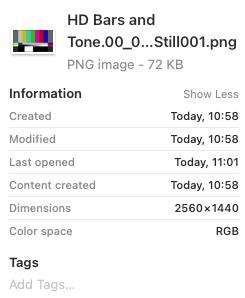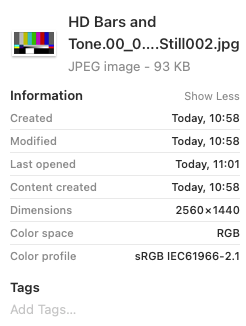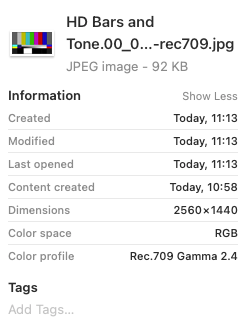Adobe Community
Adobe Community
- Home
- Premiere Pro
- Discussions
- Re: Exported JPEG frame darker since 14.4.0 (Rec. ...
- Re: Exported JPEG frame darker since 14.4.0 (Rec. ...
Exported JPEG frame darker since 14.4.0 (Rec. 709 instead of sRGB)
Copy link to clipboard
Copied
When using the "Export Frame" feature in the timeline (Shift + E), or using JPEG in "Export Media" dialog, the JPEG exports are darker than they used to.
This only affects JPEG rendering, PNG is fine.
If I open both files in Photoshop, both are in sRGB IEC61966-2.1 color space. However if I take the "good" PNG, and in "Edit", "Assign Profile", force it in Rec.709 Gamma 2.4, it now looks the exact same as the JPG (I hope that might help pinpoint the issue).
Also, while the JPG looks darker everywhre (Preview, Photoshop, web browser), if I add it back to a Premiere timeline, it now looks the same as the PNG and the original MP4 footage.
Any idea what could be causing that and how to fix it?
Here's the JPEG and PNG exports for comparison.
JPEG:
PNG:
Using Premiere 14.4.0 on macOS 10.15.7.
Copy link to clipboard
Copied
Yes, I see the same thing. In windows photo viewer it is ever so slightly darker but perfect in PP. I'd trust PP.
Copy link to clipboard
Copied
I always have slight differences in contrast/tone between PP and other viewing apps whether it's pictures or videos, however PP's output for JPEG and PNG still frames used to look the exact same when viewed in other apps, and since that last update it's not the case anymore, JPEGs only are darker than they used to.
Also I just noticed in my first post for some reason the JPEG got uploaded twice so we can't see the difference I'm talking about... I can't seem to be able to edit the post so I'll try posting them again
Copy link to clipboard
Copied
Weird in the post preview I had the proper differences between JPEG and PNG, but then when posting the PNG file was replaced by the JPEG one again... (both are even stored with the jpg.jpg filename)
Here's a Drive link where both files can be compared more easily, you can see it's actually not a slight difference in that particular case https://drive.google.com/drive/folders/1BcnEYdfcQbsROnTwcN1dkn7yqme1UoPj
Copy link to clipboard
Copied
This bug still persists on both MacOS and Windows. I've had to instruct all agencies and clients we work with to only export TIFFs from Premiere for use in social or PR campaigns.
It would be great to hear something from Adobe on this issue.
Copy link to clipboard
Copied
I've found a bit more details since I originally posted this, and a hack to fix the JPG.
To make it more simple to reproduce the issue, let's start from a blank project, and create a HD Bars and Tone and add it to a new sequence.
Export a still JPG and a PNG from that sequence.
If imported back into Premiere, both look the exact same, but if opened in Photoshop (or anywhere really), the JPG is darker than the PNG, while the PNG matches what we see inside Premiere, or the final video output if we were to export it.
One thing we can notice when inspecting those stills is that the PNG doesn't have an embedded color profile, while the JPG has sRGB IEC61966-2.1 embedded into it.
In reality, I believe that the JPG is not sRGB, instead its data is in Rec.709 Gamma 2.4 and it's incorrectly tagged as sRGB. The reason I think that is because if we open the PNG in Photoshop and assign it a Rec.709 Gamma 2.4 profile (using Edit => Assign Profile), it now looks exactly like the JPG.
The other way around, we can use ImageMagick to embed the Rec.709 Gamma 2.4 profile in the JPG (instead of the sRGB profile that Premiere embedded):
convert test.00_00_00_00.Still002.jpg -profile /Library/ColorSync/Profiles/Recommended/VideoHD.icc test.00_00_00_00.Still002-rec709.jpg
Here, VideoHD.icc is the Rec.709 Gamma 2.4 color profile as you can see by inspecting the new file generated by this command.
If we open this Rec.709 embedded JPG in Photoshop, it still shows as dark as before, but now if we go and assign it a sRGB IEC61966-2.1 profile (essentially doing the opposite of what we did earlier with the PNG), the colors look consistent with the PNG and what you'd see inside Premiere and the video export!
You can now work in sRGB with that file, even import it back into Premiere, look at it in the Finder Preview, a browser and so on and it'll be consistent with the PNG and the video files.
Copy link to clipboard
Copied
I'm impressed with your reserach and testing! The same happens when you bring the JPGs into Resolve, you can see it on the scopes, the blacks get crushed down and clipped.
Really this should just work, Adobe have implemented tagging for no real reason at all. There weas no tagging prior to v14, it's not needed.
Copy link to clipboard
Copied
Thanks! I agree this should just work out of the box as it used to in the past.
I've found out there's a uservoice for Premiere bugs/features so I've posted that issue there https://adobe-video.uservoice.com/forums/911233-premiere-pro/suggestions/43423146-export-frame-jpeg-... hopefully that gives it a little bit more visibility.