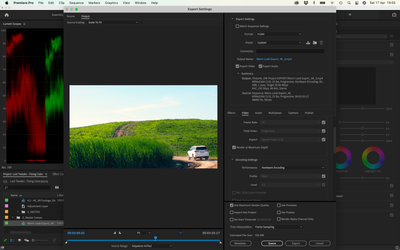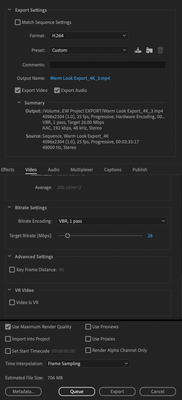Adobe Community
Adobe Community
- Home
- Premiere Pro
- Discussions
- Exporting issue - V15 and V15.1 Exports Lumetri Gr...
- Exporting issue - V15 and V15.1 Exports Lumetri Gr...
Exporting issue - V15 and V15.1 Exports Lumetri Grey Footage
Copy link to clipboard
Copied
Having a major issue exporting a project out.
Been working on this project for a few weeks, about 7/8 exports without issues to show client.
Come to the final export of the project and all of a sudden my color grades go wonky on export.
Other than updating PrePro, AE, and AME nothing else had changed at this stage.
Now exporting a new version and randomly a cluster of 7 clips export with the frames being "grey" washed.
Have done some changes, re color graded, tried nesting them, tried just exporting those clips and they seem alright, but way more desaturated than normally but looks at least similar to the grade roughly speaking..
Attached are the exported frames with color grade, and then also the export frame, you will know which is which.
Done the usuals, delete Previews, Delete Caches, Upgraded to latest versions, downgraded PremPro and project and other clips go weird, also deleted Lumetri's and re do them.... a bit out of ideas....
Any suggestions or anyone else having this issue?

Copy link to clipboard
Copied
I guess I should add..
I am running a Macbook Pro, 2018 model.
Processor: 2.8 GHz Quad-Core Intel Core i7
RAW: 16GB
Graphics Card: Radeon Pro 555 2 GB
OS: MacOS Big Sur - Version: 11.2.3
PremPro, AE, AME are all the lastest versions off Creative Cloud, no BETA programs.
Copy link to clipboard
Copied
Post screenshot export settings with left tab to output with an image (not black)
Screenshot of clip in mediainfo in treeview: MediaInfo Mac
Latest version is not a version. please post exact version and build.
Copy link to clipboard
Copied
Hi there,
Thanks for getting back to me.
Here are the details you requested:
Adobe Versions:
PremPro: v15.1.0_Build 48
AE: v18.1.0_Build_38
AME: v15.1_Build 42
Screen shot of export settings with image and not the first black frame. This image is one of my examples, the export window has always looked good as I scrubbed each time:
Here is a screenshot with your MediaINFO app, this is the original media in question. If you needed it of the export then happy days I can sort that out too:
Out of interest sake...
I have tried a number of times exporting with different bit rates, VBR 2 pass with software encoding, even ProRES versus H.264... initially it was those 7 clips, but now its shifting around with different issues as well.
Here is a screen shot if what I mean...
Copy link to clipboard
Copied
Your sequence setting 25 fps does not match the footage 24 fps.
Also turn off max render (max depth if checked) and hardware encoding and try again.
Copy link to clipboard
Copied
ok cool.... so here is the skinny...
This is not my footage, my client shot this and I am only editing.
They did not do a good job shooting, both from not knowing the technicals of the various settings of the camera as well as just being newer to the whole filming thing... However this project was required to be 25fps on final export.
Most of the footage is 25fps, however like this clip, there are a number of clips which were final fps ended up at 24 because the filmed in the "slowMo" settings of the camera, so it "films" 120fps and writes that to a 24fps clip.
So when taking this into the timeline I time remapped it to the speed desired and then nested it to be a "new clip" at 25fps...
I KNOW this is not the best practice but two things....
1. This is what I was given, cant change it.
2. This was never an issue for aboit 8/9 exports, of which the last 2 of those exports were to color corrected clips and came out fine. The settings were the same as what I showed you in the screenshots.
What happend was after those two I had to re color grade because between my client and the agency they are doing work for, they were on different pages. One was after cooler and bluer tones, and the other warmer tones and make things "bright"
Anywho, this was the back story for the frame rates...
BUT
Having said this, if the fps was an issue it would not just be those few clips that has an issue becuase there are more clips that were exactly the same as these.
I have clips from a DJI drone which does that weird glitchy thing I sent in the last video. The fps for those are 50fps, and used in a 25fps timeline.
Lastly...
After my last message I also ran an export using the drop down menu for presets. I used "Match Source - Medium Bit Rate" option...
This managed to export a complete project without any color shifting or lacking issues.... The export bit rate was set to 45 bit per second....
Hope this gives you some more background, or that you have some possible solutions.
But from a user perspective its hard to justify this kinda bug as if it was caused by my workflow. Been on this project for a month now and never issues until the final delivery. Additionally this is part of my normal workflow and for the last three months delivered several happy projects, but change to V15 of prempro and we are on a different planet all of a sudden....
Copy link to clipboard
Copied
Hi Timmy,
Sorry for this anomaly. I will give you my honest opinion and I think @Ann Bens has zeroed in on your issues. It's related to an underpowered GPU with 2 GB VRAM.
- You have a 25fps vs. 24fps conversion: that impacts the Mercury Playback Engine > GPU Acceleration
- 4K footage that is scaled: your material was shot in 1.90:1 and your sequence is set at 16:9. This also impacts GPU acceleration.
- GPU accelerated effects, such as, Lumetri Color or Warp Stabilizer which have applied impact GPU acceleration.
First thing to try is to match sequence settings precisely to avoid scaling issues. Secondly, match frame rates if at all possible. In the future, I would purchase a 8-12 GB VRAM GPU for this kind of work. Otherwise, use Software Only mode in Project Settings > General until you can or avoid the above issues as much as possible.
You can also use smart rendering to achieve a reliable output, but you'd need to render the entire timeline out to ProRes (in Sequence Settings, this can be changed under Editing Mode > Custom) and export ProRes with the Using Previews box checked.
Hope this advice helps you. Please return with any questions.
Thanks,
Kevin
Copy link to clipboard
Copied
Hi @Kevin-Monahan and @Ann Bens
Thank you both for your input, appreciate you taking time to reply.
Cant agree more with frame rates matching, etc.
However cant really say I have had this kind of issue before and have delivered dozens of projects with my exact same work flow.
Also a bit lots at how several renders worked perfectly and on the third color export these weird problem starts to come up. Nothing had changes barring an update to the later versions of Adobe.
But even when rolling back the versions and project versions there is still this same export problem.
While I dont deny a combination of something that is happening is preventing it, but hard for me to see since not much had change in my workflow at all between projects nor midway through this project that will throw it out so far.
@Kevin-Monahan I had tried the ProRes export before, and now again when you said it.. However no luck at all, it actually makes the entire video a black and white copy. With or without "Use Previews" box ticked.
A bit lost here, cannot really move forward as I cannot get a final export out.
Without starting the entire two and a half week project from scratch in a new file, there seems to be nothing else to do than taking a bath in this one to safe face with the client.
Copy link to clipboard
Copied
Did you turn off hardware encoding?
Copy link to clipboard
Copied
I did try turning that off.
Makes even more clips just black and white, not even showing any color info at all.
Copy link to clipboard
Copied
Timmy,
The oddball here is the footage with its aspect ratio, and then the changes you are adding to it (scaling, frame rate, effects). I still think that your computer is not meeting minimum system requirements for this version and for the job you are working with. It's not suitable for 4K with so many strikes against you. You may also look into moving back one version where things were working more reliably for you. As the years creep on, you have to continually update your hardware if your workflow is also keeping pace (4K, et. al). Curious, though. Which camera was used to shoot 1.9:1? ? Let me know.
Thanks,
Kevin
Copy link to clipboard
Copied
I hear you.
And I would love a bigger machine, but in all honesty this machine has done some seriously big projects and it's always handled fine.
Not the odd YouTube projects, I edit for a living as well as film my own stuff.
Me thinks something went corrupt in that project between versions changes and it's beyond what we can solve through this forum discussion.
The footage was from a Canon R5, the second gen without the heating issues.
Was shot with a picture profile (not my choice, all this footage was supplied to me..)
As a side note....
I stripped all the color grades from the clips and opacity key frames for fades and exported a base render using ProRes.
Then brought everything back as a new timeline, made my cuts and manually synced all the color grade and opacity key frames back.
So now we at a clean ProRes file at 25p in a new sequence with 25p so I can export...
If I use H.264 then same clips bonk out.
If I use ProRes I get a clean out more consistently....
So again not sure it's the up scaling and the lack of a more powerful machine.
Something under the hood is broken on this project.
Dont know if uninstalling and reinstalling PremPro, AE, and AME would help any.
But about only thing I haven't done....
Oh and did the whole downgrade versions thing to the one previously stable for me, and same story. Problem jumps, sometimes it's all BW and other times it's those broken clips where certain hues don't pull through color info at all...
I am stumped...
Copy link to clipboard
Copied
Hey Timmy,
Have you checked this FAQ. Could this actually be your issue?
Cheers,
Kevin
Copy link to clipboard
Copied
Having a huge issue exporting a project since V15...
Posted about it here in the community.
Please could someone assist me, really need to deliver and have tried all of the tech troubleshooting I can in terms of updateds and re doing steps from scratch without any luck...
Thank you in advance...
Copy link to clipboard
Copied
here is a link to more details:
Copy link to clipboard
Copied
I'll comment on your post, Timmy. Wish you luck.
Regards,
Kevin
Copy link to clipboard
Copied
This is more of a duplicate post. I'll merge it with your existing post.
Copy link to clipboard
Copied
Any updates, Timmy?
Thanks,
Kevin
Copy link to clipboard
Copied
Hi Kevin,
The good news is I managed to get the project completed and delivered.
It was not without a major mission!
I could not get any setting or any kind to export a clean timeline as I saw it, the problem would be consistantly with those clips but also randomly jump to include other clips (which werent from a Canon) or it would make the whole timeline black and white.
Only way I could get things to work was the take my sequence timeline down to the bare minimum, no color corrections at all or fades, etc. Just basic transformation and some minor warp stabiliser where required.
I then exported this sequence as ProRes 422 HQ.
Brought that back into PremPro and make my cuts again where they were.
I copied the color grades I had previously done to the clips to try and save time. However things still did not line up looking like they were with the grade client approved previously.
Then had to go clip for clip and tweak them while looking at the previously approved export to get it closer. Then export the timeline and compare exported versions.
7 Versions later I had a matching timeline again.
From here I had to again export at ProRes 422 HQ, becuase when with RAW footage now in ProRes it would still not export color correctly when trying H.264 straight from PremPro or via AME.
So once the ProRes exported I then re encoded it with AME from ProRes over to H.264.
Would not call this a fix, more of a workaround to what has to be a glitch of sorts somewhere.... Not having these issues with any other project of simlar parameters.
Hope this helps anyone else stuck here, cost me one and a half days of labour more but was substantially better than starting from scratch when all you needed to do was export a full resolution final delivery file.