 Adobe Community
Adobe Community
- Home
- Premiere Pro
- Discussions
- Exporting to ProRes 422HQ on windwos
- Exporting to ProRes 422HQ on windwos
Exporting to ProRes 422HQ on windwos
Copy link to clipboard
Copied
So im trying to export using ProRes because they say its quicker espically for older machines, but when I do that it gives me a .MOV file instead of a .MP4 and when i try to play the video after export it says the item was encoded in a format thats not supported. So whats with that??
Copy link to clipboard
Copied
ProRes is a low compression codec and indeed heavy for older machines and worse if it is on Windows, it also works under the .MOV container. If you want a .MP4 you could use the H.264 codec, which is light and fluid for all computers and especially for uploading to social networks or any website. But first of all you must define what is the use that you will give to your video, whether for broadcast or for the Web.
Copy link to clipboard
Copied
It will be for Web use. Im just trying to learn how or if anything i can speed up export times on my Windows I7 laptop
Copy link to clipboard
Copied
Go to menu File / Export / Media... then choose this options (screenshot) in the Export Settings panel and then Export button, so you can upload your videos to the Web light and fluid and export them as .MP4
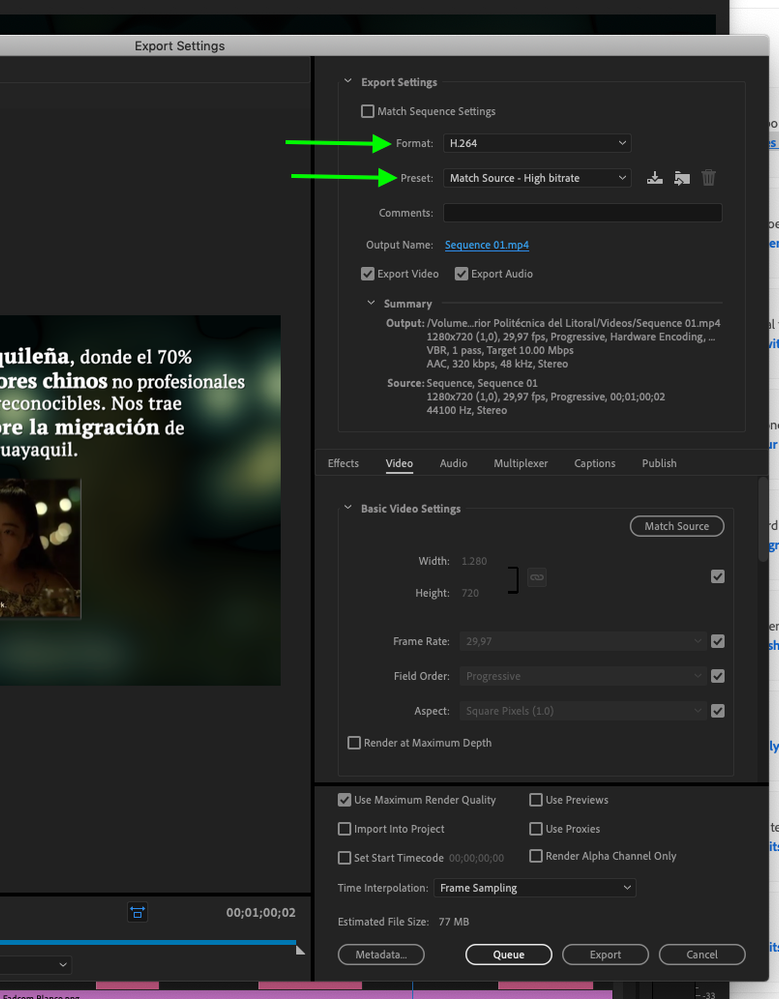
Copy link to clipboard
Copied
So I should check " Use maximum render quality " and leave the Use Previews UNCHECKED?
Copy link to clipboard
Copied
So I should check " Use maximum render quality " and leave the Use Previews UNCHECKED?
By @mauricer97440200
Probably not. This is one of the most misunderstood settings that many use without knowing what it does or when to use it and when not to use. What it does and when to use it: What are those check boxes doing? – The Video Road
Copy link to clipboard
Copied
Good stuff to know, by reading that article if your computer is using the GPU there shouldnt ever be at time to check those boxes then right??So I should check " Use maximum render quality " and leave the Use Previews UNCHECKED?
By @mauricer97440200
Probably not. This is one of the most misunderstood settings that many use without knowing what it does or when to use it and when not to use. What it does and when to use it: What are those check boxes doing? – The Video Road
By @Averdahl
Copy link to clipboard
Copied
Good stuff to know, by reading that article if your computer is using the GPU there shouldnt ever be at time to check those boxes then right??
By @mauricer97440200
Exact, if you are using the GPU there is no need to check any of those boxes. Maximum Bit Depth can for some rare workflows be useful but i don´t remember the exact occasions. It´s that rare. 🙂
Copy link to clipboard
Copied
You can even uncheck "Use Maximun Render Quality" if you want, set it like in my screenshot. You can do the test with and without "Use Maximun Render Quality". The "Use Previews" checkbox is to use the previews that you already made in the timeline but that is another matter, for now just adjust it as I show you.

