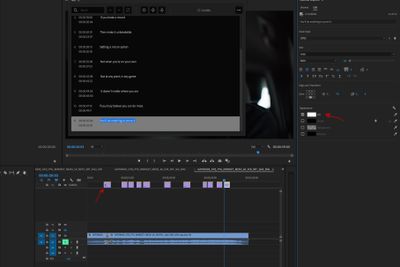Adobe Community
Adobe Community
- Home
- Premiere Pro
- Discussions
- Re: FadeIn and Out Effects on a Open Caption
- Re: FadeIn and Out Effects on a Open Caption
Copy link to clipboard
Copied
Hey Community,
I want everytime fade the subtitle/caption in and than out. How can I do that?
 1 Correct answer
1 Correct answer
Copy the keyframes in the Effect Controls Panel (ECP) from one caption and paste them on the others.
-Rameez
Copy link to clipboard
Copied
Hey redouana,
One way you can do it is by using opacity keyframes to create fade-in and fade-out effects.
Thanks,
Rameez
Copy link to clipboard
Copied
It is very hard to add everytime in every caption fadeIn and Out effects. Is there not an automatic way?
Copy link to clipboard
Copied
Copy the keyframes in the ECP timeline, and paste for every transition.
Neil
Copy link to clipboard
Copied
How can I do that?
Copy link to clipboard
Copied
Copy the keyframes in the Effect Controls Panel (ECP) from one caption and paste them on the others.
-Rameez
Copy link to clipboard
Copied
I'll do it, thanks! But I have another problem.
I want to create exactly the same caption position like in this video shown. I created the cinemar bars and positioned the text (first line) the right way, but if I want to add another line, it goes over the cinema bars and it don't passes with the bars. I am using the latest version of Premiere Pro CC 2018.
Copy link to clipboard
Copied
Hi Rameez, I need fades as well in my captions, however opacity is greyed out for the text color.
What am I missing?
Best, Philip
Copy link to clipboard
Copied
This thread is for versions of PR 2020 and before. PR 2021 has dramatically changed how captions work.
What version of PR are you using?
Stan
Copy link to clipboard
Copied
Hi Stan,
version 14.4.0. I guess thats 2021...
So now I have used opacity in the effects module on the caption timeline. (so not on the individual texts)
But when I test it, it does not include the opacity animation.
Also, it adds an black outline and a black dropshadow... I just want plain white, is this not possible?
Thanks.
Copy link to clipboard
Copied
14.4 is PR 2020, so the old captions workflow. Please post a screenshot of your timeline and effects control panel.
Stan
Copy link to clipboard
Copied
I upgraded to 2021 meanwhile. The client is fine with cuts instead of fade's
But here a screenshot. Ideally you want to animate the opacity of the 'fill' But this is not possible, niether in 2020. So in 2020 you suppose to be able to animate the caption timelime in the effects tab. I did this but when I test the srt in other software its not there.
Never mind. Im a Flame user and not so familiar with Premiere.
Thanks for your replies.