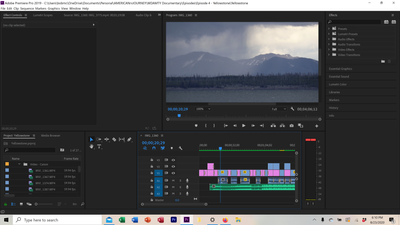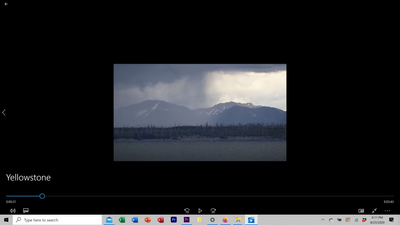Adobe Community
Adobe Community
- Home
- Premiere Pro
- Discussions
- Frame size changes on some clips once I export to ...
- Frame size changes on some clips once I export to ...
Frame size changes on some clips once I export to MP4
Copy link to clipboard
Copied
I have a new problem that have not had before. I am running Premiere 13.1.5. I have inserted various mp4 clips and jpg photos into my timeline. Set all to "Set to Frame Size". Then I adjusted the scale on each manually as needed, taking care to not have any smaller than the frame size. When I run playback, all are fitted exactly as desired. But once I export to Media to H.264 format, there is inconsistency in the resulting frame size clips. Some retain the size I desired, others are smaller. Something seems to be happening on the export routine. I had already rendered in and out before export but I tested with and without rendering first and the result is still the same. I have not had this happen before and am using the same camera for most clips, recording at 59.94 fps. My previous exported videos did not do this and I am not aware of changing any settings. Screen shots are attached. Can anyone offer recommendations? thanks, Bob
[Moderator note: Please add images directly to your reply box, do NOT attach them ... that makes users download strange files to their computers. I fixed this for you this time.]
Copy link to clipboard
Copied
Thank you for your help. First time I added photos.
Copy link to clipboard
Copied
Thank you for your help. First time I added photos.
Copy link to clipboard
Copied
I have no idea what's going on, but might be an idea to try "smart rendering." Set your preview format in your sequence settings to your desired export format and render the sequence. If everything looks ok, export with the "use previews" option checked. And just wondering, why don't you use "scale to frame size" to let your sources fill the sequence frame?
Copy link to clipboard
Copied
Thanks for the ideas. Subsequent to my initial post, I had also tried smart rendering and then using the preview format in my export. It did not make a difference. I also moved up to V 14.0 and that did not have an impact. I have gone with Set to Frame Size based upon what I have seen explaining the differences with Scale regarding quality and ability to view exactly what I want in the frame. What is strange is I have done the same thing on all previous videos (to the best of my knowledge) and have never had this happen. So far, the problem of varying frame sizes And frame positions in my final mp4 export files continues even though all clips looks good in the sequence within the Program window of Premiere.