 Adobe Community
Adobe Community
- Home
- Premiere Pro
- Discussions
- Full screen not filling the entire screen
- Full screen not filling the entire screen
Copy link to clipboard
Copied
When I toggle full screen it looks like this.
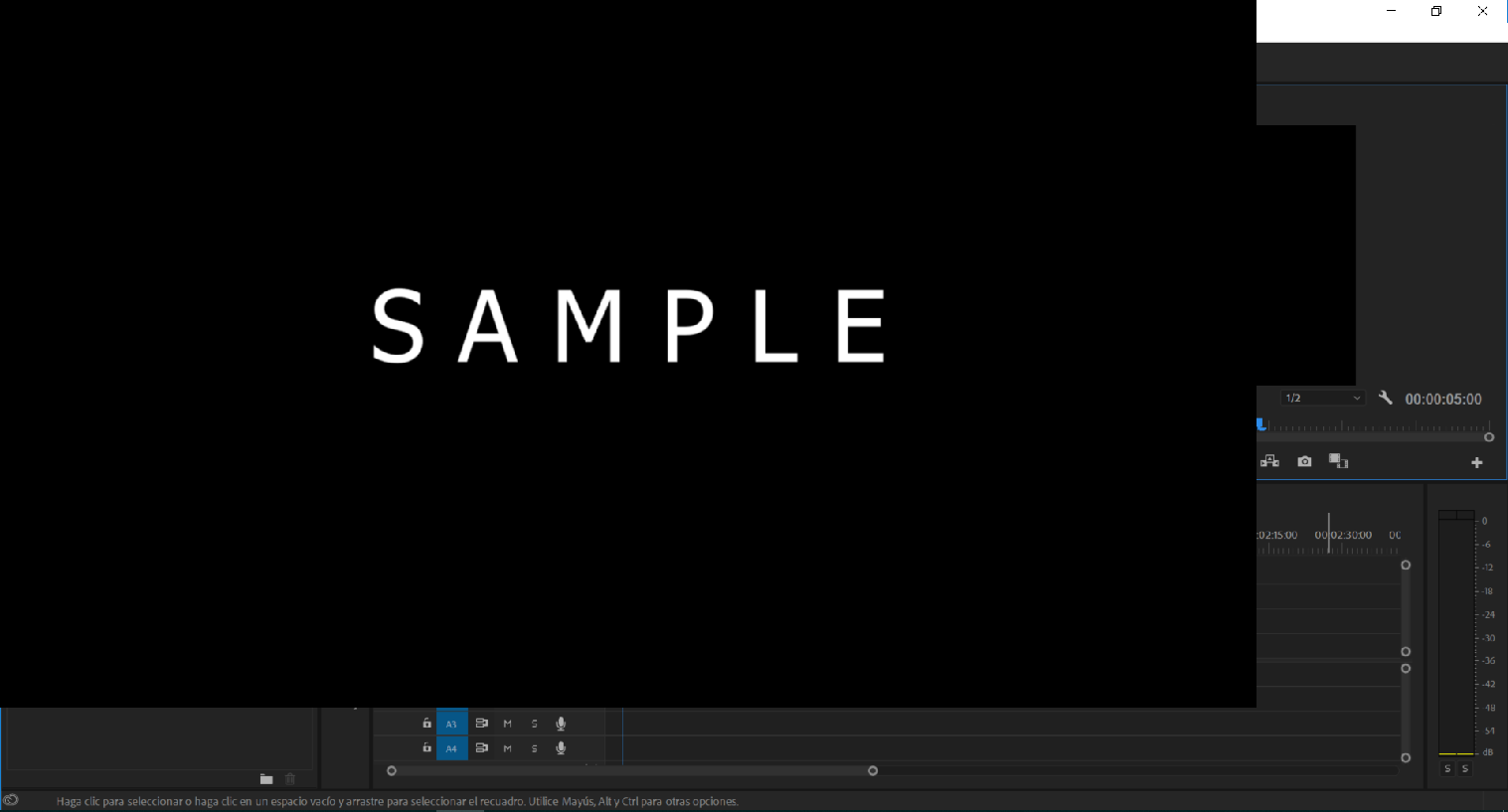
I didn't touch anything, and if I did I don't know what. This didn't use to happen and I do not know how to fix it
 1 Correct answer
1 Correct answer
I updated the app and the problem was fixed. I still don’t jnow what caused this, I didn’t get to try disabling mercury transmit, but I got my full screen so problem solved I think? Thanks to everyone who replied!
Copy link to clipboard
Copied
Hi sebastsolari,
It seems like the workspace is partially corrupted. Are you using any custom workspace?
If so, change the workspace and see the issue.
Or you can reset the application preferences. Here are the steps: FAQ: How to reset (trash) preferences in Premiere Pro?
Please let us know the status.
Thanks,
Vidya
Copy link to clipboard
Copied
Hi, thanks for replying. I followed the instructions to reset the preferences, and while it did reset them, the full screen problem persists. I don’t know what to do as this didn’t happen before
Copy link to clipboard
Copied
Seems like Workspace is corrupted.
Go to Windows menu in Premiere Pro>Workspace>Reset to Saved Layout and check.
Copy link to clipboard
Copied
Thanks for the reply. I tried it but the issue remains the same
Copy link to clipboard
Copied
It seems to be a mercury transmit issue
Do you have any other display attached or was attached before?
Copy link to clipboard
Copied
Hi! Yes, this issue first appeared when I connected to a Sony TV. I used to use my TV at home and this never happened. Anyway, the first time it happened I somehow fixed it but the problem appeared again and since then I can’t fix it, whether it’s connected to the TV or not
Copy link to clipboard
Copied
Try to Disable Mercury Transmit from Preferences> Playback and then restart Premiere Pro to check if it helps.
Copy link to clipboard
Copied
This thing just happened to me. I was looking for solution too and preferences reset didnt help me too. Then I just decided to reset workspaces to saved layouts and it helped (alt+shift+0)
Copy link to clipboard
Copied
But this thing happened to me again ((( Seems its because of my resolution. One monitor is UHD and the other one is Full HD. This causes this problem...
Copy link to clipboard
Copied
I updated the app and the problem was fixed. I still don’t jnow what caused this, I didn’t get to try disabling mercury transmit, but I got my full screen so problem solved I think? Thanks to everyone who replied!
Copy link to clipboard
Copied
I had the same problem. In the end I managed to solve it by changing the resolution of the computer screen, not that of the external monitor which is where it looked bad.
In my case I had two monitors with two different resolutions. On the computer screen it had 1920x1080, on this it had no problems, the external screen had the resolution of 1280x1024 and here it looked small. Changing the resolution on the screen to 1280x1024 did not produce any favorable effect, but changing the screen resolution from 1920x1080 to a resolution of 1900x600, the full screen option on both screens did work correctly.
It seems that seeing it in full screen without clipping depends on the resolution of the computer monitor being compatible with that of the second monitor, although both are different. Therefore it is not a question of adjusting the resolution on the monitor where we have problems and the smallest image is seen, but that both resolutions are compatible and for this we must test resolutions on the computer monitor where it looks good and we have no problems. .
Also note that we won't see the changes until we reopen Premiere.
Copy link to clipboard
Copied
I have had this problem for a while now, both my resolutions where the same but it got me thinking and I found I had display scalling on my primary monitor (125%) but not my secondary monitor (100%). As soon as I put them both to the same display scalling the screen jumped to full screen output.
Copy link to clipboard
Copied
I have been struggling with this for a while now after upgrading my primary display to UHD. This fixed the problem, thanks so much!