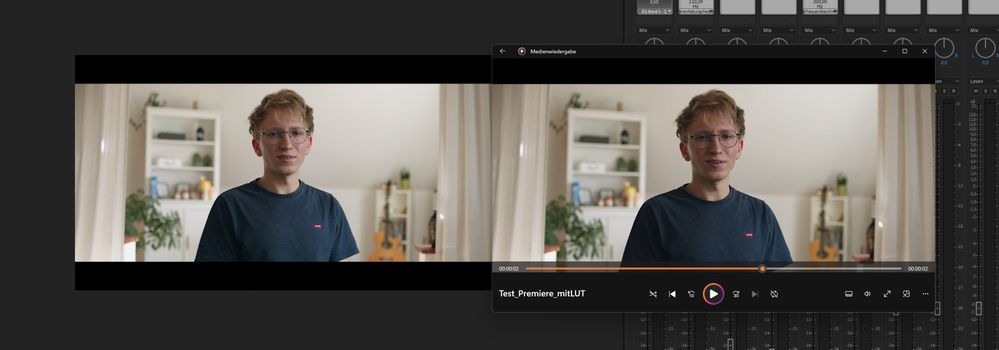Adobe Community
Adobe Community
- Home
- Premiere Pro
- Discussions
- Re: Gamma Compensation Lut makes Blacklevel shift
- Re: Gamma Compensation Lut makes Blacklevel shift
Gamma Compensation Lut makes Blacklevel shift
Copy link to clipboard
Copied
Hi everyone,
I am using a 16-inch MacBook Pro. Since it is a known problem that there is a Gamma Shift in the Quicktime Player when playing Premiere Exports, Adobe has designed a Lut (QT Gamma Compensation). In youtube a lot of people use this lut and have great results. The exported Video looks like inside premiere.When i use the lut, the blacks gets a lot darker. No matter which camera I use (Sony a6400, Go Pro, Dji drone) .. always the same problem.
Exports settings:
- H.264
- Match with source high bitrate
- no other changes
I really don't know what to do anymore. I would be very happy about help. best regards!!!! 🙂
Copy link to clipboard
Copied
That LUT is there for Mac users dealing with the unfortunately unique color management practices of ColorSync on the Macs. It is not well used on media that will be seen across platforms.
Within a Mac, Colorsync does two things wrong in displaying Rec.709 media.
First, it doesn't use the normal spec broadcast standard of gamma 2.4 (semi-darkened room) or 2.2 for bright-room viewing. It applies what they call "sRGB gamma" ... which no one knows what that is ... and from reverse-engineering has been measured at between 1.95 and 1.96.
Second, it only applies the first of the two required transforms. Rec.709 standards require both a scene and a display transform, ColorSync applies the scene but not the display transform.
PrPro is built to run totally b-cast Rec.709 standards. So when working in PrPro on a Mac, you need to check the display color management option in the preferences, which tells PrPro that you're not on a properly specced b-cast monitor. It then looks at the monitor ICC profile, and remaps the image to show as close as possible to a correct Rec.709 image.
Of course, PrPro has no effect on Colorsync, so outside of PrPro, your clip will look as ColorSync tells apps to show it. For "color managed apps", that work under Colorsync, that Rec.709 image will be wrong.
There are a couple players (VLC might be one, I'm not sure) I'm told that ignore ColorSync and actually display a Rec.709 image as correct as you can get on a Mac.
Applying that "gamma correction LUT" is an attempt to make ColorSync display the file correctly on a Mac, that's all. You must understand that if you apply that LUT, and send the file to anyone not on a Mac, it will be way too dark, contrasty, and over-saturated.
So when you upload a file with that LUT applied to Youtube for example, on any non-Mac device it will be dark, contrasty, and over-saturated.
Unfortunately there is no way around that divide between the Mac OS/Colorsync and the rest of the world. No pro colorist can manage it either ... and I work with and for colorists daily.
But then, every device and viewing situation out there will always show your file differently than you see it. The folks doing color for Major Motion Pictures even have to accept this caveat. No one, in any theater, will ever see exactly what their high-end reference monitor or theater projecction setup showed.
The colorists working streaming and broadcast shows have exactly the same issue. And can only do what colorists do: work on a properly calibrated/profiled system and then let it go.
When it goes out "Into the Wild" ... you have no control.
Neil
Copy link to clipboard
Copied
Thank you for explaining the problem!!! So is it possible to buy a monitor that shows the colors right to get closer colors after the export?
Copy link to clipboard
Copied
Will the method in the video below work?
Copy link to clipboard
Copied
Well ... yes ... and ... it's still a mess. There's an array of options, with of course ever increasing costs.
On the Macs, with Premiere's "display color management" option checked, you'll get within PrPro a pretty decent representation of your image.It should be fairly close to how it would appear on a full calibrated/profiled Rec.709 system. Of course, "define fairly close" ... that's the rub, isn't it? You know it's probably mostly usable and that's about it.
The next up in confidence and cost is a probe/puck solution like the Xrite i1 Display Pro to provide a calibrated ICC profile for Rec.709 for the OS to use. That can give a bit more assurance that the image you see is correct. I'm comfortable with using this on a PC, and am told it also works with the Mac systems as well.
This will cost around $260USD for the Pro, and $300USD for the Pro Plus. The pro is probably entirely adequate for your current needs.
I work with and produce training materails for colorists on a daily basis. So I went a step farther ... after calibrating with the i1Display Pro Plus puck/software, I used another software combination to run a profile. A profile is created from sending test patches to the monitor (like during calibration) and evaluating the tested results to produce a series of graphs showing the current output of the monitor. And can give you very tight information on where your monitor succeeds ... and also, where it fails.
I used the free version of Lightspace (from lightillusion.com) combined with my i1 puck, and Lightspace combined with Resolve as the "patch generator" worked to give me a full profile. After doing so, I tweaked my settings for doing another calibration in the i1 Display Pro software, then ran another profile. Finally getting a profile that matched what colorist's require, I then did a short test export of a few clips and a color bar from PrPro, and sent it to a couple colorists for checking on their highly calibrated/profiled gear with their spendy Flanders monitors. "Good to go" was the response.
However, if I was going to actually do any broadcast, I would first go to the next level up.
This would use a break-out device to get the signal directly from PrPro without the OS or your GPU interfering. As say a Decklink card from BlackMagic, or one of the cards or external boxes from AJA. Such a device would need to be able to hold a calibration LUT for the monitor. I would use a paid version of ColourSpace (the updated Lightspace) to calibrate the monitor and generate a LUT to control the image between the computer and the monitor, and park that LUT in the breakout device so that I know that the monitor is within specs.
This would be $400USD to a couple thousand for the breakout device/LUT box, and something around $770USD for ColourSpace. If you're going that far, going all the way and getting a full-on broadcast standard Grade 1 Reference monitor would be wise, but that's another $5,000 to $10,000USD.
None of this will solve the Mac color management issues/variance from the rest of the world. It would just mean you'd be more confident of the "properness" of your media within Rec.709 and the vast majority of systems out there. I do know some colorists who for say web work try to hit a "between point" ... so their grade is a bit dark and contrastly/saturated for full-on Rec.709 but not quite as light/low-saturated in the Mac as otherwise.
It's frequently all about finding the compromises you can live with.
Neil
Copy link to clipboard
Copied
I am hip to accurate color correction but your comments are welcomed. Keep in mind a fully calibrated monitor does not mean the video software (Quicktime, Pinnacle Studio, Ulead etc) will display the video files correct.
Video software will handle 8 bit 10 bit and 12 bit different. Then you have 4:2:0, 4:1:1, 4:2:2.and 4:4:4 color space to deal with. For broadcast work Premiere Pro is dead on when using devices from Blackmagic Design. To test this out you do not have to do any calibration at all to see if Premire Pro handles the video files from your camera 100% correct. In fact your A/V monitor can be 180% out of phase with the contrast levels and gamma levels jacked a little. Keep in mind video files from the Sony A7 III and canon T3i are designed to be played back on broadcast compliant hardware not an iMac using Quicktime. Keep in mind 45 years ago everyone seen video on the TV not a computer screen.
Here is a simple way to test if Premeire Pro is handling your cameras video files 100% correct. It requires 3rd party broadcast compliant hardware from AJA or Blackmagic Design and a HD TV. I use the Intensity Shuttle.
Plug any Sony a7 III, Canon T3i, or Nikon camera into at TV and connect the Intensity Shuttle into the same TV. Pause the video camera at five seconds. Place that same video clip into a Premiere Pro timeline using the Intensity Shuttle and pause at fives seconds. Then switch back and forth between the two HDMI inputs on your TV. The image between the DSLR camera and the Premiere Pro timeline will look the exact same. It does not matter if your A/V monitor is 180% out phase or if the gamma and contrasts are jacked a little. You will not see any color shift, gamma shift or any variations in contrast. Don't get me wrong it is best to use a well calibrated monitor. This test will simply let you know the Premiere Pro software does not alter the contrast, gamma or colors of your camera's video files. Quicktime and YouTube might. Having said that the video files might look the same using Windows Media Player and Premiere Pro on your computer screen but it might look totaly different on broadcast compliant hardware or even another computer monitor.
Copy link to clipboard
Copied
Thanks to everyone who tries to help me and explain the problem. I just don't understand why this Lut works for others on Youtube and not for me
Here a video to show you what i mean: https://www.youtube.com/watch?v=noFlexiSJxo
Copy link to clipboard
Copied
We can't say precisely why something on your system is different without testing it. Which we're not there to do. How do you have your monitor set ... we don't know. What calibrations you may or may not have done ... we don't know. Do you have the display color management option ticked 'on' ... we don't know. Among other things.
Remember what that LUT does, though ... which is make the file darker and more saturated on export. Why?
Because on the Macs with Retina monitors Apple set their ColorSync color management utility settings for Rec.709 incorrectly. They don't use both required transforms (using scene but not display) and they use a strange lighter gamma setting. The display color management option in the Preferences helps get around this by remapping the image within Premiere so you see a more likely correct Rec.709 image.
But it can't help when viewing that file outside of PrPro on that Mac, of course, with ColorSync taking over. So they included that LUT and stated it was only for use within a Mac system.So within a Mac system, it should look pretty correct. Why it doesn't on yours, we don't know.
But understand, if you apply that LUT, upload it to the web, and someone views the file while not on a Mac, they will see an image most likely too dark/contrasty/over-saturated.
Yea, it's a frustrating mess. All my colorist buds say simply do what they do: produce to the standard (Rec,709 for this) and publish. All systems and screens will show it differently anyway, not one screen will ever show it exactly like their reference monitor did.
And you let it go into The Wild.
Neil
Copy link to clipboard
Copied
I would use an adjustment layer instead of a LUT. That is what I did in the video I posted and I have no probems uploading to YouTube. As I stated Premiere Pro's color is 100% dead on. If you hook up a Sony A7 III to a TV and play that clip from the Sony camera VS playing from the Premiere Pro timeline using the Intensity Shuttle they will look the exact same with no gamma shift no color shift etc. That being said in the year 2021 DSLR cameras and all camcorders are stilled designed for playback on broadcast equipment (your TV) as opposed to a 27" iMac and Youtube. Everyones computer rmonitor will be different. If it looks good on an iMac using Quicktime it might look horrible on your TV.
Copy link to clipboard
Copied
So true.
Way too many people think that all these screens show "the same color" ... and none of them will. Every freaking one is going to be a bit different. To a lot different.
Colorists, running $15,000 spectroradiometers with pro-level color management apps create dense profiles to be loaded into either the monitor's internal LUT storage or an external devices LUT storage, a BlackMagic or AJA card or box.
This to feed that $10,000 grade-1 reference monitor for SDR ... if they have a full-on HDR monitor (which most don't yet) that's another $27,000 to $35,000 as they will use separate monitors for each dynamic range.
They typically have a "client" monitor in the room, for yes, the clients to watch to give feedback to the colorist. That monitor is also heavily calibrated/profiled and run from a corrective LUT as above.
And they can't ever get their reference monitor and the second monitor to be visually identical. So they try and set up their suite so clients cannot see the reference monitor ... or they'll hear the dreaded curse "Make my screen look like yours ... ". Impossible to do in fact.
If a colorist can't make two high-cost screens in the same room run from the same computer identical with separate calibrations, how can you expect anyone "out there" to ever see exactly what you see on yours?
The only thing you can do is produce as closely as possible to the standards. Then ... relatively speaking ... your material will look like unto other pro material on any screen. But it will never ever look like it did on that screen as it did on yours.
Guaranteed, you have never ever seen exactly what the colorist saw on any movie you've ever watched. Maybe sort of close, but even in "calibrated" theaters colorists look at their product and go ... wow, that's off ... but no one else knows.
Neil
Copy link to clipboard
Copied
I will just chime in with my own 1.5 hours of wtf. I shot a scene in AVCHD, transcoded the .mts to ProRes 422 .mov and then discovered when playing back the .mov with Quicktime Player that the image would brighten and dim intermittantly. No apparent logic, and it wasn't a frame-by-frame occurance: there were no darker or lighter frames. Hmm. I worked with it in Premiere, where playback showed me no intermittant brightening. Exports would. When played back with the Quicktime Player. More fruitless tweaking with Handbrake and VLC. Then I added this QT Gamma Compensation LUT and the export (finally) played back correctly.
I think I've learned something, but not how to determine whether a clip/sequence will trigger this problem. Do I now need to add this LUT to all of my projects?
To see a "bad" export and a "good" one: https://drive.google.com/drive/folders/13uhbOsQBdkZsbnVAfRFTs8MMWyrYS6SV?usp=sharing
Copy link to clipboard
Copied
I am having the exact same issue. Is there any fix by now?
This is a major problem, that need to be fixed....
Copy link to clipboard
Copied
Black level shifting during playback of file exported using the Gamma Comp LUT ... correct?
I did see some posts on the LGG colorist's forum that on some Macs at least, there is a setting for the monitor for HDTV/Bt.709-Bt.1886, and that if you set that for the monitor color space, and turn off the 'system gamma boost' option, that you get correct Rec.709 display on Mac Retina monitors.
And then wouldn't need the 'gamma comp LUT' ... which only exists because of Apple not applying the required 2.4 display gamma to 'normal' Rec.709 media.
Of course, this fixes the issue but only on those systems with these options set. As the root cause is simply an unfortunate choice for "Rec.709" display gamma by Apple.
Neil
Neil
Copy link to clipboard
Copied
Which model of Mac are you using? We need this detail to help.
Thanks,
Kevin
Copy link to clipboard
Copied
Hey Adobe-Team,
thanks for the fast reply. Sorry, I am working on Windows not on Mac.
I have already reached out to another Adobe Member concering this case.
So my export file is always slightly darker when using the Gamma LUT, than in my timeline. It doesn't matter in which app I am looking the exportet file its always darker than in Premiere timeline.
But when I am not using the LUT its too bright... so eather way its not exactly the colour like in Premiere.
Here is also a sample picture
Copy link to clipboard
Copied
What are you viewing it in outside of Premiere?
What is the monitor set to for color space?
Do you have the Preferences option Display Color Management checked or not?
Copy link to clipboard
Copied
Hi Neil,
- I am viewing the exported file on a windows standard app called " Media Player". But the Look of the exported file is in every app the same.
- Its set on sRGB, if this is what you meant.
- The Display Color Managment Option is checked.
Copy link to clipboard
Copied
Do you have a Rec.709 setting for the monitor? As typically, sRGB may get the color space right but not always get monitors to apply the correct gamma.
Neil
Copy link to clipboard
Copied
Hi Neil,
i never had this problem year before, and i have never changed my monitor setup. So I don't think the monitor setting can be an issue.
And the example picture, which I have sent earlier, were also made viewing on the same screen, but just with a different playback-look.
@Kevin-Monahan do you have an idea what i could do?
Copy link to clipboard
Copied
First, it is expected that if you apply the gamma compensation LUT on export, that the file will be darker. That's what the LUT does.
Second, if you don't apply the LUT, and import back into Premiere, does the file look the same as the sequence in Premiere?
That is crucial, because ... if the "plain" file on export/reimport looks the same, the issue is not Premiere, that is absolute proof the issue is your viewing system somewhere.
So at that point, another question would be ... have you changed any settings on that monitor or GPU settings for "full" or "legal" range or something like that?
Rec.709 is to be set as "legal" range, as the 16-235 is not the display range, it is simply the encoded range of the data. Same data as in files in "full" range, just different encoded values.
This was done to give 'headroom' for broadcast purposes for other data. Which isn't really needed now but it's the way it is.
So ... if you've changed that, change back to either 'auto' or 'legal'.
Neil