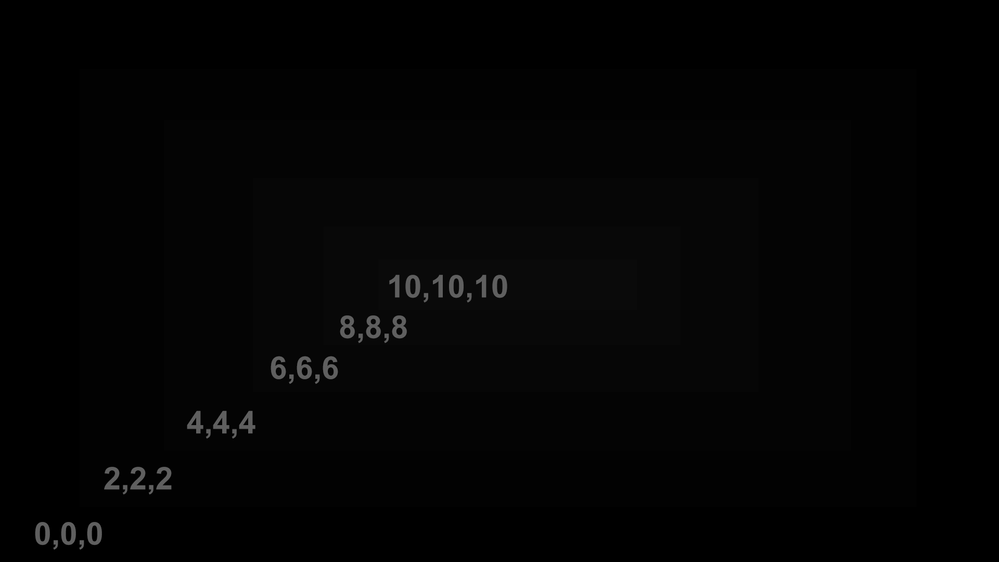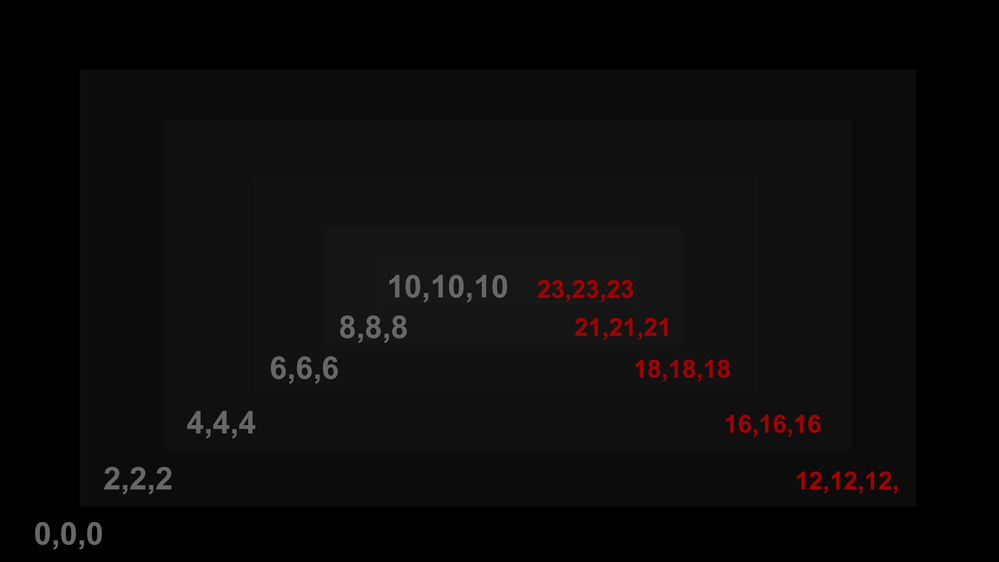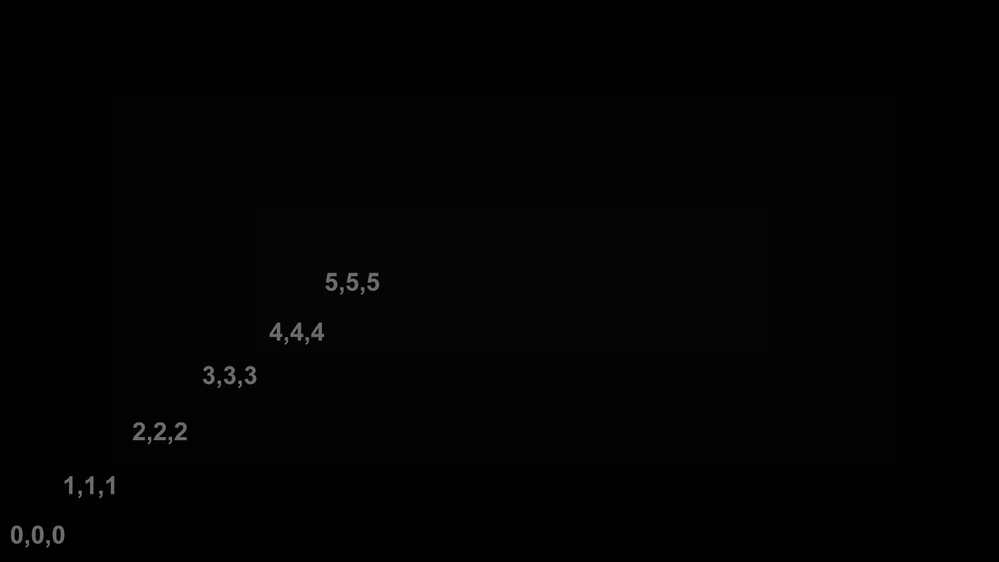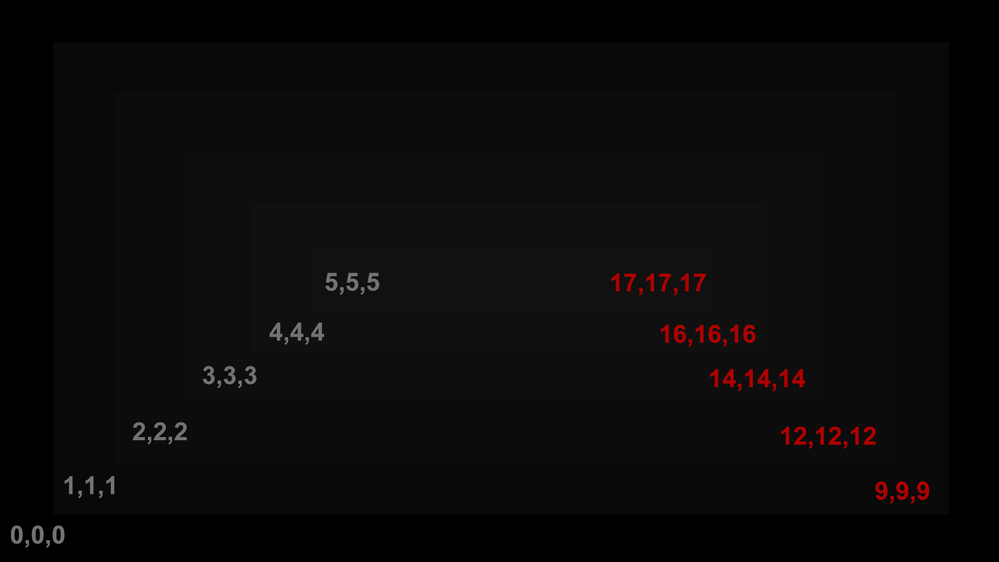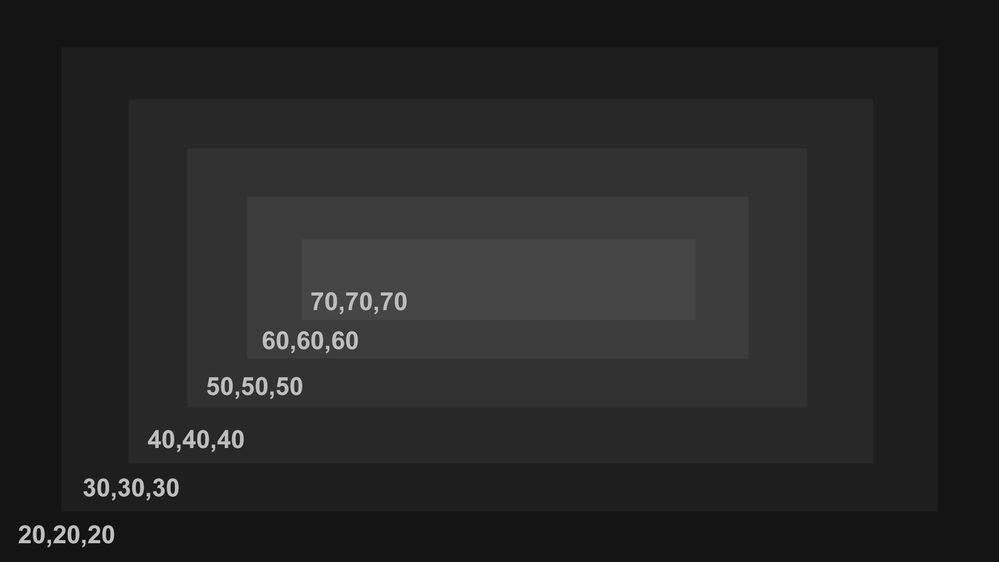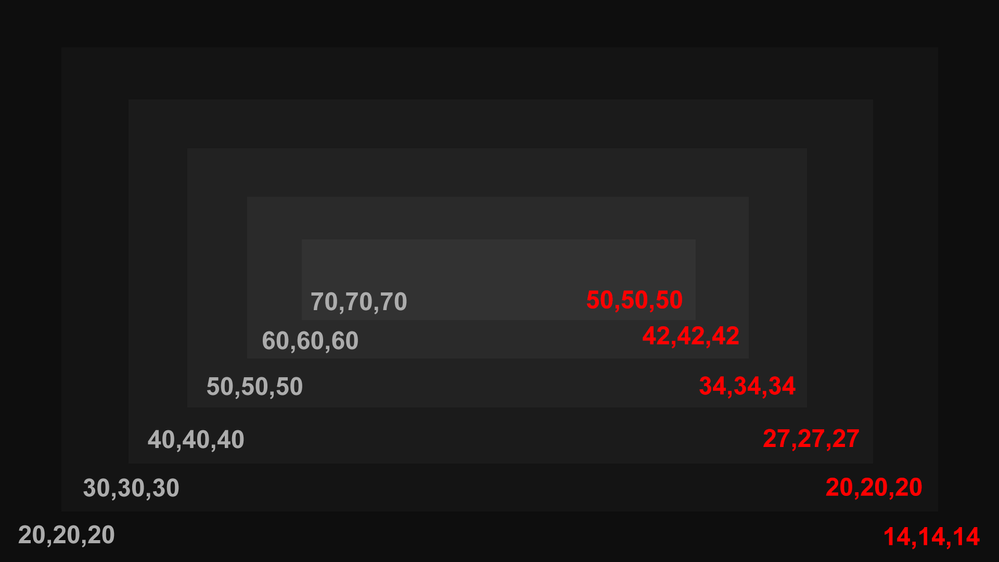Adobe Community
Adobe Community
- Home
- Premiere Pro
- Discussions
- Gamma shift on exports with Prores and H264 with Q...
- Gamma shift on exports with Prores and H264 with Q...
Gamma shift on exports with Prores and H264 with Quicktime
Copy link to clipboard
Copied
Hey everyone.
Im using the latest Premiere Pro.
Are they gonna fix this problem any time soon? It has been years since we all are having this problem and the only response from Adobe it's "Hey, professional calibrated monitors works well..." but, hey, Adobe, de you know that the vast majority of your clients are not grading on professional monitors, and are probably using iMacs, Macbooks and PC prosumer screens? And most of them are not high end professionals? What happens with educational envionments? Why do we need to have this problem on Premiere when DaVinci Resolve (free software) and FCPX (a $300 lifetime license) are not having this issues?
I just want to make an edit, grade it and export what I'm seeing on Premiere monitors. Is that so hard Adobe? Why insist on not patch this kind of issues, or at least give the option?
F.
Copy link to clipboard
Copied
You're totally right. In version 2018 (v12) and earlier, this was never a problem.
I made a thread about this problem, and I'm so annoyed with someone who basically keeps giving the argument "if you have your monitor properly calibrated to industry standards, you wouldn't notice the problem". I even gave examples of what happens, and the only advice I'm given besides that guy telling me that if I adjust my monitor so 8,8,8 looks the same as 0,0,0, I wouldn't notice the problem, is to use either an LUT or a gamma adjustment layer to cover up the problem.
A helpful thing to be able to see the image in the Premiere interface/monitor the way it will actually render as a finished product, is to go to Preferences, General, and uncheck "Display Color Management". Yeah, it doesn't look as good, but at least you'll know how bad it will look when it actually renders/exports as a finished video.
Attached are images showing what the images are supposed to look like, and the color values of each section, and what Adobe Premiere does to the same images in the render/export.
Copy link to clipboard
Copied
It is not a bug!
Unless things have changed DaVinci resolve will have the same problem by defualt.
Does you rendered image look fine if you drop it back into the Premiere Pro timeline?
You video will look different if broadcast and played back on someone's TV. Is that a bug or is there a difference between YUV and RGB? Video frames that look awesome on your computer screen will look washed out when you print them on paper because the RGB will be converter to CMYK.
You can change a few setting in DaVinic Resolve or add a adjustment layer in Premiere Pro. All software will have color space issues. It is normal. It is not a bug.
https://youtu.be/K7EGNJop_HE
https://youtu.be/nN2XlWWd26Y
https://youtu.be/7kjZZNT5js4
Copy link to clipboard
Copied
It IS a bug. Again, this wasn't a problem with Premiere v12 and earlier, and it is NOT an issue in DaVinci Resolve, I've tested it multiple times--it's what made me almost swtich to DaVinci Resolve--the only thing that kept me from switching to Resolve is that their AAC encoding sucks and sounds like a 96kbps mp3, and it can only be adjusted to 192kbps in options instead of 320kbps like every other program can. I have to choose between gamma issues with Premiere or sound issues with Resolve.
In Premiere, doing the adjustment layer makes it look darker than the original. None of the awful workaround answers that people have been giving actually work right--the LUT makes everything darker than the original, and the adjustment layer gamma adjustment also makes everything darker than the original. I just want the output files to look the same as the original files like it did in v12 and earlier and like it does in DaVinci Resolve.
If Adobe didn't artificially block people from installing earlier versions, none of this would be a problem to begin with. Shame on me for upgrading my computer. V14 runs slow as molasses when editing as well (it's like editing on my old computer in v12), and people have complained about that, and the problems all started in v13--the panels not staying where one puts them, crashing issues, slow editing, and the gamma issues. It's why I never upgraded to v13 last year, I tried it for a while, and swtiched back to v12, but in 2020, Adobe took away people's choice, you can only go back one version number now.
Obviously something has changed between v12 and v13 when it comes to gamma. I want v12 behavior (as well as DaVinci Resolve behavior), not this new "adjust your monitor correctly and you won't notice the problem" behavior.
Copy link to clipboard
Copied
Does your video look correct when played back in a Premiere Pro sequence? If it looks OK in Premiere then there is no bug! As I stated I do not have the latet version of Premiere Pro.
I have not used Resolve in a while but when I last used resolve it had the same issue by default. Did you watch the DaVinci Resolve video I posted? Can you admit that DaVinci Resolve will have a gamma shift if it is not setup up correct at export?
Show me your adjustment layer settings because I and many other people can correct the gamma shift issues with an adjustment layer. It will look darker when editing in Premiere Pro while you are editing but you only enable the adjustment layer during rendering. You don't edit with the adjustment layer enabled.
I will admit Premiere Pro does have bugs but the gamma levels looking different on YouTube or the Quicktime Player is not a bug. If things worked before it might be a setting in the graphics card's control pannel. It is possible an older graphics display driver had a parameter enabled by defualt.
Copy link to clipboard
Copied
I've already said, but I'll say it again, that last year I had tried using v13 and went back to v12 because of this issue (and some other issues, but they weren't as important). When I had both installed at the same time, I could go back and forth between each version, and v12 didn't have the gamma issue, and v13 did. This change happened in v13 and they've never fixed it since. It has nothing to do with my graphics card settings.
"It will look darker when editing in Premiere Pro while you are editing but you only enable the adjustment layer during rendering. You don't edit with the adjustment layer enabled."
If I disable "display color management", it will look identical to when it's rendered. Having said that, the adjustment layer makes the exported content darker than the original. Not between 1,1,1 and 18,18,18, which are still not quite accurate, but colors brighter than that is where it really starts to show.
Attached are images, the first image is what the original image I created in photoshop looks like, with the color values listed on the left side. The second image is what happens when it's ran through Premiere with the adjustment layer with gamma correction set for 14, with the text on the right showing what the new values are after it's ran through premiere. If it's set for 13, it's still much brighter, so 14 is the setting that everyone seems to agree with is the closest, but it's still not right.
Copy link to clipboard
Copied
Does your rendered video look correct in Premiere Pro?
Setting the gamma at 13 or 14 may or may not be the best value for your codecs. Keep in mind you can also add the proc amp for brightness and contrast control. You should be able to get it very very close where the human eye will not see a difference. It is more important for Premiere Pro to look correct on broadcast compliant hardware when using third party hardware from AJA, BMD and Matrox than to have it look correct on YouTube. Would you agree with that?
Take the Photoshop file back into Photoshop as layer one. Then place the render image from Premiere Pro into Photoshop as layer two and crop it 50%. Can you see a big differnce? If the difference is minor make minor adjustments to the adjustment layer. Keep in mind your video will look different on a $300.00 Android tablet as opposed to a $900.00 Sony TV.
Copy link to clipboard
Copied
"It is more important for Premiere Pro to look correct on broadcast compliant hardware when using third party hardware from AJA, BMD and Matrox than to have it look correct on YouTube. Would you agree with that?"
That's a loaded question. I want what Premire outputs to look the same as what the input files are, like all the other popular video editing software, and like Premiere v12 and earlier did. Nothing less, nothing more. If people want to set those things themselves to look different than the input files, that should be on those people, not on software to automatically adjust it.
Think of this like if an audio editing program always brought down the volume by -3db no matter what, with the excuse that it's all about industry standards, wouldn't that be frustrating as well? If people want to adjust it that way themselves, that's fine, but software shouldn't be doing this sort of thing automatically.
So again, that was a loaded question.
Copy link to clipboard
Copied
That's a loaded question. I want what Premire outputs to look the same as what the input files are, like all the other popular video editing software
I posted several videos demonstrating several software programs will look washed out because different programs display color differently (including DaVinci Resolve). Resolve does have an option you can enable during rendering to make it look like what you see while editing. Premiere should have that option. That being said if your rendered video looks OK if you drop into Premiere Pro then there is no problem. I will try to download the latest version of Premiere Pro soon. There may be a bug.
Copy link to clipboard
Copied
I appreciate you putting up with my frustration.
Yes, I know you linked to videos, but photoshop and virtually every other program that can view bitmap images shows images the same way, VLC, Windows Media Player, PotPlayer, Movies & TV, and Photos, as well as websites all play videos the same way. DaVinci Resolve has resolved those problems in later versions (by default the output looks the same as the input files as well as the editing screen), and to my knowledge, Vegas doesn't have the problem, and Premiere didn't have the problem until v13.
"Premiere should have that option."
I appreciate you saying that. I definitely agree. I mainly want the basic functionality I lost when they switched to v13. Every time an image is changed, it loses quality, so having Premiere automatically reduce the quality of the image, and then I have to use filters that reduce it even more, it's frustrating. In every conversion or filter, there is a loss. I don't feel it's right that I have to reduce the quality of my videos in software that's supposed to be professional.
Copy link to clipboard
Copied
You do realize with Photoshop your exported prints will look washed out if printed in the local news paper. CMYK does not have the same color space as 24 bit RGB. Same can be said of broadcast video standards Vs Quicktime and YouTube.
Copy link to clipboard
Copied
If someone is exporting as an mp4, they're generally not going to be using it for "broadcast standards", just as if someone is exporting an image in Photoshop as a jpg, it's not going to be for CMYK standards. People wanting to export for broadcast standards will usually be using a different format.
BTW: If someone is exporting images from Premiere, like in png format, shouldn't it be using sRGB standards rather than broadcast standards for color?
If someone is exporting as an mp4, the files that result should default to using the color standards usually associated with mp4 files, not "broadcast standards", like v12 and earlier, like DaVinci Resolve, like the other popular video editors. As I said, people who are all about broadcast standards generally don't use mp4 files, they use a different format. That's why there are so many exporting options in Premiere. If one chooses mp4, it should be assumed that it's to be used to play back in consumer media players or on the web, just as if someone exports in Photoshop as a jpg, it's to be assumed it's for viewing on a screen rather than on paper. Or, as you have admitted, they should give people a choice.
To my knowledge, ALL the software available to consumers that's available to play the video files show "broadcast standards" as looking messed up. VLC, Cisdem, Zoom Player, 5Kplayer, SMPlayer, DAPlayer, Leawo, FreeSmith, MoliPlayer, Banshee, Wondershare, Miro, GOM, MediaMonkey, MPV, MPC-HC, Nvdia 3D Vision Video Player, SMPlayer, Kodi, All Player, Potplayer, Elmedia, Plex, Windows Media Player, and Movies & TV, Photos.
If there's a particular media player you could tell me about that will play these files "correctly", I'm all ears. At least there would be an option somewhere that backs up your assertion that Adobe has made the right choice here in regards to mp4 exporting. I'm always game for new media players. What do you know about here that I don't?
Copy link to clipboard
Copied
MPEG4, Blu-ray and AVCHD use the H.264 video codec. H.264 is used for broadcasting. A lot of professional cameras use H.264.
Back in 1995 all the video content you seen was on people's TVs whether uncle Bob's VHS tapes or the local news.
In 2006 some people watched 95% of their video content on the TV and 5% on the computer.
As of 2020 some people watch 90% of their video content on the computer and only 10% on the TV. At one point in time all video content was NTSC/PAL broadcast compliant. That is what type of editing Avid, Premiere Pro and FCP were designed to edit.
I can set up DaVinci resolve correclty during export or I can apply and Adjusment layer in Premiere Pro. It is possible Premiere Pro will get more export options.
Copy link to clipboard
Copied
You don't have to set up anything in DaVinci resolve to get it to export the way that Premiere v12 and earlier exported. I've said numerous times that Premiere didn't have this problem until v13. Vegas doesn't do it, DaVinci Resolve doesn't do it, HitFilm doesn't do it. This is something that ONLY happens in Premiere v13 and up. I've tested this multiple times.
And again, the adjustment layer does not properly correct things. I've already given proof of that. And no, having to do an adjustment layer AND change contrast settings is not acceptable. I shouldn't have to completely destroy a number of color shades in order to have a video with the right gamma. As I've said--with every conversion there is a loss, with every filter there is a loss.
If 90% of video content is viewed on the computer and only 10% is on the TV, why did Adobe purposely change their software in late 2018 to only cater to that 10%? Can you give an explanation for that? Or are you going to keep excusing them?
As I also said, if you can show me a media player for Windows that can "properly" play the exports from Premiere, I'll be glad to take a look. I bet you won't have an answer though.
Copy link to clipboard
Copied
You are missing the point. I have posted videos that demonstrate other NLE and video software can have problems with color shift and gamma.
As I stated I do not have the latest version of Premiere Pro. There could be a bug as I stated. If the rendered image does not look good in Premiere Pro then there is be a bug. If I render certain sequences to bring back into Premiere Pro I want them to look correct in Premiere Pro not YouTube. Does that makes sense?
That being said I agree that Premiere Pro could use some improvements and add more options like DaVinci Resolve. I never stated otherwise. Keep in mind DaVinic Resolve was built from the ground up to be a lean mean coloring machine to be used with Premiere Pro, FCP, Avid etc.
Copy link to clipboard
Copied
"As I stated I do not have the latest version of Premiere Pro."
What version do you use? If you're not even on v13, and they're on v14, how can you troubleshoot and give advice about and defend anything Adobe is doing with Premiere in a reasonable way? If you're on v12 or earlier, there quite literally are no problems that I've been mentioning in these threads.
I've seen people talk about gamma shift issues on older versions, but I've never had those experiences, and I've been using Premiere for over 5 years. The amount of gamma shift in older versions was not even noticeable. It was when they released v13 that it became a problem, and it was only this year that Adobe locked down Creative Cloud so the earliest version one can install of a program is a single whole version number prior to the current. Again, if I could still install v12, you wouldn't have seen me complaining here on the forums. If they want to ruin the latest versions, but still allow people to install old versions, who would I be to complain?
"If the rendered image does not look good in Premiere Pro then there is be a bug. If I render certain sequences to bring back into Premiere Pro I want them to look correct in Premiere Pro not YouTube. Does that makes sense?"
What difference does it make if it looks good in Premiere Pro? No, that seriously doesn't make sense. If Premiere exported content that was all greenish-looking, but it looked fine in Premiere, would it matter if it looked fine in Premiere? There seems to be a total disconnect with you here. "Well if it looks fine in Premiere, there's not a problem." How in the world does that logic work? If there's a bug in the way Premiere is handling color, why would it matter if it looks fine in Premiere? You're seriously using circular logic over and over again, and that's what has me so disgruntled. Stop using circular logic. It's like arguing on the internet with a flat earther, which I've had the unfortunate experience in dealing with many times.
You keep mentioning YouTube. Why? What about ALL the video/media players available for Windows? Do none of those matter? Do Photoshop and ALL image editors not matter either? Does Premiere v13 and up have it right and quite literally ALL other software for Windows has it wrong? Should I buy a mac so I can be "proper"?
If you're going to keep mentioning YouTube, how about telling me about a single video/media player for Windows that displays it the same as how it looks in Premiere Pro (v13 and up) when "Display Color Management" is turned on? And really, why would I want to turn that option on in Premiere if nothing that the exported file can be played in (or viewed in, if it's a still image) on Windows will look the same?
"That being said I agree that Premiere Pro could use some improvements and add more options like DaVinci Resolve."
Thanks. Yes, it would be nice, but DaVinci Resolve, Vegas, HitFilm, and all the others available on Windows don't do this gamma shift by default that Premiere has since v13. There may be a slight gamma shift, but nothing like this. If it was just a slight shift, I wouldn't really care, but this turns 1,1,1 into 9,9,9, and 5,5,5 into 17,17,17, this isn't just a slight shift. Yes, in DaVinci Resolve, I've been told it has an option to export in a similar way as Premiere v13, but it's not forced upon the user by default.
Anyway, as frustrating as this discussion has been because of circular logic, I appreciate your responses.
Copy link to clipboard
Copied
I can setup DaVinic Resolve to not look correct. I can also setup Premiere Pro to not look correct.
Once again if your video does not look good in Premiere Pro then there is a bug for sure. If it looks good in Premiere Pro there might still be a bug. I never denied that.
As I stated I do not have the latest version of Premiere Pro. That being said not only can I comment about the gamma shift I made a video about it. I have also always stated something might be wrong with the latest version of Premiere Pro. I never stated other wise. I simply posted a couple of videos demonstrating other programs can have problems if not setup correct. It happens. That is all I was stating. I am not stating Premiere Pro is perfect and does not need improvements.
What if looks green in all other programs but it looks fine in Premiere Pro?
Let me ask you this. What if it looks green in the QuickTime Player and YouTube but things looked 100% correct when broadcast to peoples TV sets? 3rd party broadcast hardware (NTSC, ATSC 1.0) will have a slight color shift from what is on your computer monitor. YUV is not the same a RGB. Color shift and gamma shift does happen. Once again I am not saying Premiere Pro does not have a bug.
What if plug my DVD player into my HD TV and the logo is blue. What if I video capture the DVD logo with the Intenisty Shuttle and I drop it in the Premiere Pro timeline and on the computer screen it has a slight green tint but going back out to the TV using the Intensity Shuttle it is blue. Which one is correct? They both are. One is showing the colors in RGB the other YUV. It is up to the editor to color correct for the correct destination. If it is going to broadcast and social media I would color correct for broadcast and ad an adjustment layer to correct for social media. As I stated Premiere Pro might have a bug but color shifts and gamma shifts can happen. I can drain my computer monitors to black and white but it will not affect the Intensity Shuttle's output to broadcast compliant hardware. In the end what you see on your computer monitor will not be what I see when uploaded to social media since there is no type of video standard (NTSC, PAL ATSC) for the internet.
Copy link to clipboard
Copied
Thanks for explaining more.
In this conversion process, there is significant loss of color information, especially when a filter has to be applied to falsely "convert" it back to something that slightly represents what the original files looked like. At least 30 shades of each color are lost in this conversion and filter process, that's a significant loss that's actually quite easy to see with the naked eye, including on cheap monitors.
This makes me very angry. If this was free software, I wouldn't have the right to complain, but I've given Adobe over $1,300 over the past 5 years--far more than I've ever given any single software company over my entire lifetime, and I'm 47. Now, maybe for wealthy people, this is pennies, but I'm not rich, I'm on disability income and it has taken me a long time to pay off my older equipment, and will take me even longer to pay off the equipment I am currently using. I would never have given Adobe that money if previous versions had this issue, I would have went with other software.
"It is up to the editor to color correct for the correct destination."
This wasn't necesssary before v13. Again, if it was, I would never have given Adobe any money or invested any of my time or effort into the Premiere ecosystem. All color correction results in a loss of color information, and depending on how much color correction is necessary, the loss can be quite extensive.
"In the end what you see on your computer monitor will not be what I see when uploaded to social media since there is no type of video standard (NTSC, PAL ATSC) for the internet."
Actually, there is: Webkit and Gecko. Those are the standards, and the color spaces they use are the same (or virtually the same) as what media player programs use to display video. If we're taking mobile devices into consideration, then yes, you are correct, there's no way to account for all the different combinations. But that's not what's being talked about here.
What I see on my computer monitor via all the available programs for Windows to view video files looks the same or almost identical to what I see when viewing content on a website--especially now that there are only two rendering engines available; Webkit and Gecko. I suppose if people are using the defunct Internet Explorer, it might be different, I don't know, but people who use that antiquated of a browser should not be of any concern, just as web developers are no longer concerned about it either. As I said, there is no software for Windows (that I know of) that will display the exported files from Premiere (v13 and up) the same way as it looks in the Premiere monitor with color management turned on.
All I want is for the files that Premiere outputs to look the same as the files that were imported. If I've lost a ton of color information due to both conversion and filters (that still look substantially different than the original), that is clearly not the same as the original files.
Do you honestly feel that this kind of extensive loss of color information, losing at least 30 shades of each color, is honestly nothing to be concerned over?
Anyway, thanks again for this discussion.
Copy link to clipboard
Copied
(continued) You know, perhaps I'm being over the top--maybe it's not 30, but it's enough that if there's anything that's somewhat dark but has a lot of detail, that exporting without adding the filter shows the mpeg artifacting really bad, and with the filter, reduces the overall visibility of the details of the dark areas.
Now, perhaps I'm wrong about playing videos on the internet--maybe there's calls in html5 that allow a completely different color space, and if so, I apologize.
Perhaps I've been a bit extreme in this thread, I appreciate you taking the time to discuss this with me.
Copy link to clipboard
Copied
I just want to apologize for treating you badly in my frustration. There's no excuse for how I treated you. And besides, you're not an actual Adobe employee, you're just someone trying to give information and be helpful. So it's not like if I convince you that this gamma problem is a significant issue, that there's a chance that Adobe might address it.
I'm likely just going to be digging into my credit line once again and switching to DaVinci Resolve Studio (and the problems that come with it), since this gamma issue will probably never be addressed by Adobe. I just don't see any alternatives at this point.
Thanks for your help.
Copy link to clipboard
Copied
Well, now I've just completely given up. All this time, I've been using the LUT and the gamma adjustment layer on my intro graphics, not on regular footage. Now that I've tried it on regular footage, I can safely say that these workarounds aren't workarounds at all, they make things SO much darker than the original files, they're unwatchable. I'm going to be jumping ship. Adobe does not care about their users, this is terrible.
I'm going to purchase DaVinci Resolve Studio later today. That's it for me. I'll still keep Premire around for the few things I can't do in Resolve, but everything else is going to be in Resolve.
Horrible.
Copy link to clipboard
Copied
Well, I'm rather embarrassed at this point, but it ends up that this problem I've been having is PURELY about bitmap images. The entire time I've been focused on my intro of my videos, assuming that the same problem existed on the rest of the footage, but it actually doesn't. When I import an older completed video that has that intro looking the way it's supposed to (from v12 and earlier), when I re-render it (or view it in Premiere without color managemenet), it looks fine. No gamma shift at all.
It's only when I try to render a bitmap image (or view it without color management) that it pumps up the gamma. So there's a problem, but it only affects imported bitmap images. Is there a reason for this, or is THIS the actual bug?
Thanks for your discussion and input on this.
Copy link to clipboard
Copied
I am glad you were able to do more advanced trouble shooting and find the actual problem. It might be a bitmap bug. That being said if you use an adjustment layer to compenstate you shouldn't need to use any luts. The gamma filter and proc amp filter should be enough to compensate for the gamma shift. As I stated there might be a bitmap bug in the newsest version. You can file a bug report.
Copy link to clipboard
Copied
It looks fine when I'm importing psd files and bmp files, but looks gamma shifted when I import jpg and png files. At least I've figured out the cause of the whole issue. This is definitely a bug. I'll likely create an entirely new thread to report this issue.
Copy link to clipboard
Copied
Let me state again: This wasn't a problem in v12 and earlier. Here are screenshots from videos I made when I was still using v12 compared to using v14:
-
- 1
- 2