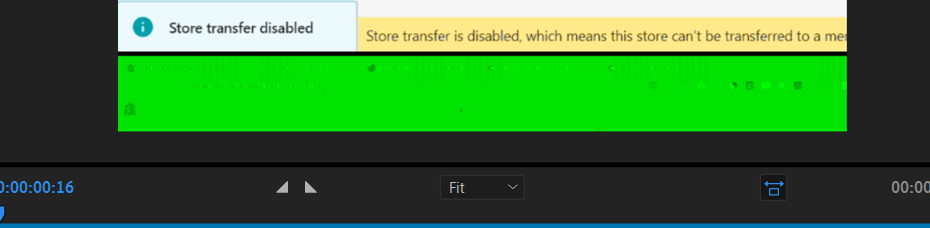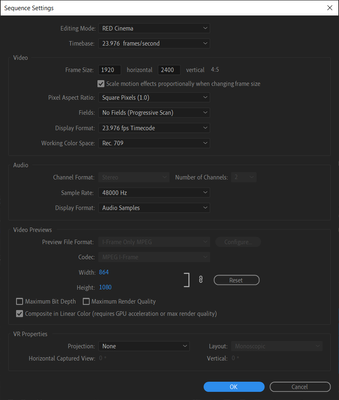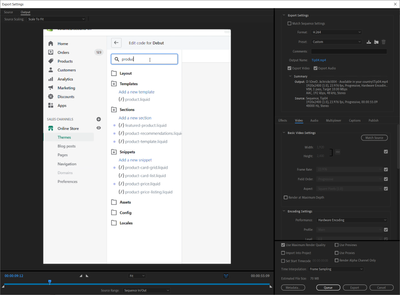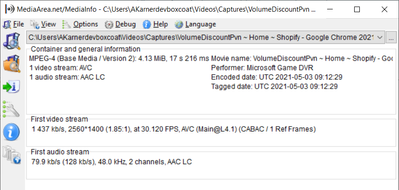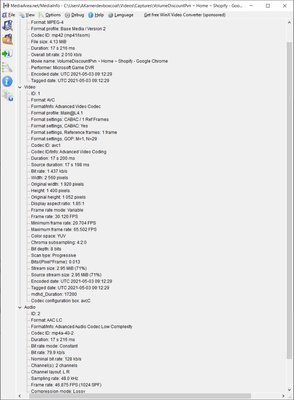Adobe Community
Adobe Community
- Home
- Premiere Pro
- Discussions
- Re: Green Bar in bottom of Export Preview / Export...
- Re: Green Bar in bottom of Export Preview / Export...
Green Bar in bottom of Export Preview / Exported Media
Copy link to clipboard
Copied
Hey!
I finished my work and wanted to export my work .. however, I am getting green bars in the Preview of my Export Dialog as well as in the exported file.
In my "Editing View / Preview" there is no green bar ... I've tried to set my Rendering Settings from GPU to Software and also updated my GPU Driver ... without success.
What's wrong with my setup? Other videos are working fine .. just this Screenrecordings won't.
I am using the latest version of Adobe Premiere Pro on Win10.
Screenshot:
Thanks in advance,
Copy link to clipboard
Copied
I'm guessing your video driver needs updating. Can you please share your additional info? Like CPU, RAM, GPU vRAM, Pr version (latest is not a version)? Thanks. Also what codec is your source footage, what are your sequence settings and what is your export setting?
Copy link to clipboard
Copied
Hey! Thanks for that fast answer. I actually updated my GPU to the latest (Studio) Driver - but it did not help either.
Ryzen 7 3700X
32 GB RAM
RTX 2070 SUPER
Premiere Version 15.1.0 (Build 48)
Sequence Settings:
Export Settings:
Source File:
Thanks in advance!
Copy link to clipboard
Copied
EDIT (MediaInfo in Tree-View)
Copy link to clipboard
Copied
It appears that your footage is VFR (variable frame rate). It's possible that is the issue as it seems there are a pile of people struggling to get that to work efficiently (I personally have never seen the issue and imagine it is computer dependent). As you've taken the necessary steps to update your video driver I think you have two options. The easiest is to convert that footage with handbrake to CFR (constant frame rate). As your footage is just over 30fps, I'd convert to exactly 30 or 29.97 depending on your sequence requirements. Then try again. If that fails, revert down to version 15 of Premiere and see if that works as there are a few outstanding bugs in 15.1 but 15.0 seems to be going well for the most part. I'm not aware of a specific bug for this problem in 15.1, but it's worth a try maybe for your case.
Copy link to clipboard
Copied
I reverted to version 15.0 and it fixed this problem for me.
Copy link to clipboard
Copied
If NVIDIA graphics,, make sure to use the latest Studio Driver from NVIDIA (NOT the Game Driver).
Also:
Please use the free MediaInfo and post a screenshot the properties of your media in tree view:
https://mediaarea.net/en/MediaInfo
Many users are having issues with VFR. If the file is variable frame rate, use Hand brake to convert to constant frame rate:
https://handbrake.fr/downloads.php
Here is a tutorial:
https://www.youtube.com/watch?time_continue=34&v=xlvxgVREX-Y
Copy link to clipboard
Copied
I am having the same issues as those noted above and also Lisa Shea Arthur (see https://community.adobe.com/t5/premiere-pro/green-bar-at-bottom-of-exported-h-264/m-p/11976551#).
When I contacted Adobe I spent two hours with them and it just seemed as if they are clueless.
Adobe, when are you going to fix this issue? This is unacceptable. Using handbrake just isn't an option.
Maybe I/we need to revert back to 15.0? I just purchased the Creative Cloud a couple of weeks ago so I am not certain how to do that.
Ugh!
Copy link to clipboard
Copied
You're right. It is unacceptable. I shouldn't have to revert to verson 15.0 to fix this, but I do.
And all these community pros can say is "update your drivers" on repeat. Clearly, my drivers are not the issue if reverting to a previous version fixes my problem.
Copy link to clipboard
Copied
Has anyone figured this out yet? I've absolutely had it with premier. I had to re-export a video to fix another nonsensicle bug with some iphone footage that had been flipped rendering black and now that I'm exporting the exact same project now I'm having the screen capture footage in the video render like this! I'm running a fully up to date Windows 10 machine, up to date video card driver. I've tried exporting in different formats, tried turning GPU acceleration off. Please someone from Adobe help before I start using other products.