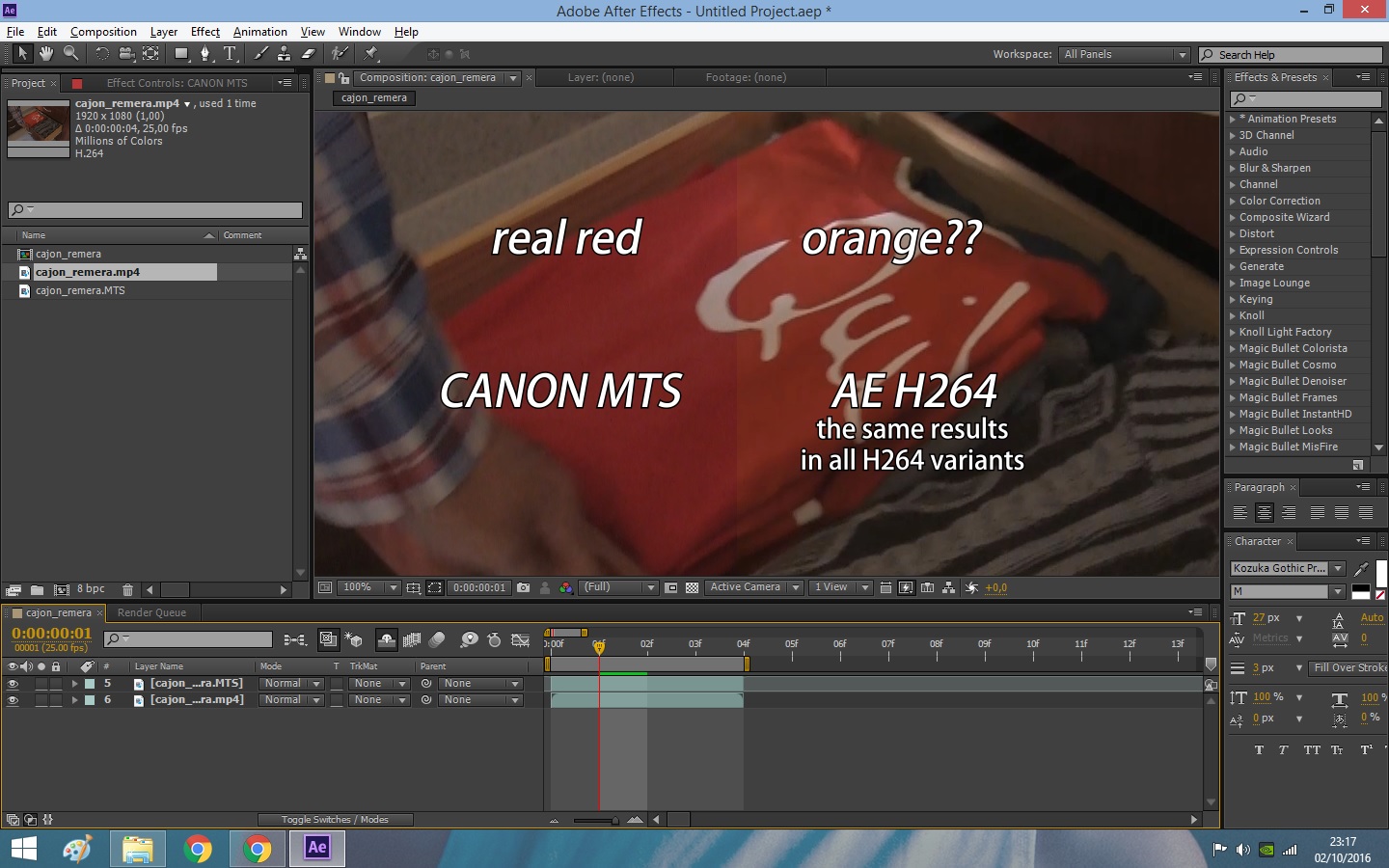Adobe Community
Adobe Community
- Home
- Premiere Pro
- Discussions
- H.264 gamma shift/washed out colours on export
- H.264 gamma shift/washed out colours on export
Copy link to clipboard
Copied
I know this has been discussed before but I've been researching this topic for the past two hours and still can't find a solution.
I have .mov source files from a Canon 7D. Exporting them from PP CS5.5 (Mac OS X - Lion, 10.7.4) in h.264 or by 'matching sequence settings' results in a gamma shift/desaturated colours. Playing the resulting h.264 file in QuickTime Player, VLC, Elmedia all result in the same colour shift so this is not an issue with QT simply interpreting the gamma incorrectly.
Uploading to Vimeo and Youtube results in the same gamma shift. The monitor I'm using is not calibrated but when puling up a VLC window of the exported file next to the Program Monitor (on the same monitor) shows that there is a definite difference. Below is a screenshot.
Is there any way to produce an exported file for Vimeo use that reproduces the gamma as I see it in the Program Monitor?
Any help would be massively appreciated.
Thanks.
 1 Correct answer
1 Correct answer
The fix may be within your Nvidia Control Panel settings. I was having this issue when exporting from Premiere CS6 and uploading to Vimeo (the video once posted to Vimeo was washed out and/or hazy).
From this link: http://danbeahm.blogspot.com/2011/01/fix-windows-media-center-andor-vlc.html
...
The fix I found was to use the NVIDIA control panel to control your video playback instead of the video player’s settings.
- Open your NVIDIA Control Panel (type NVIDIA in your start menu search field and selec
Copy link to clipboard
Copied
Glad you're pleased. Which external compressor did you use, and how about listing the steps ... for anyone else finding this thread ...
Neil
Copy link to clipboard
Copied
Thank you Neil for your well phrased and clear posts on this controversial subject matter ![]() . I am sorry that the user Jonzy you tried to help with such patience and much time an effort, did not choose to return the courtesy and write the exact steps that supposedly solved his problem. I am assuming her refereed to "Handbrake" which is an open source trans coder that is very good and many users recommend it: https://handbrake.fr/ I used it many times myself (not to "solve" color shifts) but today I am comfortable with AME.
. I am sorry that the user Jonzy you tried to help with such patience and much time an effort, did not choose to return the courtesy and write the exact steps that supposedly solved his problem. I am assuming her refereed to "Handbrake" which is an open source trans coder that is very good and many users recommend it: https://handbrake.fr/ I used it many times myself (not to "solve" color shifts) but today I am comfortable with AME.
Thank you for making the effort and help making this community a source of support, knowledge and positivity to all levels of skill, and I am looking forward to chance upon more of your interesting posts in the future.
Copy link to clipboard
Copied
Hey, thanks for the comment!
I understand the other guy's frustrations, so ... even though he didn't exactly want to accept the info, I've been there and been just as frustrated and upset as he was. It wasn't until I found out about the place in the Nvidia setup panel that I was able to even get Premiere Pro, SpeedGrade, and AfterEffects to look the same with the same clip, let alone "matching" any other video player on my machine. But as soon as I made that system-level switch setting correct, it all worked as I'd expected it would to begin with.
And going out to "the swamp" of the 'net, whether YouTube, Vimeo, whatever ... even just different browsers ... my.
There are so many things about these wonderful but incredibly complex programs that are like that .... not at ALL what a "noob" expects them to be, but past that ... not even what an experienced person with one program expects when they switch. PrPro users have just as much trouble trying to sort out FCP as FCP users have coming into PrPro.
Colorists who have spent most of their time in Resolve, with a little editing time in say Avid, can be totally befuddled and bewildered by PrPro ... and how to set up their projects on multiple discs to make PrPro run well. So people argue that "my computer does perfectly well with this other complex program, so clearly there's something wrong with PrPro". No ... they just need to set up their projects and maybe change their computer setup a bit to work better with PrPro. Which to them doesn't make sense.
I do just a bit, mostly testing and learning, with Resolve. To really use that program there are several hardware changes I'd need to make. None of which will make PrPro run better, and if I'd come from Resolve, with a machine that ran that program well, and then setup a PrPro project without understanding PrPro ... I'd have been screaming about something being stupid or wrong with PrPro. Naturally.
And as to using an external H.264 compressor ... that's an issue with a whole other set of complex arguments also! May solve one issue and lead to three others you may not catch at first ... such as suddenly 'losing' a b-cast "safe" state for the video signals, all sorts of things. Might come flying right back at you unless you know what you're doing as you've tested it prior to actual delivery. (And yes, I have heard of people doing exactly what jonzo said ... and getting their major hard-deadline project rejected for b-cast 'safe' issues.)
So yea, if that external compressor actually solved the issue without leading to others ... it would have been VERY useful info for him to have posted here. Ah well.
Anyway, thanks for the comments. Building knowledge and experience around here is what "we" tend to come back and back for.
Neil
Copy link to clipboard
Copied
Thank you Neil. Yes these arguments are all over the net for many years. once and a while comes a guy and simplifies everything for everyone. color management is a tough topic to wrap your head around. I honestly say I could not, so I just let it go. I have recently been there when My wide gamut screen began to cause me trouble. after trying i1display calibrator, then getting into the mess of calibration and visiting ultra geeky forums, then trying to buy a high-end monitor and then regretting in the last minute, I have decided to set everything as sRGB in my Monitor and forget I ever new about WG or color shifts. and my next monitor is going to be Srgb too. if it looks good when I import it back - it's good. if I upload to youtube, download it again and it looks good in my NLE or Ae - it's o.k and that's all I need to know to keep my sanity ![]()
you are welcome to visit my channel and maybe learn a few things about after effects. AeBlues on Vimeo
Copy link to clipboard
Copied
Oh heavens ... that wide-gamut thing ... yea, that gets ... complicated.
Ok ... I'm a bit on the Aspergers/Autism spectrum ... and therefore ... if puzzled by something I dive into puzzling it out at a detail level most other find absurd. Which means that well, as I mentally store data-bits in my head like crazy, using all of it trouble-shoot is sort of a natural thing to do, and helpful here ... all to the good, right? ![]()
If I were younger, where I'd "go" professionally ... would be running flat out to be simply a colorist. All those years of having our own b/w and full color darkrooms in our studio, so we could do our own printing and all the dodging/burning and hand-applied to the print artwork after printing ... well, I love doing the "pretty" part.
And so, I tend to like to "hang" with colorists at NAB, and have become acquainted with several who not only are major "players" in the colorist multiverse, but teach a LOT. And ... study their every tutorial, talk with them ad infinitum on anything colorist ... and on nearly every subject can quickly get up to speed to be able to at least ask decent questions, if not ... be a full participant.
So ... Patrick Inhofer goes off into a multi-part tutorial (12-15 minutes per each!) ... on calibrating appropriately for running Resolve or any other grading/NLE app ... on the three "regular" monitors, one of which is devoted to external scopes ... and the proper pro (Flanders Scientific) playback monitor/TV that any Serious Pro has. And which is the right test software and gear to have to run the complicated test steps to calibrate your calibrating software and gear to DO the calibration of your various screens.
Geeky me watches these ... and stares at the screen for while afterwards, working to comprehend what the heck he was saying. And watches again.
Of course, the alternative as he puts it ... is to accept "good enough" which for many people probably will work just fine ... or just hire someone every six months to a year to come in for a day & do a pro-level calibration.
This is with currently standard-gamma gear. It gets a bit ... dicier, as he notes ... if you need wide-gamut calibration, as you ALSO need to be able to "drop that back into" standard-gamut setup for most work at this time.
Right. Well, I ain't a space-alee-un at the moment.
I can get by for my clientele with a good monitor calibrated to Rec.709 with the i1 and tested on decent players/TV's for output check.
And I'll wait a bit on wide-gamut, even though ... heck, it looks cooler than the South Pole ... !
Neil
Copy link to clipboard
Copied
thank you Nick. I wrote in that other posts that I sent you, when 2 or 3 professional community experts tried their best to explain it to me, that when I figure it all out - I would make a tutorial about it. I just could not simplify it enough for an idiot like me. I consider myself a good teacher because I take pride in my ability to make complicated aspect of the software clear to even the most basic level of users - because that's how I finally got it. but this one got the best of me so I just let it go and focus on other things.
Copy link to clipboard
Copied
Any chance you can share the external compressor you are using? I am having red color shifts in uploads to Vimeo and Youtube that I can't seem to clear up. The video starts in camera as sRGB, then its imported and edited in premiere pro and exported to H.264. Youtube and Vimeo export codec settings don't make a difference in the upload. I have changed Nvidia display settings for my PC so now exports to viewers like VLC at least match up enough with PP. But uploads to Youtube and Vimeo are slightly washed out with a red shift.
Thanks.
Copy link to clipboard
Copied
Have you tried using the QuickTime format, but changing the codec to DNxHD/R?
For most users, that seems to 'fix' any issues uploading to YT or Vimeo.
Neil
Copy link to clipboard
Copied
Wow, yes! As it happens I followed the suggestion above from alinap8615352 and just before your response was posted the upload to Vimeo had just finished. No color shift! Hooray.
Now I have to figure out how to get back to 1080p. (I formated to QT, changed to video codec to DNxHD/R and made no other changes so the output .mov was 720p.)
Copy link to clipboard
Copied
Well I changed output resolution to 1080p DNxHD HQ-8bit and the resulting file jumped from 2GB to 11GB w max render quality, etc. I tried handbrake to reduce file size but the H.264 codec at that point just added back the colorshift in youtube. Any ideas on how I can reduce the file size but keep the 1080p? The 11GB upload to YouTube would take forever.
Copy link to clipboard
Copied
There are several qualities of DNxHD/R ... you can get one that is probably much "lighter" and more compressed than the one you tried.
Neil
Copy link to clipboard
Copied
Thanks. I used a DNxHD codec that slimmed down the file and once I uploaded to YouTube and the resolution snapped into place...I saw that the same red color shift had not gone away after all.
But, I downloaded the Lagarith codec and used that to create a avi file. I then loaded that avi into YouTube and, voila, red color shift all gone and at HD resolution.
So Lagarith codec solved all my issues.
Thanks again for educating this newbie!
Copy link to clipboard
Copied
Just happy to help you get going ...
Neil
Copy link to clipboard
Copied
Hi Neil.
I am very new to this, and I just picked up a Sony A7II, and have been shooting SLog2 footage, and using some LUT's I have found online I have had EXCELLENT results. Some of the nicest and most natural footage I have ever seen.
I am using a Macbook Pro Retina, PrProCC, and using High Sierra. I just did a small shoot at my work (Sweetwater Sound) of some new guitars and I have run into a few issues.
1. All of my reds have shifted toward magenta. We have a large sign in our lobby of our logo and I did a panning shot of it and everything looked great after applying the LUT and balancing it out, except the red turned magenta. I used "Replace Color" in this shot to even it out and make it look as it does in real life. (I see the sign 100x a day!)
2. After I have graded and gone through the footage piece by piece. I exported it via Quicktime, and when I reviewed the export I was stunned to see my day of work completely undone with the Gamma. In QT and VLC I have noticed this. I tried a render with the DNxHD and it played great! Only it does not open in other apps other than Quicktime and the file size is massive.
I know this thread is old now, but after reading all of these forums, I do not seem to see a solution for exporting a standard QT file or H.264 file and retaining PrPro's grading and color.
If you can, I would much appreciate it!
Copy link to clipboard
Copied
It's the QuickTime player that is the problem. You should be able to export in mov format and see it properly in a decent player.
What color profile is your monitor set to? Rec709 is sRGB.
Neil
Copy link to clipboard
Copied
Hi Neil.
I have two sRGB settings on my computer. I am at work currently and will reply again when I am in front of the machine.
What is a quality player if I may ask?
Copy link to clipboard
Copied
VLC and Potplayer, for a couple.
Neil
Copy link to clipboard
Copied
I agree with these responses, and I think this issue/solution has been addressed in a few of these threads. The issue isn't the file you exported, but how the player you are using is interpreting playback. Sometimes the problem is in the Quicktime settings. Sometimes the problem is in the hardware settings (like the NVIDIA card settings if that's what you're using).
VLC is what I typically use to just check what the "average viewer" will be seeing, but sometimes there are issues even there (the VLC playback settings causing things to look different than what you were seeing in Premiere/After Effects).
Also, you may want to reconsider using "replace color" to correct color shift, and instead use the color wheels to bring Red back to where it should be, otherwise you may get patches of weird color across areas of your shot that you didn't intend to change, or where the color you are "correcting" blends into other shades of that color and things will start to look "chunky."
Copy link to clipboard
Copied
As noted, some of the players show 0-255, some 16-255, some 16-235. Unless you can find settings in the players to change this, which some do allow, they will appear that way on your computer just as for others on theirs. So yes, you can see what they will see. They, however, will NEVER see what you see in PrPro to compare it to.
You can NOT out-guess how to put out something that will appear the same on everyone else's computer compared to on a different computer/player combo ... simply not possible. Everyone will have a slightly different 'view' of your material, especially compared to what you see within a properly managed pro-level program. So you are trying to do the impossible ... and no one else putting out media in general can do this either. In order to do what you're trying to do, you'd have to have multiple outputs of everything you post, listed by output specs, AND rely on the users to know whether they 'need' the 0-255, 16-235, or 16-255 version.
As I said in my last post, no one else will ever be comparing what they see with what you worked in Premiere Pro. They will ONLY see it in comparison with the other media they see on that player with the same settings as their player always uses. If it looks the same as good-quality material they see on THAT screen with THAT player, it will look 'right' to them. As in, again, it looks like their other good-quality stuff they watch.
For general information, PrPro seems to run pretty much 0-255 with most codecs on export, and also seems to handle some camera's outputs that are say 16-235/255 fairly well on import, showing this as full-range material.
So what you are left with ... is the same as any and EVERY other content-provider on the planet: you can't control the screens your content is seen on! You can't outguess how to appear exactly as it does on your machine in a pro-managed program. Period.
All you can do is do your best to make sure that your own system is set up as calibrated as possible. No one else can do it better or differently, as again ... no provider has control over any but their own screens.
Copy link to clipboard
Copied
Ia have the same problem on a 5k Mac, have you find the solution?
Copy link to clipboard
Copied
I have a problem that seems very similar that all that have been described. I am on Windows 10 with Premiere with an AMD Radeon graphic card.
When exporting from Premiere CS5.5, the colors are washed out like described but besides, it is also a little bit pixelated. This makes the quality of the final video really bad... I'm trying to export in 1920x1080 in format H.264, with a 50 frames frequency, a 5.1 level and VBR 1 pass.
I tried every possibility of settings in Premiere with H.264, nothing changed... I tried the solution proposed by digabyte (but with my AMD card, it wasn't exactly the same) and it didn't changed a bit. I'm desperate, can anyone figure out what I'm facing and maybe help me ? 🙂 Would be so great !
Thank you so much !
Guillaume
Those are 3 screenschots of the original footage played on VLC:

And those are 3 screenschots of the project exported from Premiere, alos played on VLC (you can see the pixels on the jacket in the second image and the washed out colors of the trees and the gun):
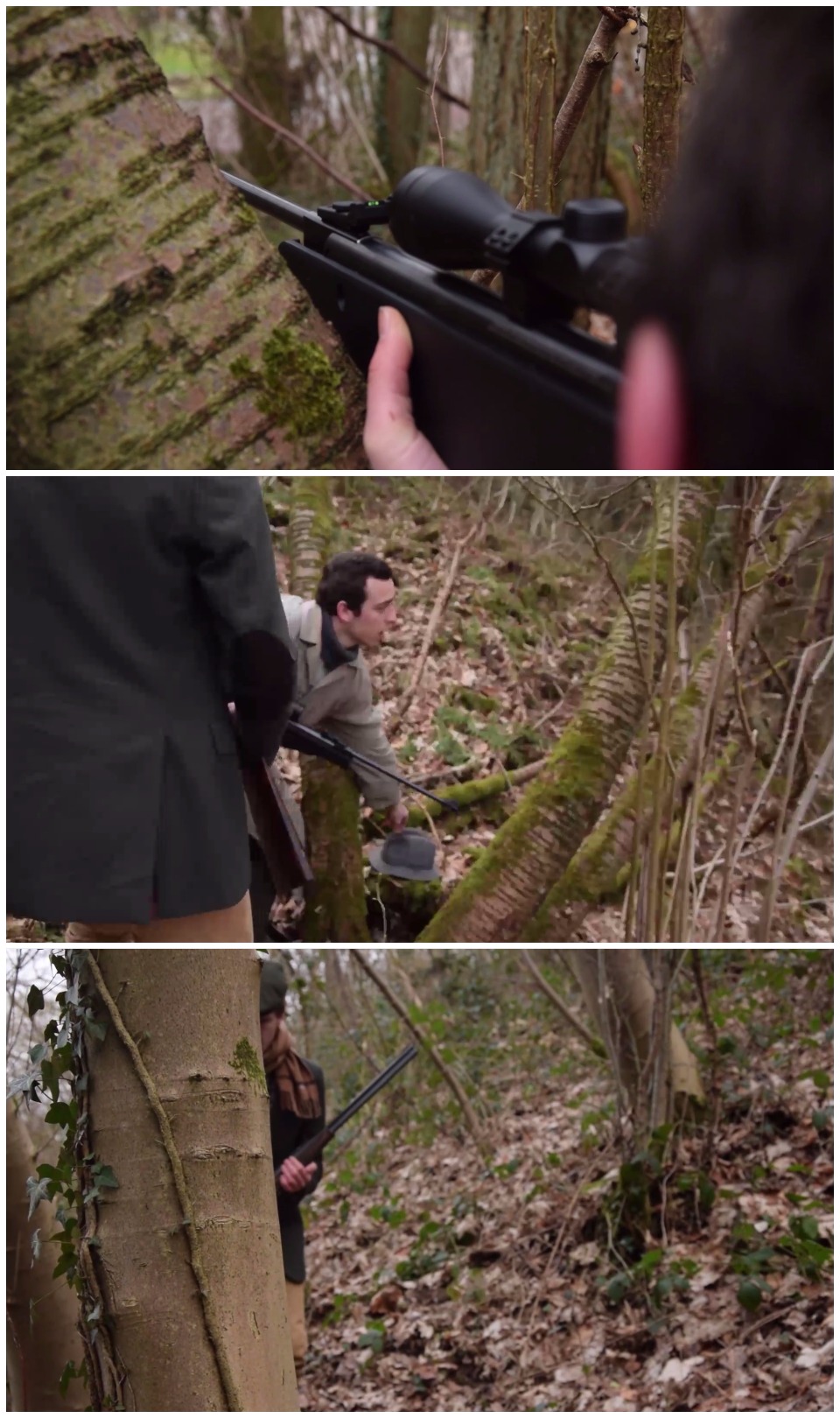
Copy link to clipboard
Copied
I have a similar problem, in Premiere CC, Over exposed areas appear white however, when exported as H.264 or ProRes, the over exposed areas turn Magenta?
Any ideas what may be causing this?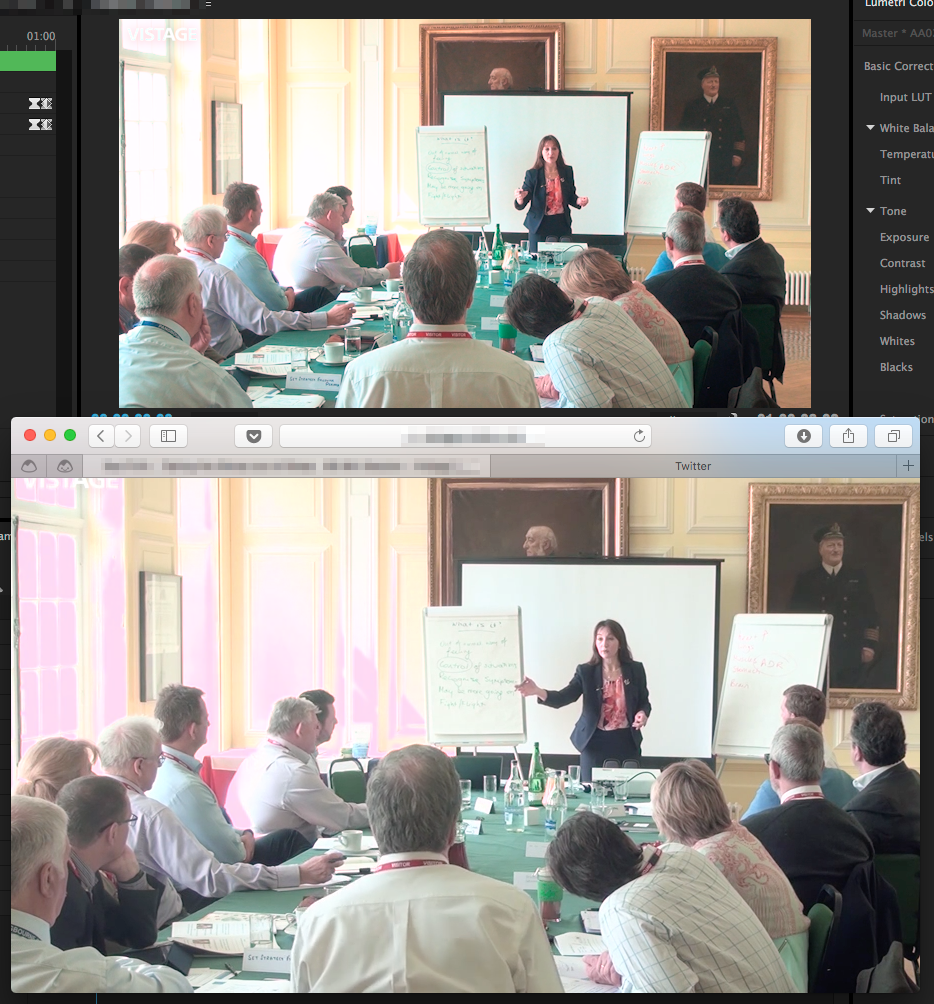
Copy link to clipboard
Copied
Yes, I do think I know what's happening ... but this is a very different issue than the original post concerned.
Go to your Lumetri Color workspace, and get the Lumetri scopes out. Particularly the RGB Parade, Wave, and YUV Vectorscope. I believe you'll find the 'magenta' areas have values well above the 100 nits top line of the scopes. PrPro does have some occasional blurps with some types of media with values up there ... and at times, when exporting that media to certain outputs.
I'm curious ... is this RAW or CinemaDNG media, perchance? Or shot in some log form? The first two can really get this, the last sometimes. If RAW or CinemaDNG there are master clip controls for some settings that might need adjusting, though I've not a lot of experience there and that some months ago. What you might try also is use the luma sliders of the Lumetri "Creative" tab ... the vertical sliders to the left of the three color wheels are Luma sliders ... particularly the right-side Highs control ... and back the tops of your trace in the scopes to within the 100 top line. (Often the "Basic" tab's exposure/contrast sliders are NOT allowed to move data outside the 1-99 range>)
Also ... if this is from one of the very wide DR-range cameras now available, you might need instead to set the sequence to High DR as shown here:
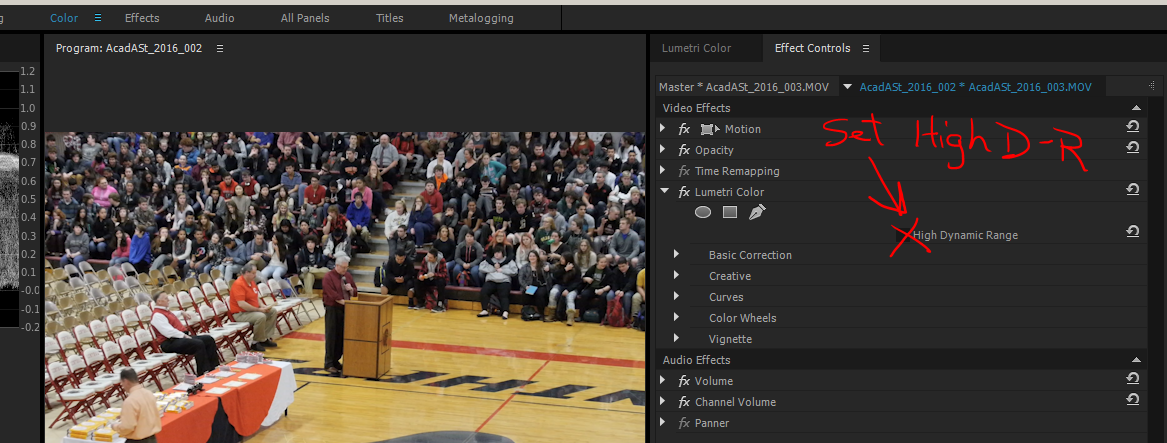
Neil
Copy link to clipboard
Copied
I just had some serious issues with this myself.
1 Hour 'till deadline, and i got this problem.
I haven't tried testing out actually what fixed my problem, but at my last export i tried enabling "maximum render quality". I also exported it directly from premiere, instead of going through encoder.
At least this fixed it for me 🙂
Copy link to clipboard
Copied
Please!! help me!! I have the problem that exported in AE and red are changed to orange!!
Human skin looks like hepatitis!
I tried all the variants H264 (H264 even blue ray) offers nothing change !! Help!!!Here a mask over the MTS to see the difference. It is not a question of the player! Both the H264 file as the MTS are inserted in AE: the window you are seeing is the AE !! Help me please!!!