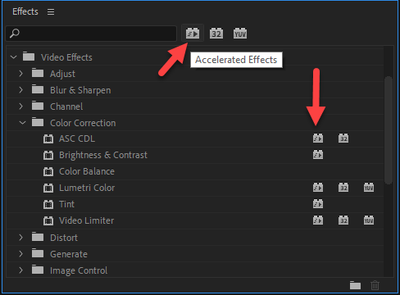Adobe Community
Adobe Community
Hardware encoding complications
Copy link to clipboard
Copied
Greetings, a short while ago i came to this forum hoping to confirm if my system could make use of the hardware encoding features added to premiere about a year ago. after that post i decided it was worth the risk to update to windows 10 and experiment for myself first hand. i am happy to report that the risk was worth it and hardware encoding does indeed work on my system but as with all things there is a catch. i happily began testing and experimenting with all the new features of the updated premiere and was of course very happy with initial hardware encoding results. however as soon as i began applying any type of effects to any length of video the render would bog down and completely turn off hardware encoding when the render began leaving my poor old CPU the brunt of the work taking nearly 10X as long to render on average.
frustration quickly set in and the search for any kind of guide or paramiters for hardware encoding set in and despite several attempts to search up a solution on several sights all the results came up with the initial hype surrounding the feature and no usefull information was found. so now i am here asking for this forums hopefully much more informed opinion as to first off if this is intended behavior for premiere and secondly if it is then what are the effects that can't be used if i wish to render my video's with full hardware encoding speed?
to be clear i want to know as much as i can about this so that i may render my video's quickly and not have to do a dozen different troubleshooting renders hoping to find which effect disabled hardware encoding every time i go to make a video.
Copy link to clipboard
Copied
The first thing to do is make sure you understand that there are two entirely separate "hardware/software encoding" issues that are not related to each other: Premiere's internal processing of effects applied to clips, versus the computer's encoding to H.264/265.
As to the first, Premiere's internal processing of effects applied to clips. There is a list of GPU accelerated effects, you can search for it. Outside of those, Premiere will use the CPU a lot for 'general' processing. So some effects don't use the CPU.
This is controlled by the Project settings option for GPU use ... the "Mercury" option. If you have a GPU that PrPro recognizes and uses, and the Mercury Acceleration option is set to anything other than Software Only, then PrPro will use the GPU for what it uses a GPU for. Period.
If you don't have a GPU it can use, that setting will be "software only" ... but again, this only refers to PrPro's internal processing of effects applied to clips on a sequence.
But the processing of effects is a TOTALLY separate issue from "hardware encoding" of exports. Do not conflate them. Hardware encoding of exports in H.264 formats is totally dependent on the hardware of the machine and the settings used in the Export process.
When you see hardware encode or software encode in the Summary section of the Export dialog, it only refers to the H.264 encoding, NOT THE PROCESSING OF EFFECTS ON THE CLIPS.
Among other things ... if you do a two-pass encode/export, it will ALWAYS be a software-only encode as no hardware does hardware-encode H.264 in two-pass mode. In any app.
And the hardware you have sets a hard limit on what your rig can do with H.264 encodes entirely separate from what Premiere is set to do.
I hope that is of some help. It is blame confusing to have two entirely different processes called softare and hardware encoding/decoding.
Neil
Copy link to clipboard
Copied
i have heard most of this before and it appears i need to clarify a bit more. my system is a core i7 3770k with 16GB of ram and a GTX 1070. i mainly did the update to my system to be able to move my workflow to exclusively H.265 as i am dead tired of H.264's limitations and file sizes. as of now i record video with obs at 40Mbps h.265 nvenc and export video at 20Mbps CBR with highest possible render settings using hardware encode. my expectation is to offload as much of the work off of my CPU to the GPU asa i can to not only increase speed but help my aging CPU last as long as it can while i save up for a much needed replacement.
while i have no problems if i just do simple cut edits with no effects i want to be able to do far more than that in the future. if there are limitations i want to know exactly what they are and why it is that way.
all the more i can tell you is that i have noticed that any time i place an effect in the timeline when i go to render the GPU is only used to accelerate effects in the old traditional sense or it is flat lined and doesn't do so much as a single thing depending on the effect. i need a list of all possible effects that can cause this so i can still make videos without taking up hours of my day burning up my poor CPU because 1 effect wouldn't play nice. if there is no solution to this then i updated for nothing.
Copy link to clipboard
Copied
Neil gave you a good rundown.
Here's a page which should be easy to find and explains the rest...
https://helpx.adobe.com/premiere-pro/using/effects.html
Further, in the effects panel itself, you can see which effects are accelerated. That first icon next to the search box is for accelerated effects, so look for ones that have that, if you want them to use your GPU. (Hold your mouse over the icons up top and a tooltip-text flys out)