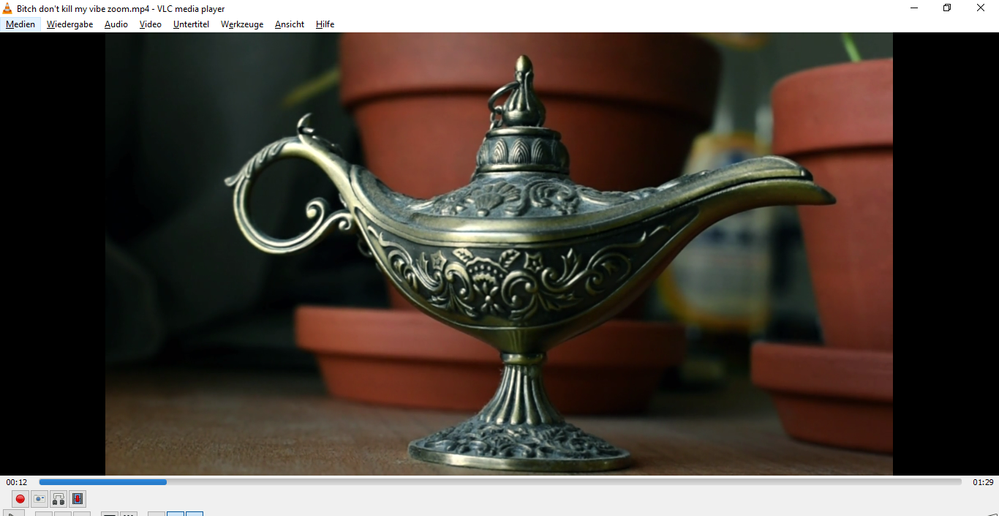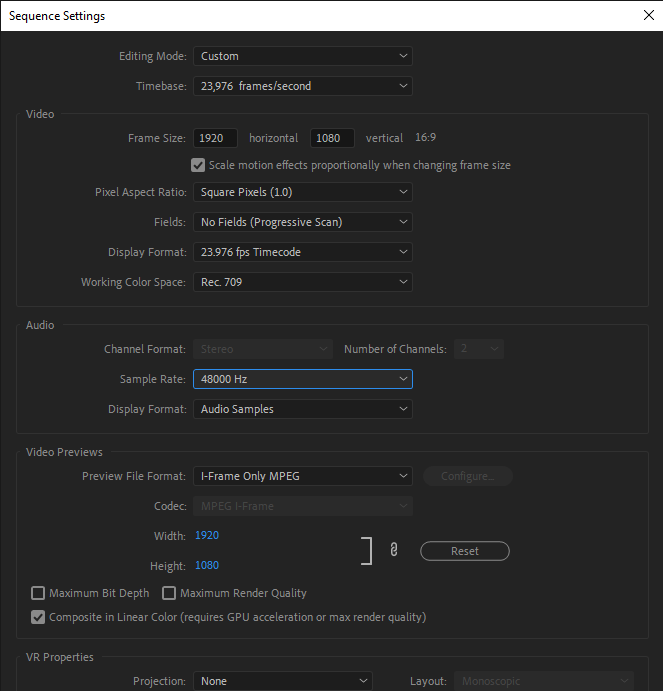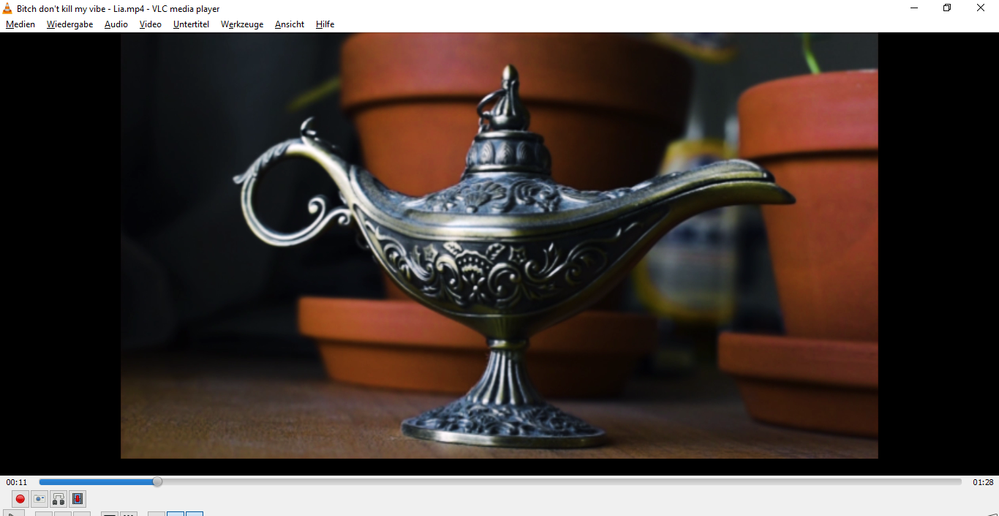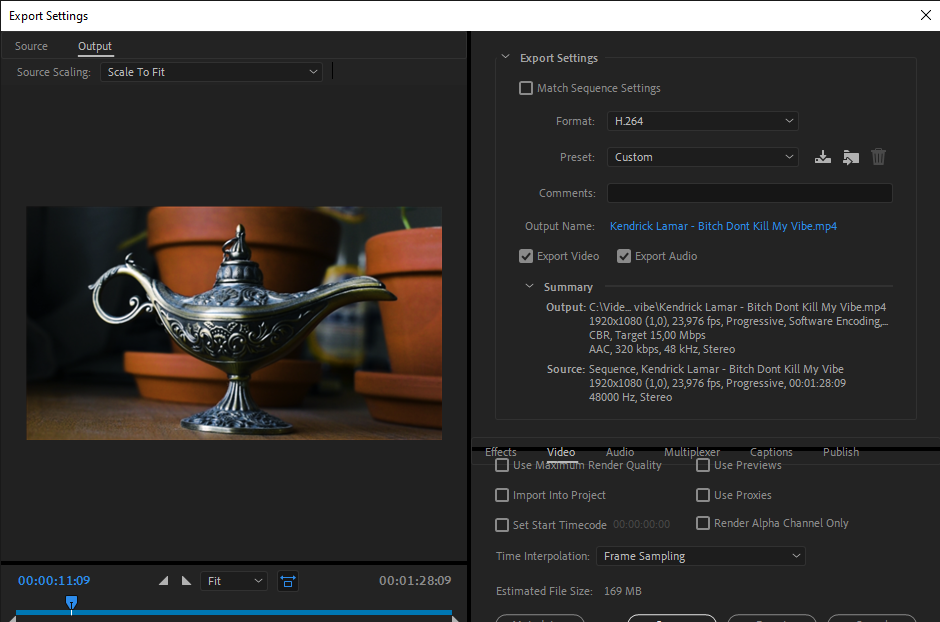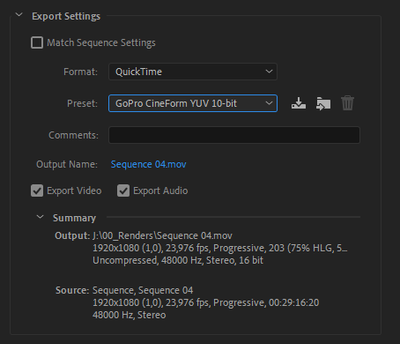Adobe Community
Adobe Community
- Home
- Premiere Pro
- Discussions
- HELP. Video Fine in Premiere but Low Export :(
- HELP. Video Fine in Premiere but Low Export :(
HELP. Video Fine in Premiere but Low Export :(
Copy link to clipboard
Copied
I have watched tutorials, read dozens of similar threads but i still have this problem. I set my Sequence Settings to 23,97 Fps 1920/1080, (filmed with my Nikon3500 in 1920/1080 24 fps and 60fps(for slowmo)), and matched the export settings accordingly but the video still lost quality for whatever reason. I use VLC Media Player for Playback but i exported the same Video from Shotcut with the same Settings (I guess) and the Video looks crisp so i guess its not the Media Player. I will send a few Pictures so you can see my Settings and the Results.
Copy link to clipboard
Copied
What happens if you go to Sequence > Sequence Settings and un-check "Composite in Linear Color...", click OK and then export?
Copy link to clipboard
Copied
Unfortunately that didn't change anything. I don't even think that re-doing the Project will change anything because i tried to export from a different sequence for test purposes and it doesn't change the low end quality after the export. In Premiere Preview it looks super sharp and clean. I really don't understand the Problem 😞
Copy link to clipboard
Copied
try doing a smart render: in your sequence settings, change the preview format to a high quality format like Prores 422(HQ). Render your entire timeline and when you export, choose something like youtube 1080 and make sure "use previews" is checked.
Copy link to clipboard
Copied
Didn't change the problem 😕
Copy link to clipboard
Copied
How does the exported video looks when you import the exported video into Premiere Pro and look at it?
Copy link to clipboard
Copied
If i do that the Preview in Adobe is lower quality as well. That confirms that something is wrong with the export doesn't it?
Copy link to clipboard
Copied
If i do that the Preview in Adobe...
With Preview i assume that you mean the Source panel. If yes, make sure that the Playback Resolution is set to Full.
How does it look if you export using the setting in the image below. Do not check "Render at Maximum Bit Depth" and/or "Use Maximum Render Quality".
Copy link to clipboard
Copied
Yes i mean the source panel. If i import the exported video you can see the difference in Source and Programm (Preview) Panel. I tried as you suggested but my Media Player (VLC) can't play the video and i get the message it doesn't support the codec 😕
Copy link to clipboard
Copied
Sorry, i was unclear. The idea was not to play it in VLC, the idea was to import the file into Premiere Pro to see how it looks there before even investigate any third party player.
I do always place the file i render out on the timeline, abowe the original video. Then i just disable it, enable it, disable it, etc to see the actual difference between the original and the rendered file. Aim for previewing the original and the rendered video in the same panel.
Copy link to clipboard
Copied
Yes there is a change of quality. Besides that i noticed that only certain clips lost quality apparently and that were those which i "nested" to use warp stabilize because they were slow motion. So i removed the Nest and they look fine now in the export. Does Nesting create quality loss? or only in combination with stabilizer? My new questiton is now how can i work with nesting without losing quality in the end ? Can i somehow "re Nest" the clips? So that i don't have to re add all the effects to the original ? As my understanding of nesting goes, is that nesting creates a different/separated "nested" clip of the original which you then can edit etc. But all the edits refer to the Nest and not the original.
Copy link to clipboard
Copied
Does Nesting create quality loss?
No, Nesting does not degrade the quality per se. The only time it may happen is if one use a mix of different settings. Warp Stabilize can have some side effects though. In order to make a clip stable it does upscale the footage and that will degrade the image. But then you should see it in Premiere Pro before export.
Can you create a new project and import one short clip that degrades upon export and then do what you do today, including Warp Stablilize and nesting and then upload that sample project including the clip so i can download it and test it? You can send the link in a PM to me. 🙂