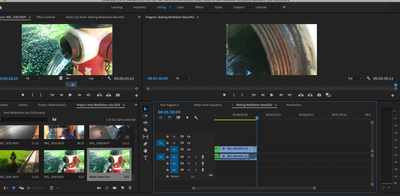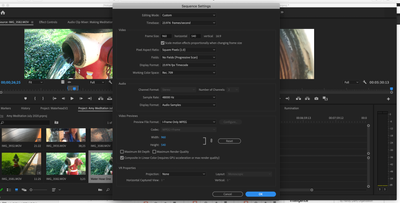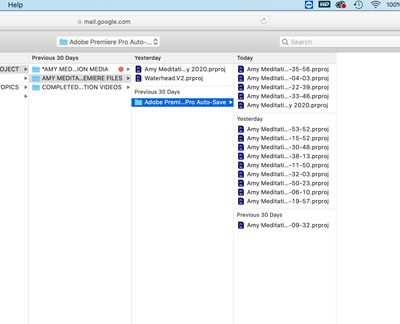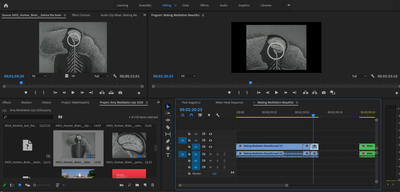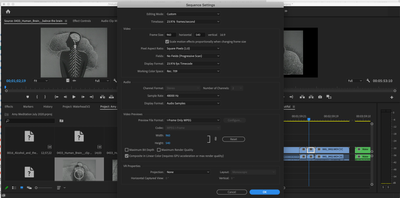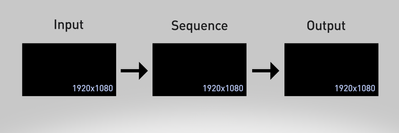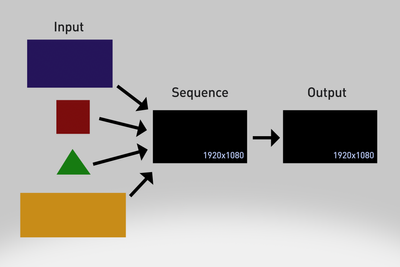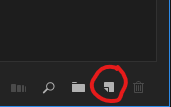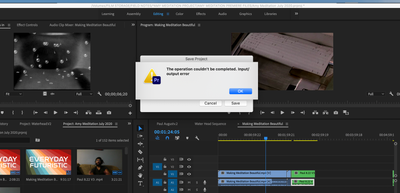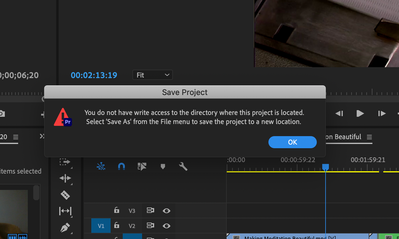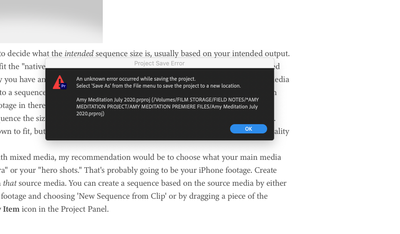Adobe Community
Adobe Community
- Home
- Premiere Pro
- Discussions
- Help with editing and reframe of footage...
- Help with editing and reframe of footage...
Help with editing and reframe of footage...
Copy link to clipboard
Copied
Newbie here! I'm trying to edit iPhone footage and the editing frame jumps up like in the picture on the right. I've included the sequence settings. Any advice on how to get the framing right? I want the image to look like the image on the left. I also included a shot of archival old footage (image of the brain) and the frame is too small when I bring it to the timeline. Originally everything worked well. I moved my premiere files around on my external hard drive and tried to relink them. They are labeled prproj instead of mp4. Does that have anything to do with it?
Thank you for any advice. Much appreciated.
!
Copy link to clipboard
Copied
Please post screenshots of properties and effect controls of both images
Copy link to clipboard
Copied
I'll address a couple of things that jump out to me and hopefully it'll help you, but I don't know if it'll get you completely to where you're trying to go. (Sorry this ended up being kinda long)
As far as your file extensions (mp4 versus prproj), it's important to know that Premiere doesn't embed media into the Project File. It only references media on your hard drive. The pictures of the .prproj files is your actual project - where you make your edits, etc., but the video media the project is referencing is also stored on your hard drive (and needs to stay on your hard drive somewhere.) If you move the actual video media, you'll break Premiere's link to it and you'll need to tell Premiere where it was moved to (you'll get a Link Media screen that pops up). So I hope that clarifies, in your picture you are looking at your Premiere Project Files, not any kind of media. And in the photo you're looking at the automatically generated auto-save files -- project backups based on your original sequence. Maybe you know all this, but just clarifying to make sure.
Another thing that you have going on is that you're working with what looks to be mixed frame sizes (mixed resolution/aspect ratio) media, and you may have an issue with an unintended Sequence Size. You have 3 variables to keep in mind when it comes to your video resolution and framerate:
- The settings of your Source Media, which are determined at the time of recording.
- The settings of your Sequence, which you set up when you create the sequence.
- The settings of your Output, which you specify on export.
Ideally (or at least, generally), you should have the same settings throughout the process from start to finish, as pictured in this diagram:
In the case of working with mixed media, you'll have different sizes of media that need to go into a sequence with one specific size:
In this case you'll need to decide what the intended sequence size is, usually based on your intended output. Anything that does not fit the "native" sequence size needs to be scaled to fit it, either scaled up or scaled down. That is likely why you have an issue with your brain shot not fitting. You are adding a piece of media of one particular size into a sequence of a different size: 960x540, which is quite small. That's why when you put your iPhone footage in there, which is a much larger resolution, it's super zoomed in. You've essentially created a sequence the size of a post-it note and you're trying to put a 8.5x11" page into that. You'd need to scale it down to fit, but don't do that, you'll just be reducing the quality of your higher quality media.
Since you're working with mixed media, my recommendation would be to choose what your main media source is, your "A camera" or your "hero shots." That's probably going to be your iPhone footage. Create your sequence based on that source media. You can create a sequence based on the source media by either 1) Right clicking on the footage and choosing 'New Sequence from Clip' or by dragging a piece of the media down to the New Item icon in the Project Panel.
After you've created the sequence based on your primary source material, you can add in all your supplemental media, your "B-Roll." From what I'm seeing in these photos your B-Roll shots are quite small, so you'd need to Scale them up in Effect Controls. Yes, their quality will diminish as you scale them up. If you can, try to find other assets that fit the resolution of your primary video.
Not to complicate things even further -- you've got a few things to straighten out there in your sequence already -- but just be aware that video shot on a phone can be problematic due to Variable Framerate (VFR). It can cause playback and performance issues in editing software and if it's particularly bad, especially in longer shots, the audio can go out of sync with the video. I wouldn't worry about it unless you start to hit issues with it, then you can cross that bridge, but I just wanted you to be aware of it if you're working with that kind of media so you aren't confused about what's going on. You can bookmark this for future reference as a starting point: https://www.reddit.com/r/VideoEditing/wiki/faq/vfr
Copy link to clipboard
Copied
Thanks for getting back to me. I very much appreciate your help!
My primary material is an mp4 of a recorded Zoom interview and my broll is 4K iPhone footage and then archival broll of old videos that have various sizes. Originally I did scale up the old footage with the effects tool. Once I tried to get a handle of my external hard drive files and reorganize them-- a lot changed. I had a hard time locating files to relink them and that's when the frame sizes jumped.
I want to follow your advice but now even my playhead will not work and I get the following message when I try to close out of Premiere. Do I need to delete my media cache? I try to do a "save as" as suggested and I get an input/output error and a write access message.
I have to confess I was doing all of this in iMovie and not having problems but I want to advance in what I can do editing wise.
Copy link to clipboard
Copied
It sounds like it's a drive permissions thing. You need to make sure you have write access and probably administrator priveleges in whatever drive you're trying to save to.
I'm not on a mac at the moment and haven't dealt with it too much, so you may need to supplement with some googling unless other people can come in and help you figure that out further, but you can right click on a folder and choose Get Info and there should be a permissions section near the bottom where you can make adjustments. You'll need the administrator password for the computer to make changes. It's possible that you need to have Premiere running as an administrator as well.