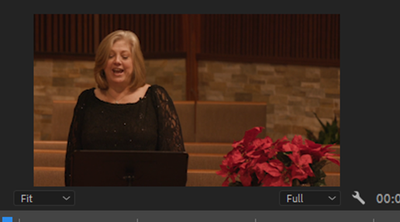Adobe Community
Adobe Community
- Home
- Premiere Pro
- Discussions
- Help with Warming Up a Video to Match Different Ca...
- Help with Warming Up a Video to Match Different Ca...
Help with Warming Up a Video to Match Different Camera
Copy link to clipboard
Copied
I an very new to this... can someone tell me the best way to make the color of photo A look more like photo B?
Photo A
Photo B
Thank you.
Frank
Copy link to clipboard
Copied
Not that difficult.
- Go to the Color Workspace, the Lumetri Panel, to the Color Wheels & Match tab.
- Click the "comparison view" button.
- Use the controls in the Program monitor to set the Comparison view to side by side if it isn't shown that way.
- Use the controls under the left (Reference) image side of the Program monitor to set the frame shown to one such as your lower image. This is the one that as the Reference, Premiere will attempt to match to.
- Set the timline playhead to a frame with hopefully the same face in it, as in your sample above.
- Make sure "Face detection" is checked and click "Apply Match".
Premiere will get maybe 80-95% of the way there. It's pretty easy and you can then use the color controls to do a finer match if and as needed.
It's good to note the scopes also ... especially the Waveform (YC no chroma mode) for checking tonal ranges, the Vectorscop YUV for hue and saturation, and the Parade in RGB for general image comparisons of both color & contrast.
In the Waveform and Parade, you 'see' the image of the program monitor left to right, so the left half will be the reference image, the right half the changed image. Get similar scopes showing for similar image areas, you're good.
Neil