 Adobe Community
Adobe Community
HOT! Pixelation on cross dissolve
Copy link to clipboard
Copied
I am getting a weird pixelation in premier preview and after rendering. It looks like sand or very pronounced grain. I can not figure out how to get rid of it. Any help would be most appreciated. Thanks!
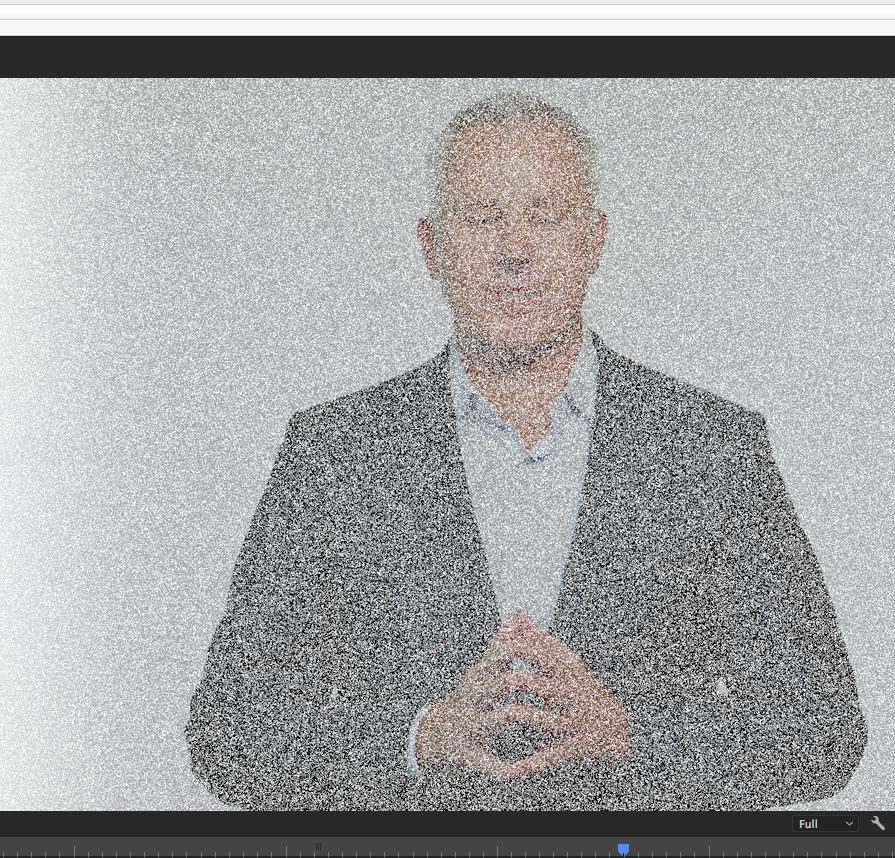
Copy link to clipboard
Copied
Mac or PC?
If you set your renderer to Software Only and test, does the problem remain?
MtD
Copy link to clipboard
Copied
MAC
I am not sure how that is done. Can you tell me how? Keep in mind that the issue shows in preview as well.
Copy link to clipboard
Copied
Open your Project Settings and set videorender to Software only in the General tab.
Copy link to clipboard
Copied
Okay I did that but now I have no preview. How is that resolved? I did a render and replace with no results.
Copy link to clipboard
Copied
This is odd: start with trashing preferences if that does help re-install:
Use the Adobe Creative Cloud Cleaner Tool to solve installation problems
Copy link to clipboard
Copied
Trashed prefs and doing an update. Any other ideas. When I get rid of the dissolve the problem goes away.
Copy link to clipboard
Copied
Is this a native dissolve or third party?
Copy link to clipboard
Copied
All native.
Copy link to clipboard
Copied

HAVE EXACTLY THE SAME ISSUE... After more than 20 yearas of using Adobe Premiere, this is the first time this happens.
Restarted computer, turned off GPU acceleration, and reset setings... all the same. And hapening on other previous saved projects.
Copy link to clipboard
Copied
Copy link to clipboard
Copied
After many lost hours I found a workaround to this issue... but it seems to be a bug. I hope it helps.
Copy link to clipboard
Copied
I wish you'd posted a text version of your solution since the video is unavailable. I'm here in 2023 having the same issue.
Copy link to clipboard
Copied
I ran into this problem with dissolves and drop shadow. When you click on a clip, under the effects controls look at the Blend Mode below Opacity. When blend mode is set to Dissolve, all the dissolves and drop shadows had that grainy pixelated look. When I switched it back to the Normal setting, everything started working fine again. I'm not sure how it got switched over to the Dissolve blend mode, but it only happened for one of my projects.
Copy link to clipboard
Copied
I found that its the dissolve setting on the clip that has affected this.
My fix for it is as follows;
Right-click on the clip that is having the problem with the transition, and in the pop-up menu, select "Remove Attributes". Then you need to DE-SELECT everything, except for the Dissolve. Then click on OK.
Then play the clip again with the cross-dissolve and it should be gone - a smooth fade in/out will now happen. 🙂
Copy link to clipboard
Copied
This fixed the problem for me. Thank you!!!
For anyone using Premiere Pro 2023: follow the steps above. After clicking "Remove Attributes" de-select everything except "Opacity"
Copy link to clipboard
Copied
This helped me. It was driving me nuts! Thank you so much.