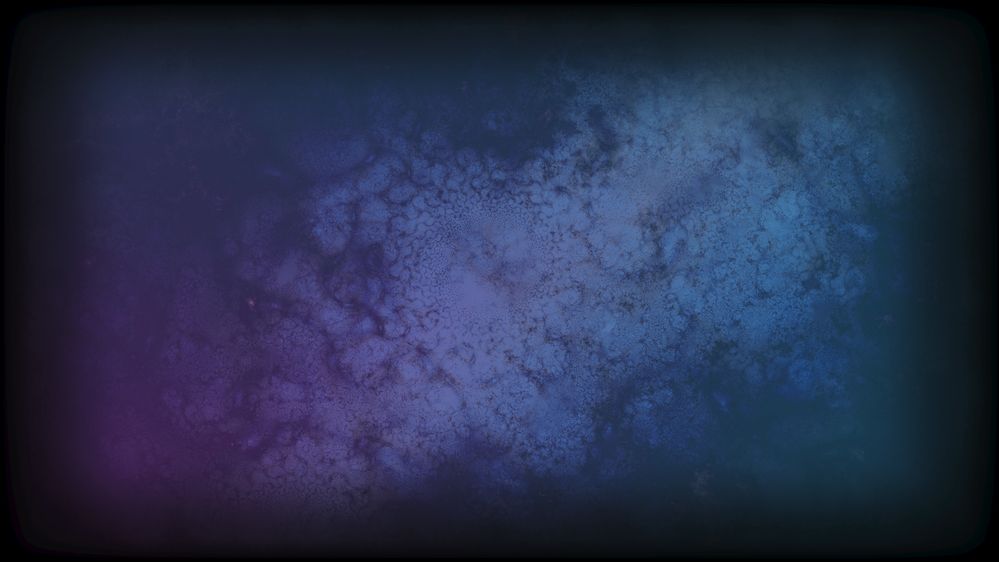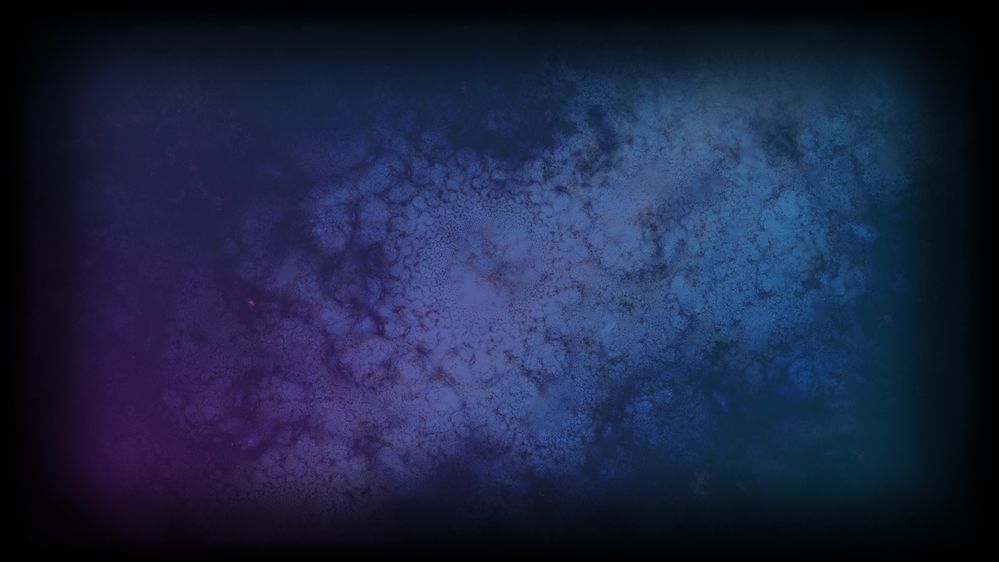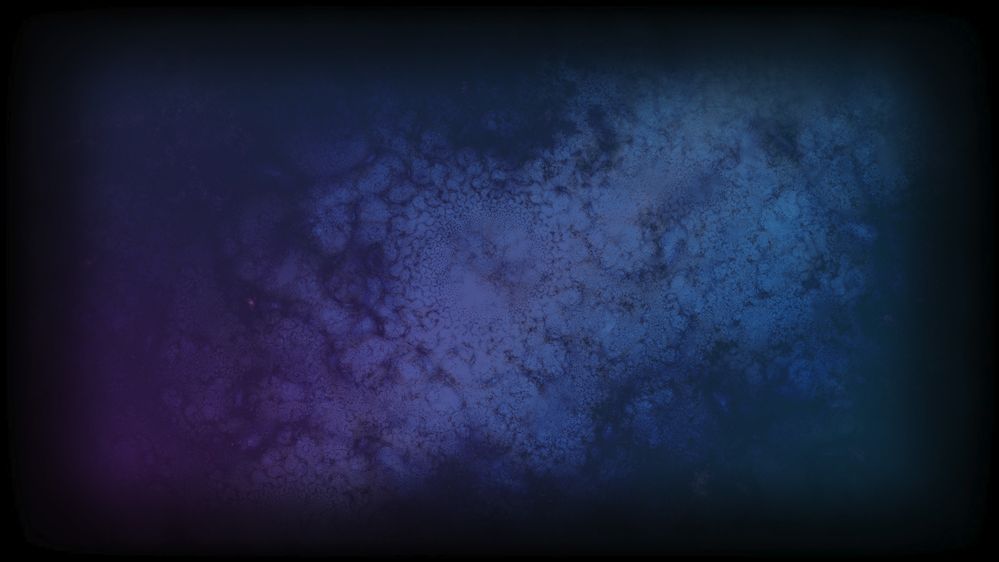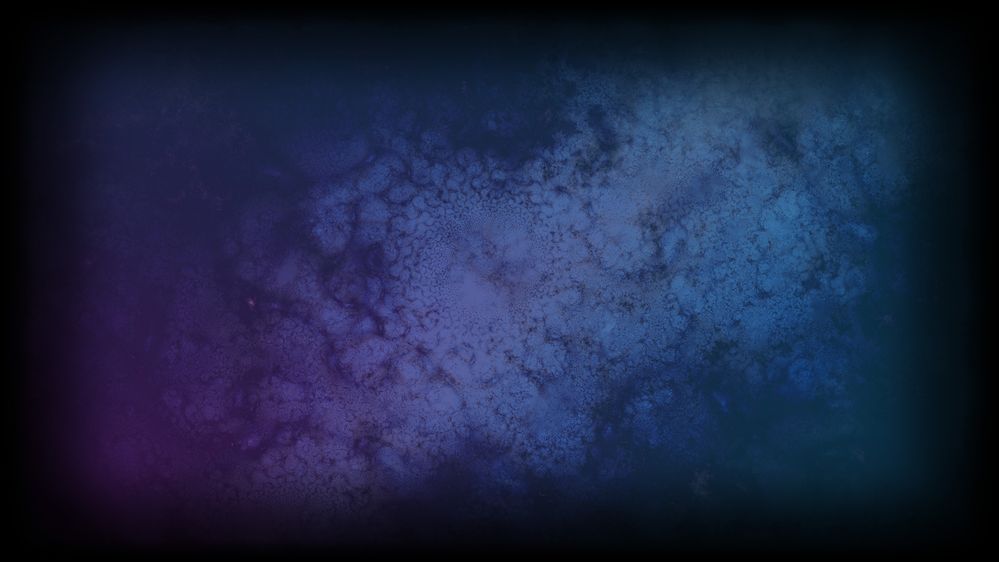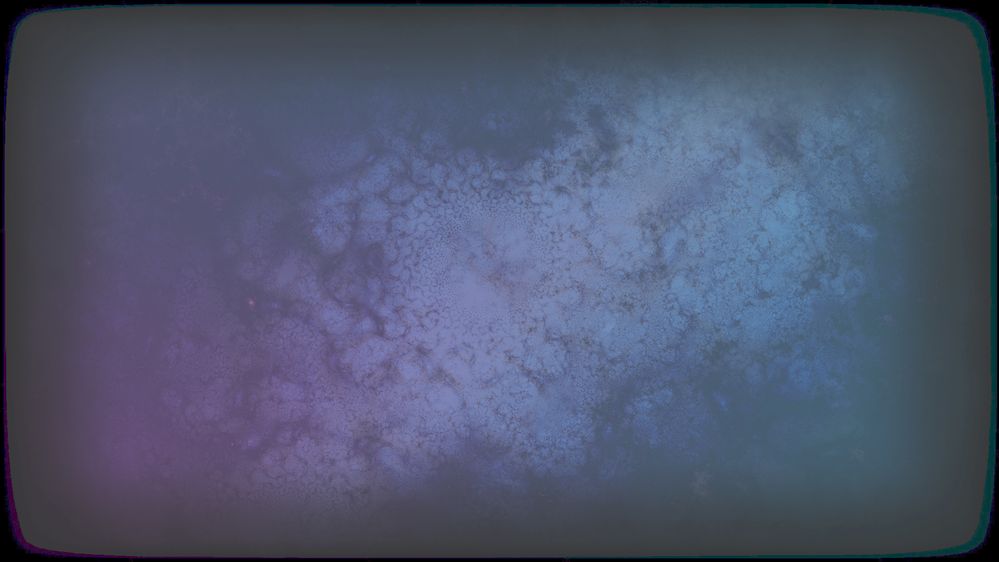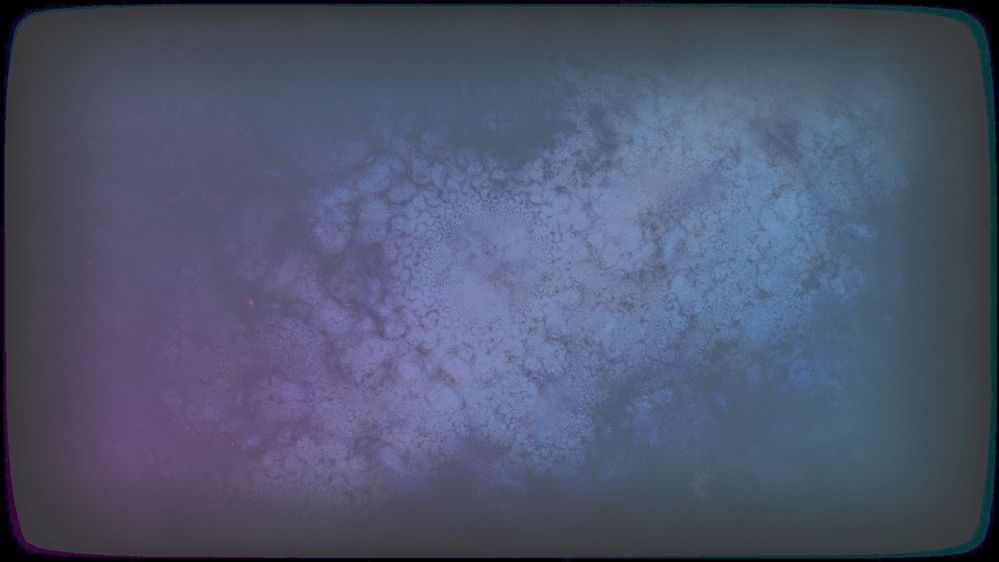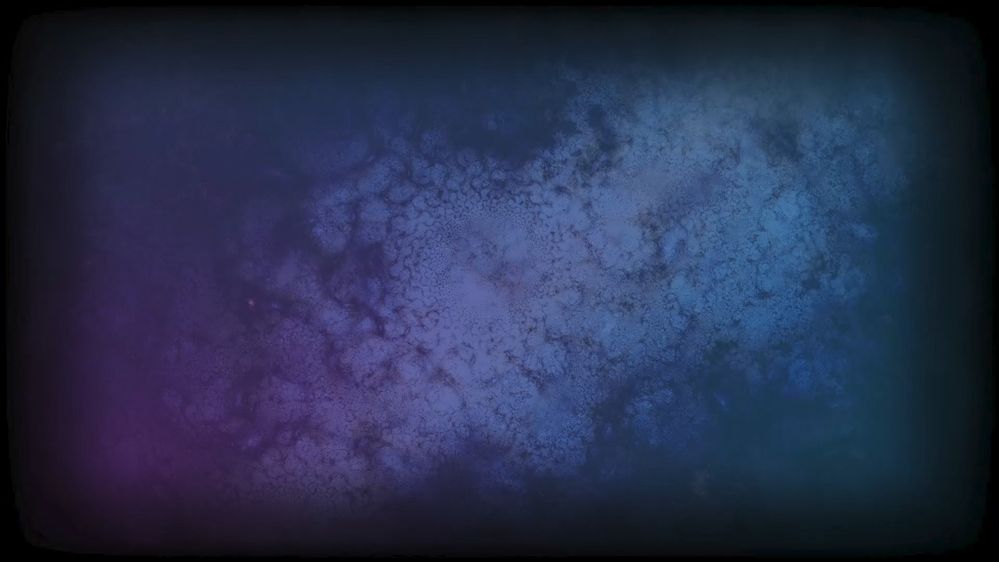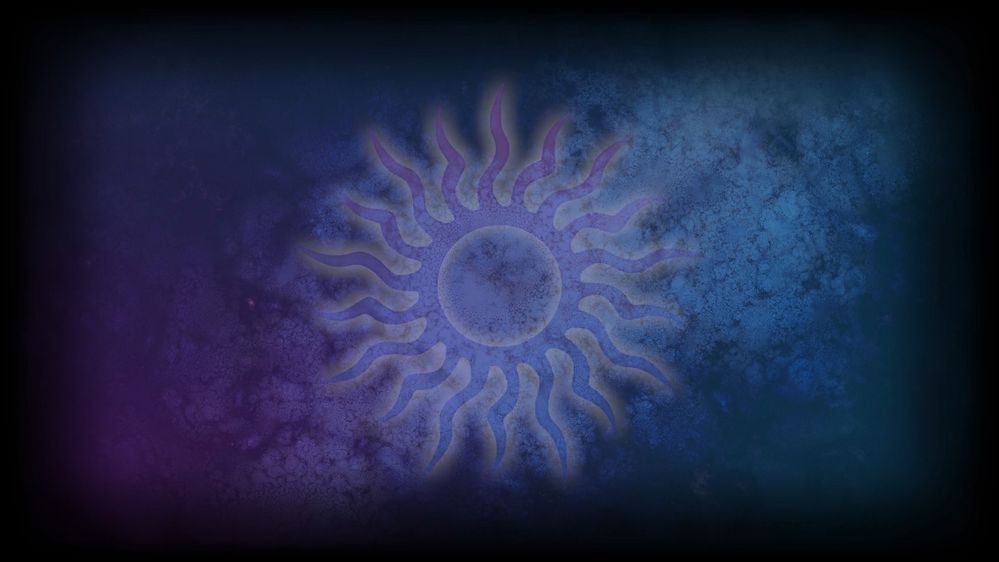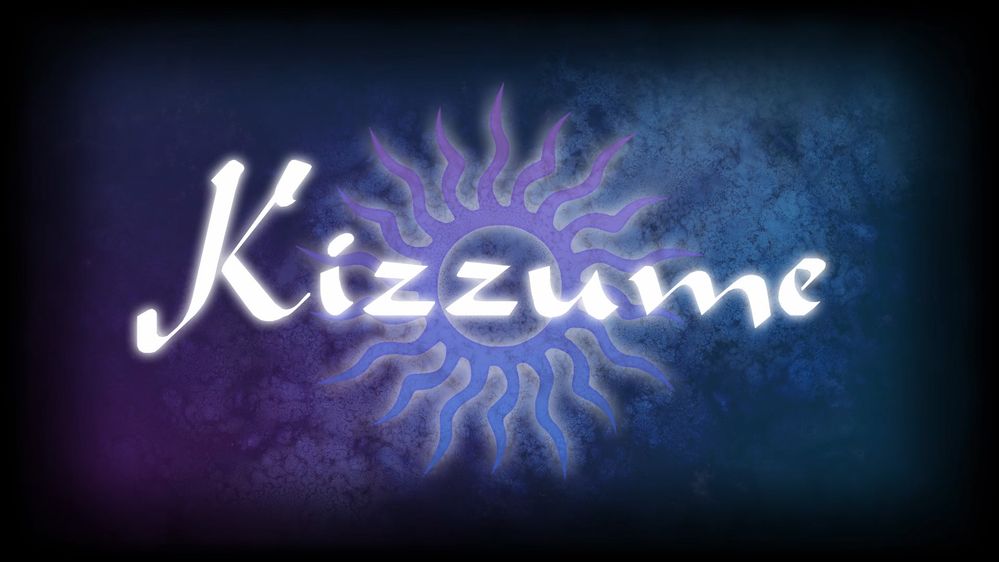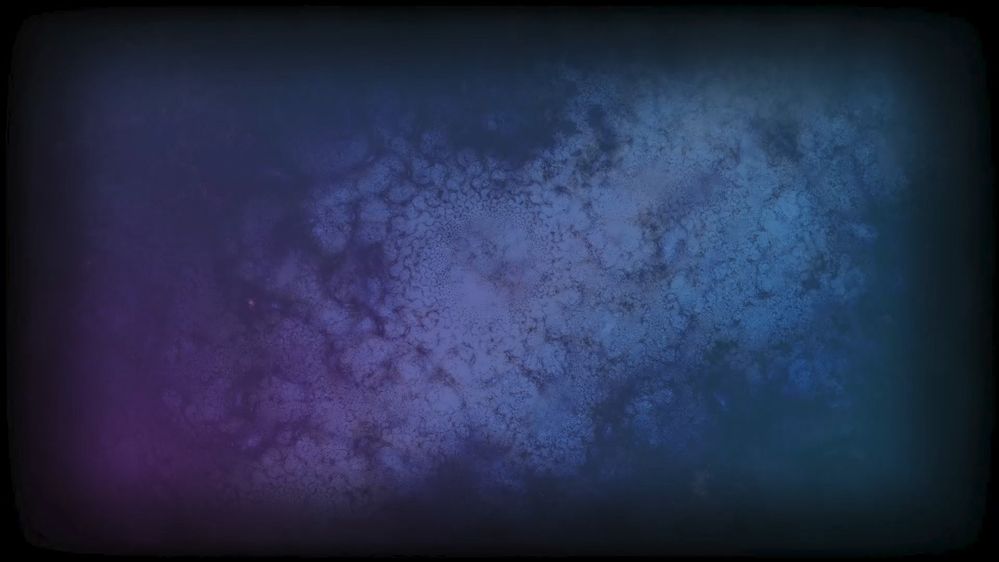Adobe Community
Adobe Community
- Home
- Premiere Pro
- Discussions
- How do I keep Premiere from changing the gamma of ...
- How do I keep Premiere from changing the gamma of ...
Copy link to clipboard
Copied
When I'm in Premiere, the image looks normal, but when I render the video, the image looks like the gamma has been turned up and it seems a little more washed out. I can't seem to represent a nice fade to black. Pure black shows up black, but anything else shows up lighter than it should be.
Here is an example of this happening. The darker image is the original, and the lighter one is what Premiere renders in the final video. Depending on your monitor settings, this may be a little hard to see in the examples I provided.
Either way, is there a setting somewhere that can stop this from happening? This problem started showing up in v13.
Thanks.
 1 Correct answer
1 Correct answer
It looks fine when I'm importing psd files and bmp files, but looks gamma shifted when I import jpg and png files. At least I've figured out the cause of the whole issue. This is definitely a bug. I'll likely create an entirely new thread to report this issue.
Copy link to clipboard
Copied
What is your OS, and what app are you viewing the outputs in?
Copy link to clipboard
Copied
Thanks for the reply. I'm using Windows 10. It even does it when I output as jpg, which is what you see in the examples. The app I'm viewing the outputs in doesn't really make any difference--I use PotPlayer, VLC, Windows Media Player, Movies & TV, and Photos, and it also shows the same way when I upload to YouTube. Since Premiere v13, this has been the issue. I'd be happy to go back to v12, but Adobe doesn't give that as an option anymore, sadly.
Copy link to clipboard
Copied
Is "Display Color Management" checked off in the preferences?
Here's an article about it:
Copy link to clipboard
Copied
Thanks for the reply. If I turn it off, it displays the image in the playback screen in Premiere the way the rendered output file looks (instead of looking correct), it displays it with a gamma shift. Is there a way to stop it from doing the gamma shift?
Thanks.
Copy link to clipboard
Copied
Copy link to clipboard
Copied
Thanks for the reply. That's a lot of steps to go through just to make it look like the original files. I hope a better option comes up in the future, or that Adobe might have a method of installing v12 besides getting a pirated version.
Copy link to clipboard
Copied
Actually, that LUT doesn't actually fix the problem--the image has still been degraded. It tries to cover up a problem. Here's the original image compared to the LUT-adjusted image. As you can see, the LUT-adjusted image still features the fade to black being degraded in quality, and it merely tries to cover it up with a filter. That's not a good answer--I want the image to not be degraded in the first place.
Copy link to clipboard
Copied
I used to dine at The Gingerman in NYC near Lincoln Center ( 64th and Broadway). I lived on 64th St. down the block between CPW and Bway. And I was a regular at the place. I loved the people who worked there and the food they made, etc.
If I ordered a Filet Mignon medium rare and it got delivered on my plate slightly more medium than rare ( I love raw meat cause I'm an animal ) I would just eat it. No sense complaining and hurting the feelings of those who are doing there very best to give you what you want.
You sound like a whiner and someone who asks for special exceptions to what's on the menu.
My laptop shows NOTHING substantial in your screenshots, from what you want and what you got.
Get over it.
🙂
Copy link to clipboard
Copied
"You sound like a whiner and someone who asks for special exceptions to what's on the menu. My laptop shows NOTHING substantial in your screenshots, from what you want and what you got."
V12 and previous versions didn't degrade the quality. That's nice that your laptop didn't show anything substantial, laptops usually have crappy quality screens to begin with, it's like looking at a smartphone screen.
There's no reason why Premiere needs to degrade the image quality--if people want "broadcast standards", THEY should have to be the ones to apply an LUT, not people who just want the image to retain the same properties as the original source files.
It really doesn't seem to be too much to ask to want the output to look the same as the original files.
Copy link to clipboard
Copied
"I would just eat it. No sense complaining and hurting the feelings of those who are doing there very best to give you what you want."
A better analogy would be that every time you use valet parking at a particular establishment, your car gets a dent in the driver-side door, but they offer you a free repair coupon at an auto body shop every time. Yeah, they're trying to give you what you want, but the door shouldn't have been dented in the first place.
Copy link to clipboard
Copied
Color management ... what actually happens with that ... is complex and something that few people understand.
You talk about Premiere 'degrading' your image, but ... unless you have a fully calibrated system with a monitor that has been calibrated to a T with an external puck & software like the i1 Display Pro or better ... and are certain your OS is not messing with the signal (they normally do) ... then you simply do not know what your pixels really are.
No camera made, not even the spendy RED and Arri rigs, have a totally accurate screen on the camera. No player or OS works perfectly with Rec.709 media ... Windows at least doesn't totally mess things up on purpose, like the new Macs do, as Apple decided to mess with the standard in their color management utility. Windows doesn't help you, mind you ...
All monitors come with settings that are bluntly wrong. Even thousand dollar rigs with nice certificates of color test accuracy will not be close when checked running a profile with say the puck from the i1 Display Pro and Lightspace color management/profiling software using Resolve for color patches.
Back to your issue ... Premiere is trying to accurately manage the color and tonality ... chroma and luma values ... but your system isn't set to the standards. So there is a difference between how things look in Premiere and outside Premiere on your system. If you can set your system up close enough to the standards so things look pretty close within and without Premiere, you will be a lot closer to accurate than you are now.
And your exports will look closer ... relatively ... to other pro produced media on other screens. Nothing ever looks completely the same on other screens, of course. Pro colorists can't force that, how could we do what they can't?
The problem isn't that Premiere is degrading your image ... it's that everything else on your computer is. But you've accepted that as the correct view because it's what you've seen so far. An analogy that drives colorists nuts is the director or DP that has been viewing the project while shooting in Log without correction LUTs or settings. So they've gotten used to the flat, low-sat image. And when the colorist normalized the image, the director/DP say ... that's wrong!
Neil
Copy link to clipboard
Copied
"The problem isn't that Premiere is degrading your image ... it's that everything else on your computer is. But you've accepted that as the correct view because it's what you've seen so far."
LOL I've given direct examples of how Premiere changes the image--maybe you don't consider the changes made to the image a "degradation", but it certainly has changed the image. Older versions didn't do this and I'm just trying to find out if there's a way to keep this from happening outside pirating an older verison of Premiere or going with a completely different program. This has nothing to do with my monitor. The proof is right there in the images I supplied.
Copy link to clipboard
Copied
"The problem isn't that Premiere is degrading your image ... it's that everything else on your computer is. But you've accepted that as the correct view because it's what you've seen so far."
Just thought I'd chime in again about your false claim that Premiere isn't degrading the image. Here's what it looks like when I render the image through multiple generations through Premiere. What I mean by this is: I exported/rendered the original image as single frame as a jpg, then imported that exported jpg into Premiere again, and rendered that again. After 6 times of doing that, this is the resulting image. You can NOT tell me that Premiere hasn't degraded the image. This is absolute proof that it does.
Copy link to clipboard
Copied
Thanks for having a sense of humor for my previous post.
anyway, it's really about the story, like " once upon a time'...
All the distribution business and production stuff is about money and a business, except when it is about telling a story people want to hear and see. The movie business is a factory in many ways, but Adobe and others make NLE programs to make telling stories easier and less expenive.
That's the main thing, in my mind.
If the gamma or gamut is off a little bit in rec 709 space ( adobe ) it doesn't matter much at this point.
I just want to watch your movie about some universe cloud. ?????
Copy link to clipboard
Copied
"I just want to watch your movie about some universe cloud."
LOL it's just part of the background for my intro on my videos.
Yes, I'm likely making a much bigger deal out of this than it really is. I'm stuck in the Adobe ecosystem, I have too much invested in it to actually make a switch to other software. Besides, I can't stand DaVinci Resolve's "node" system, where to do basic things you have to create boxes and connect lines between them just to get basic functionality, and Resolve has no decent multi-monitor support--you can't span the interface across different screens.
Besides, nobody has made comments on any of my YouTube videos about my intro looking bad since I was forced to go with a later version of Premiere after a computer upgrade earlier this year. I don't think they'd even notice since most of them are using mobile devices to begin with.
Copy link to clipboard
Copied
they wont know the diffence cause they dont see the original standard and your export to delivery.
YOU are the only one who sees that dfference, basically. So don't sweat it and just tell story.
Copy link to clipboard
Copied
Sorry for the issue, Kizzume. I think I read that you are using Windows 10. Can we get more info here? Do you have a NVIDIA GPU? I have heard of gamma shift issues occurring due to monitor control panel settings not being set correctly. I will see if I can track down the exact fix, but my spidey sense is tingling around your installed hardware and its settings being amiss. Full hardware specs might also help so that others can chime in with their settings. and hopefully we can get the planets aligned. I don't think this is a Premiere Pro issue, but I'm ready to file a bug on your behalf should be get some kind of repeatable behavior.
Salvo, I will take a glass of good cab with that mid-rare filet. Come to think of it, make mine a rib eye. Here's to NYC. I miss that place. Great steaks. Great wine.
Cheers,
Kevin
Copy link to clipboard
Copied
Hi, thanks for your response.
I have a Ryzen 9 3900x 12 core
32gb ram
nvidia GTX 1060 6gb
I don't imagine this honestly has anything to do with my nvidia settings, this is what Premiere v14 outputs. When it comes to the original images I supplied (you have to scroll down to see both of them after you click to enlarge), the original image (the one on the bottom) I created in Photoshop and Sterling, and the image on the top is what Premiere outputted as a jpg (it is not a screenshot of what my video player shows, it's literally a jpg that I had Premiere render).
This is absolutely a Premiere Pro v13 and up issue. Before I upgraded my hardware, I was running v12, and when I tinkered with v13 I saw this issue and just stuck with v12. After I upgraded my hardware, I found that Adobe had taken away the option of installing that old of a version.
Here is an image of when I export as a jpg, then run that exported file through Premiere and export it as a jpg again, and do the process 6 times. It's not my monitor settings, it's not video card settings, it's Premiere. The LUT file that's supposed to be a workaround for this problem only covers this problem up, the image is still degraded, the LUT just makes it less obvious.
And thanks again for your response.
Copy link to clipboard
Copied
The LUT that they have for gamma issues wouldn't work for this, you are quite correct ... because that LUT is made specifically to work to migrate something into Apple ColorSync version of Rec.709, to be viewed outside of Premiere, on the Mac system. The Mac color utility applies an odd gamma to Rec.709. And so that LUT has a gamma that as stated will mess the image for viewing in any 'normal' setup.
What are your color settings in Photoshop? Base sRGB is typically the best option for sending to Premiere.
@Kevin-Monahan ... Premiere has been known to have a slight gamma/chroma shift at times with a couple specific format/codec combinations. Is there anything in the stills area that we should be aware of?
Neil
Copy link to clipboard
Copied
Hey there, thanks again for your response. I generally use sRGB.
Well, tinkering with some of those settings in the nvidia control panel did indeed change the output, and I can't actually get it to go back to the way it was acting before. It doesn't matter anymore whether I have the video settings in the nvidia control panel set for each monitor for full or limited dynamic range now, I'm not getting that output anymore on video exports like I was.
The methods in which I've been testing more recently, which was originally in hopes that it could remove the possibility of the media player being the culprit for the problem, was to export the media as a jpg. After changing those settings in the nvidia control panel, the only format that it gets lighter each time I run it through Premiere again is when I'm exporting as a jpg. If I export as a bmp or a png, or any of the video formats, it doesn't have that problem anymore.
So, all in all, the problem isn't nearly as bad as I thought it was. It does remove a number of shades of dark colors no matter what format I export as, which I'll show here, but the image doesn't progressively get lighter each time I run it through except if I'm exporting as a jpg.
I sincerely apologize for being as stubborn and dismissive as I was.
The first image is what it looks like now, no matter how I export it (except jpg)--in this case it's a screenshot from when I play it on PotPlayer, and the second image is a screenshot from the beginning of a video I made last year. It just seems that since v13, there's not as much dark range.
Honestly though, this is hard to see unless the image is made bigger. Anyway, thanks again for your response.
Copy link to clipboard
Copied
Well, I seem to have solved the issue by using Davinci Resolve instead.
Here are comparisons between what Premiere (since v13) outputs and what Davinci Resolve outputs. The image with the logo is in Davinci Resolve.
I'm incredibly disappointed. The "fixes" for Premiere that I've been offered are to add an artificial filter either through an LUT or through an adjustment layer. I never had to do this in v12 or earlier, but Adobe won't let me install v12.
I hate having to learn new software, but if that's my only option, I guess that's what I'll have to do.
Copy link to clipboard
Copied
Color management crud is confusing, and though one can say much is counter-intuitive, that doesn't even begin to cover how illogical it all it in current applications within and between OS, applications, cameras/devices, screens, players, browsers, TVs, and on and on. Some of my colorist friends who again deal with this as a massive pain-point with nearly every client they work with are hopping mad all the time.
It should be easy for the standards people, vendors/manufacturer's/OS people to get a small group together and DEAL with this. And we users would all have a straight-forward, easier time of things. GRRRRRRR ....
Back to "what is" ... video is nearly always limited range, except for a few of the 12-bit format/codec combos that are more typically image-sequence formats. And the really odd thing about setting the GPU cards as to what they send to the monitor ... it seems like 'full range' means what it displays ... but no, that's how it treats the input data for a video file.
It will always take whatever it sees as "0" to 0. It will always display 0-255.
So the video card must be set to Limited in what it feeds the monitor. And yea, like what, probably everyone else starting out, I "thought" it should be full ... and learned the hard way that no, it should be limited.
Then it will show 16-235 video on input, which is the standard for again 99% of Rec.709, as 0-255 for output on the screen.
When you had it set to full, it was mapping 16 down to 0. So you set your image in Premiere to look "correct" ... with Premiere working to be all proper. You then had to lift the values of black up so they looked correct ... then after exporting, in other apps or re-imported back into Premiere, you had a lifted file.
It's weird, it's maddening, it SHOULD NOT be so freaking complicated and stupid. And I could rant about that all day long.
Neil
Copy link to clipboard
Copied
I just think it's unfortunate that I can't get v12 anymore, where none of this was a problem. They seem to like making "improvements" that aren't actually improvements, just like Microsoft does with Windows 10.
Adobe has still never fixed the problem where workspaces don't properly remember where things have been docked--every time I open a new project, I have to drag something from one screen to another. They've known about this since v13 but they never fixed it.
I don't understand their logic in disallowing people to install versions earlier than a full version number. If I could just use v12, NONE of the problems associated with v14 would be an issue. Shame on me for upgrading my computer, right?
Copy link to clipboard
Copied
between virus stuff and u.s. vote stuff, and economy, I really am bored very often, so I like socializing a little on the forum.
I have my nvidia set to 'nothing'. No influence. Let the program control the color etc. Those cards are game cards, basically. Useless IMO and destructive. The only thing I want is the signal shot from the camera, and then the " program" will control the color and levels. Then I can use my scopes and monitors to get where I want in post.
I have to admit I am an idiot and often shoot stuff that is not happy in the editing program so I have to make adjustments to what I THINK IT SHOULD BE according to what was real life when I shot it, etc.
But telling a story is not based on technology alone these days....cause the editors are so advanced you can believe they can do anything. That's how the software maker sells the product to you.
==========
It should be easy for the standards people, vendors/manufacturer's/OS people to get a small group together and DEAL with this. And we users would all have a straight-forward, easier time of things. GRRRRRRR ....
SMPTE, ETC.