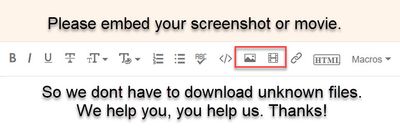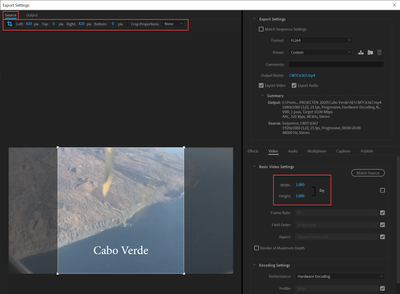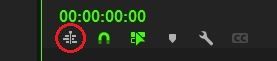Adobe Community
Adobe Community
- Home
- Premiere Pro
- Discussions
- How do I STOP my Text Effects Scaling down when I ...
- How do I STOP my Text Effects Scaling down when I ...
How do I STOP my Text Effects Scaling down when I crop my video?
Copy link to clipboard
Copied
I have a video finished and edited. It has LOTS of titles and text effects.
I export my widescreen 1920x1080 version and everything looks great.
Then I duplicate that sequence and change the settings to 1080 x 1080 for a square version I will post on FaceBook and instead of just cropping, it resizes all the text and it looks terrible.
All my text was placed within the 1080x1080 square boundary.
See screenshots.
I just want it all to stay in place but Premiere automatically resizes.
I have tried with and without the "Scale motion effects Proportionally when changing frame size" option in the sequence setting box.
Please help!
Thanks in advance.
Copy link to clipboard
Copied
Copy link to clipboard
Copied
Copy link to clipboard
Copied
Instead of changing sequence settings (Scale motion effects Proportionally wont do anything in this case) crop on export.
Copy link to clipboard
Copied
the sequence too.
It's not just an export and done project.
I need to be able to change some of the text on the cropped version
thx
Copy link to clipboard
Copied
Duplicate sequence and treat as if if were 1080x1080.
Auto reframe is an option but can also have some issues with text.
Copy link to clipboard
Copied
Copy link to clipboard
Copied
Dont resize. Set guides and use the position properties to centre so you can crop in the export.
Copy link to clipboard
Copied
Still seems like a clunky solution... but if this is the best premiere can do I'm surprised. I need to refine my edit before exporting.
Copy link to clipboard
Copied
No its not the best way, its a way to get the job done.
Copy link to clipboard
Copied
Have you tried auto-reframe? That was designed to work for this situation.
Neil
Copy link to clipboard
Copied
Copy link to clipboard
Copied
Auto-reframe is designed to do the quick conversion, and then you 'trim' things as needed. Supposed to simply save some steps.
You do need to know how to properly "pin" your graphics in the original project sequence so the a-r controls move them where you want them when it sets things up in the new format.
Neil
Copy link to clipboard
Copied
If you want your text to stay exactly the same without Premiere doing anything to it, do the following.
1- Duplicate the sequence and change the frame size.
2- Remove all your text from the new sequence.
3- Select all text from the old sequence and nest.
4- Copy the nest and paste it on the new sequence.
5- You can open the nest and do the change you need, just be careful that any changes you make inside the nest will affect both sequences, if you don't want that, you need to duplicate the nest from the project window.
Copy link to clipboard
Copied
An easier way is to create a new, empty sequence with the new dimensions, then drag the old sequence into your new timeline. (if it propogates as a nest, then just click off the "nest imported sequences" button on your timeline settings and try again.) Viola, same edit, no auto scaling, new dimensions.
Copy link to clipboard
Copied
I found a better solution.... NEST your graphics before your (se)set your sequence settings.
Copy link to clipboard
Copied
Which only works - it turns out - if you don't have any blend modes on your typeography... YIKES!
Copy link to clipboard
Copied
I've had this problem, too. Here's a solution that works for me.
1 - Create a new, empty sequence with the new dimensions.
2 - In the timeline settings of your new sequence, deactive the option that allows for other sequences to be dragged in as nests. (see photo, it's the icon that's circled in red)
3 - From your project panel, drag the old sequence into the timeline of your new sequence.
With this method, the text and graphic elements should not automatically resize.
Copy link to clipboard
Copied
This is the correct process/workaround. Thank you so much for posting this.