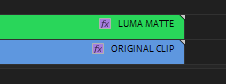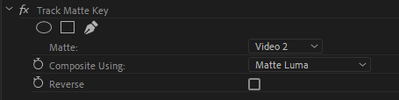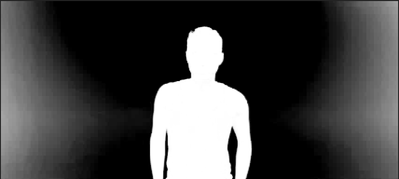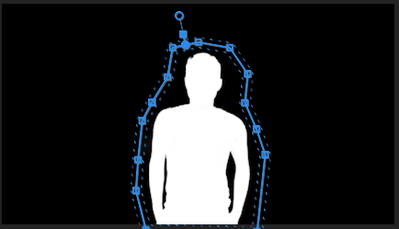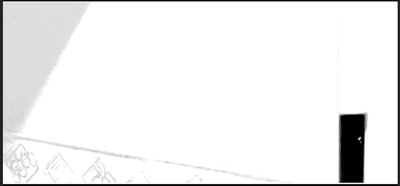Adobe Community
Adobe Community
- Home
- Premiere Pro
- Discussions
- How forgiving is the green screen for other differ...
- How forgiving is the green screen for other differ...
Copy link to clipboard
Copied
Hi, I'm quite new to editing, I plan to do a green screen video with an object that is going to be all the time (would kill me to mask it manually, whatever this means) which color is far different from the "chroma key" green, but still green. It's a turquoise-mint-seafoam green, quite light/washed and noticeable different from the green screen's shade. The second problem is that the object is going to be directly surrounded by the green screen. I mean, it's not a green shade in the middle of another color object, it's an object which edge is going to be in contact with the green screen color.
Here are the colors:
Is it going to be a huge problem?
Or as long as the green is not very similar, you can work it out easily?
I chose green screen because I read it's the brightest for cameras, the most professional and it's easy to use due to tech specs of the color. The other option is buying a blue screen, but I just bought the green screen to do this project, and I've read that blue requires more advanced lightning as it's harder to work with.
 1 Correct answer
1 Correct answer
Blue screen would be ideal if your subject is going to be green. Honestly, any color would be good so long as it's not similar to the subject. Blue and Green are common because they aren't anything like skin tones/hair, etc., but in theory you can use any color as a key.
You can also use light and dark to help you key, usually called a luma matte. If your object was dark and you used a white background (or vice versa) you could create a matte to separate your object.
Can you use a green object w
...Copy link to clipboard
Copied
Blue screen would be ideal if your subject is going to be green. Honestly, any color would be good so long as it's not similar to the subject. Blue and Green are common because they aren't anything like skin tones/hair, etc., but in theory you can use any color as a key.
You can also use light and dark to help you key, usually called a luma matte. If your object was dark and you used a white background (or vice versa) you could create a matte to separate your object.
Can you use a green object with a green screen? Yes... But you better be very good at lighting your green screen. If your two green colors were as perfect as the colors you posted here then you'd likely be fine, the problem is that every tiny variation in green on your green screen is going to require you to expand the threshold to include more shades of green, and since your object is a shade of green not far off, you don't have a very big margin for error.
Copy link to clipboard
Copied
shoot some tests... and even then you may be in for a bellyfull of pain. My understanding is that the color space of the format you're shooting in can be critical... Which means the camera you're shooting with is critical. Do not expect great results if you're shooting h264... Many cameras allow you to send the video to an external recorder with a much better color space... but to a great degree, it's about your budget. and having a dp who know's how to light for color key..., and making sure you have the time to have to light properly... I was asked by a student of mine many years ago (when I was teaching avid editing) about shooting a green screen program. We'e talking maybe 25 years ago... (I'm old, what can I say). I told her that the best thing was to have an ultimatte and switcher in the studio to be able to actually test the key before you shoot. They chose NOT to spend the money and they landed up calling me in to handle the postproduction and. spending much more in post cause they cheaped out in production... The software has gotten much more sophisticated since then, but still it's not simple...
Copy link to clipboard
Copied
I've done some testing and I can totally chroma key the seafoam object, but there's a huge problem: the object, although correctly keyed and defined, loses its color, it goes from seafoam/mint to a very light grey. In other words, it loses its color. What parameter should I adjust so the effect only makes transparent the selected green shade and doesn't change or removes any other shade of green?
Now that I think about it, many, if not all, colors in a video have some kind of green into them, only perfect reds or blues don't have any kind of green. So, there must be a way to work it out, because if not, green screening only would work with red or blues.
Copy link to clipboard
Copied
you can actually create a hi-con that will "cut the hole" and then, theoretically, color correct your foreground image. I used to know how to do this in fcp7 but haven't had to figure it out in Premiere but, often you think you've got a clean key but when you actually composite it, you see flaws... That's why chroma-keying filters have all sorts of controls to clean up the edges, etc...and adjust the color of the foreground...
Copy link to clipboard
Copied
I've been tweaking some settings, and the only setting I see that applies the chroma key to the background green and nothing else, and does not remove other green shades from objects, is the "range" setting. If I move it near zero, the only green that it modifies is the background green, making it transparent, leaving all the different green shades in the rest of the picture alone. I'm using the effect Ultra key, by the way.
It works, although it seems weird that there's only one setting to fix it.
Copy link to clipboard
Copied
It makes me wonder if your keyed images aren't so cleanly keyed but are a bit transparent, like.. it took out your green values but left some luma values in your subject.
At any rate, if you do have a clean key you can potentially turn that layer into an alpha or luma matte. I'm not sure if Premiere will recognize an alpha matte based on Ultra Key, but you may be able to create a luma matte. If you play around with Levels and a Tint effect you should be able to crush the scene into two values: black and white. In this instance, if your key is clean, you'd actually want everything to be white, because what would be black is what's keyed out already. Then you can use the Trackmatte Key on a version of the original clip (with no ultra key or VFX), direct it to source from the layer with your Key/Tint/Levels (this layer is traditionally above the original-coming from working in AE-I'm not sure if it makes a difference in Premiere), and set it to luma.
Now you're not really using Ultra Key to punch out the background, but using a Track Matte. The Ultra Key was just helpful for creating the Track Matte (if this works out).
Copy link to clipboard
Copied
Hi, this is what I mean:
First picture is the original, below, the composite result (with black background) after keying the red color. As you can see, the red color is unique in that picture, the problem is, if I'm not wrong, all the different colors of that picture are a mix of Red, Green and Blue, if we are using the RGB profile. In a RGB profile, that kind of yellow in the wall is the sum of red + green. So, if I key the red color of the stick, that red color and its shades are removed from the entire picture, and I end up with a perfectly transparent stick (more or less) but a green color in the wall, because Yellow - Red = Green. I've learned that the only setting that avoids this whole red removing is the Range in color spill. If I lower the range, the yellow wall is not affected by the red removal of the key, and after some tweaks in all the other settings, I can perfectly manage to accomplish a perfect red keying, without the red of all the other colors being removed.
My question is... I haven't read any tutorial that says that I should first change the range, and then tweak all the other values. In my testing, this is exactly what I've done to get a wonderful almost perfect keying: first, you set the range, then you start tweaking everything else, using alpha channel and composite to see the results. Am I doing something wrong?
Copy link to clipboard
Copied
Yeah I can see that there is a lot of red in the original image.
The truth is that there is a lot of tweaking in these types of situations. And it's situational whether or not the best approach is a mask/rotoscoping, or creating a luma matte, or using color key. This doesn't look like an ideal situation for color keying to me, but if you can make it work, then you're doing it right!
I can't tell from the image what sort of movement you are dealing with in your scene, but if it's not a lot then a mask might even be better.
Copy link to clipboard
Copied
Hopefully I will not have much movement, but it's not masking what bugs me, it's that the colors that should not be transparent are being modified by the key, unless I change the range.
I've just used an image of a professional green screen image, and it was a green screen, perfectly light, where a person was posing. The person didn't have any heavy green in the clothing, but there were things like the shirt which color was a black with a bit of green.
I've just keyed the green screen of that picture and it is so easy to make the background transparent, but again, all the colors were modified, the black changed shade, and other things as well. What bugs me is that to achieve a decent (professional to me, actually) chroma key, I have to use the range option, which I haven't heard of in all the tutorials. That's what bugs me. I don't know why I must do it and others don't, apparently.
Copy link to clipboard
Copied
The range is part of spill supression, so it's adding some color correction in the opposite direction of the key color. If it were green, then it's going to add magenta to the image. If the key color is red, it's going to add blue, etc. It isn't actually effecting the key in any way, only color grading what is left over.
When doing your key, you can use the Alpha Channel output to see how precise your key is. Ideally your image is going to be black and white (just like a good luma matte). Anywhere that there are gray values in between black and white you are creating partial transparency. An example of a not-so-great background key here:
In this picture the subject is keyed pretty well, but the green screen is not keyed so great. You could further refine this with the Matte Generation settings as best you could, but what is also usually done in combination with a key is to create a "garbage matte," which is a loose mask that animates around the subject so that you don't need to worry about a perfect key everywhere.. just on the subject. Like in the image above, if I started losing my good key on the subject so that I could better key the rest of the screen, that would be rather pointless.
Garbage Matte:
It's also worth noting that you have far more control over your keying in After Effects rather than Premiere.
Copy link to clipboard
Copied
Yes, I perfectly understand that picture and all you said, but here's the problem. Without changing the range, I can create a transparent background easily, but what happens is that what's left over suffers also a green removal: if it was yellow, it goes red, if it was cyan it goes blue, and if it had any shade or bit of green in the color mix, it disappears. If it's plain green BUT not exactly the green of the chroma, it goes grey.
Can't you reproduce that?
I mean, I understand what's going on, if I simply select the green of the chroma and apply, somehow Premiere Pro removes the green color as a whole, all of its shades, from the whole image, and then it makes transparent the green shade of the chroma. So, all colors are distorted, and I need to fix that. Not a single scene or image with a green screen will have absolutely no green in the objects or subjects, so my confusion is why tutorials that just go to the basic simply tell you to select the green of the chroma, may be touch a little bit the light, shadows... to make the edges smoother, but none of them mentions that you have to change the range.
I feel like I'm the only one experiencing these huge color distortions in the subjects.
Copy link to clipboard
Copied
Usually tutorials are using a pretty ideal scenario to show something, and real world situations aren't always so clean. I personally am not getting the gray that you are talking about. I personally wouldn't approach your broom handle shot with a chroma key so I'm not surprised that that shot isn't working out that well. As for a shot filmed against greenscreen, it should work out pretty well. If someone has green in their shirt it's going to get that too. You'd need to make some masks to bring that detail back in. Most productions would be like... dude, you are about to go on a green screen, you can't wear a green shirt.
Copy link to clipboard
Copied
The broom handle photo (wow, you are good at IDing things) was just to show my problem, not the actual kind of scene I'm gonna handle normally.
Reading you comment makes me think I did not explain myself good enough.
Point 1: almost every color of any given scene is going to have a mix of red, blue or green.
Point 2: when I Chroma Key the typical emerald/shamrock green, I successfully make the green background transparent, in other words, I delete it, remove it.
Point 3: shockingly, this process also removes all the green shades from the subjects, not only the background. That means that if you see a white, it's going to have green, about 33% of it, and since the process removes it, it's going to become purple. So, I have to touch the range setting to tell Premiere Pro "Hey, don't delete all the green shades, only the green that's in the background"
What I don't understand is why in the 4-5 tutorials I've watched, which had whites and all kinds of colors except those close to the green in the background, didn't change the range option and their whites didn't go purple, etc...
Copy link to clipboard
Copied
Yeah, I do understand what you're saying. A decent key should be able to compensate for the 33% green you're talking about. I mean I don't know what technically it's doing behind the scenes, but it shouldn't be making all images that are neutral color or white be 33% transparent. It seems like something else is going on. If you want you can send me a clip or even the still image you referenced above where you were testing with the guy with the shirt with some green in it. I'll see if I can replicate your issue.
Copy link to clipboard
Copied
You can take the broom picture. What happens if you key the red color of the broom handle by adding an Ultra Key effect, select with the pen the red of the broom and apply?
Does the wall become green?
Can you touch any parameter, other than Range, to cancel the "remove all red from everywhere" effect?
Copy link to clipboard
Copied
Nope, I can't get a totally clean key from that image. I would not have tried to begin with aside from this experiment. If you use an animated garbage matte (as is the norm) then it wouldn't be too bad, though.
You aren't doing anything wrong with your key. It's just:
1) Use a Garbage Matte
2) You're limited in how much you can refine in Premiere Pro (it's editing software, not VFX software)
3) This is not a shot that's set up for success with chroma key. This is why VFX supervisors exist, and you will get better at doing it yourself if you keep experimenting. Separating images from backgrounds in video is not always an easy thing. There are various approaches and chroma key isn't going to be a magic, cure-all thing. Many times, even when something is chroma keyed, there's still a good deal of masking/rotoscoping involved. Some shots are 100% roto'd anyway. You've got to set it up so you have the best chances of getting a clean key, or for some other method to work well. You have pretty decent contrast here, for example. The new roto brush tool in After Effects might work pretty well for you if you want to be super automated. Again - I don't know what sort of movement you have going on here, but this looks like an object that's so simple that you could just mask it.
Copy link to clipboard
Copied
way back at the beginning of this thread I said "and even then you may be in for a bellyfull of pain." This stuff is NOT simple. If you've actually cut a good key, do as PhillipJoseph suggests and create a hi-con to separate the foreground from the background and color correct the foreground to your hearts content. But I suspect that key is actually not that great. and PhillipJoseph, great explanations!!!