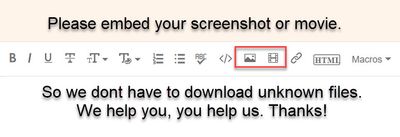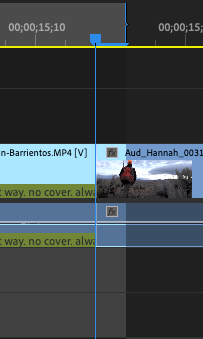Adobe Community
Adobe Community
- Home
- Premiere Pro
- Discussions
- Re: How mark out point in sequence at playhead
- Re: How mark out point in sequence at playhead
Copy link to clipboard
Copied
 2 Correct answers
2 Correct answers
you have to work with what you got. When the playhead is located at the beginning of a frame that's what you SEE in your program monitor. You DON'T see the frame before - you see the CURRENT FRAME.
So, knowing that, and looking at your program monitor, use arrow key and go back one frame ( the nice one you want as your out point )... and make your out point. That point will show the frame you want as your out point.
That's a lot easier to do then looking at the timeline and thinking the frame BEF
...Keyboard shortcuts ... "Go to selected clip end" in Application. Or simply type 'go to' and scroll down to get to it.
Mine is set to Shift-End.
This takes you to the last frame of the selected clip. NOT the first frame of the next clip. So it does what you want. I can hit Shift-End to get to that last frame, hit O, and the outpoint is properly set.
Neil
Copy link to clipboard
Copied
Copy link to clipboard
Copied
you have to work with what you got. When the playhead is located at the beginning of a frame that's what you SEE in your program monitor. You DON'T see the frame before - you see the CURRENT FRAME.
So, knowing that, and looking at your program monitor, use arrow key and go back one frame ( the nice one you want as your out point )... and make your out point. That point will show the frame you want as your out point.
That's a lot easier to do then looking at the timeline and thinking the frame BEFORE the playhead should be programmed as the out point. It would screw up the whole world of editing if that were done. Cause why ?
Cause people would have to advance to the frame they DON'T WANT as their out point, in order to get the right outpoint.
Try to work with what you have.
🙂
Good luck !
Copy link to clipboard
Copied
Sorry, but the opportunity to choose the point I see and where I cut is absolutely essential! I edited for years in Avid and it was possible to set it up there. Please, does anyone know how to set this up for the Premiere? I need to cut where I stand and not on the next frame!
Hi and sharp scissors.
Copy link to clipboard
Copied
That's what that little bar to the right near the top of the playhead is for. To make clear what frame you are viewing. Put it on the first frame of the edit and it shows as you like. You can absolutely and essentially cut what you are seeing.
Copy link to clipboard
Copied
There's also a keyboard shortcut available for "go to selected clip end" which you would need to set the keyboard commands for.
That takes the playhead to the last frame of the current selected clip. Which might be what you want to use at times.
Neil
Copy link to clipboard
Copied
Your playhead is postioned on the first frame of the second clip and not on the last frame of the first clip.
Copy link to clipboard
Copied
I see what you and salvo34 are saying, but is there a way I can change the Mark Out Point command so that it places the out point one frame the playhead by default? As I use the up and down arrows to jump to edit points in the sequence, I have to manually go back one frame every time I want to mark the out point for b-roll over a clip.
Copy link to clipboard
Copied
Oops, first sentence should read "...so that it places the out point one frame before the playhead by default"
Copy link to clipboard
Copied
Select clip or clips then forward slash, that is what I use.
Please embed your screenshot.
Copy link to clipboard
Copied
Ah, that's a helpful tool! It won't work for all edits, but it'll do the trick for some.
Copy link to clipboard
Copied
This by far is the most useful answer on this issue. Thank!
Copy link to clipboard
Copied
- Using the playhead to mark Out? CAREFUL. Move left one frame and then mark Out.
- Mark clip command (X Key) marks a clip In and Out precisely.
- Note: Avid has a modifier key where you do not have to move left one frame to mark Out with the playhead, but Premiere does not.
- Please make a feature request if you would like to change this: https://adobe-video.uservoice.com/forums/911233-premiere-pro
Copy link to clipboard
Copied
I hear you! Finat Cut and Avid used to work like you said, they mark the out point right before !!
Copy link to clipboard
Copied
Keyboard shortcuts ... "Go to selected clip end" in Application. Or simply type 'go to' and scroll down to get to it.
Mine is set to Shift-End.
This takes you to the last frame of the selected clip. NOT the first frame of the next clip. So it does what you want. I can hit Shift-End to get to that last frame, hit O, and the outpoint is properly set.
Neil
Copy link to clipboard
Copied
Fantastic! Thank you, Neil!
Copy link to clipboard
Copied
This is a nice option, but it's not a solution, because it still means extra clicks. Ideally 'Select Clip' (with X or /) should be able to select one frame less in the end to be able to process this selection quickly.
Copy link to clipboard
Copied
Neil, this is such a great suggestion we made a video tutorial for it! This keyboard shortcut does require you to select the final clip before using the shortcut, but other than that it works great for me and saves me extra clicks.
Copy link to clipboard
Copied
for most projects i have a adjustment layer for the final duration of my sequence. Since playhead always adds one frame i do this:
select clip (adjustment layer for ex.) -> "control+ß"
does the trick for me