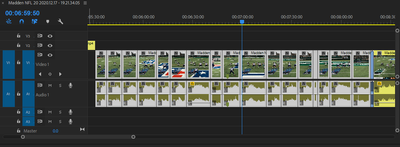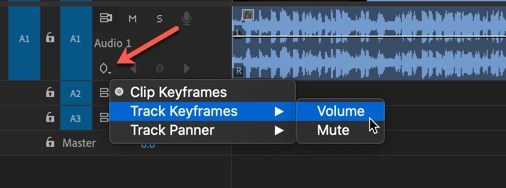Adobe Community
Adobe Community
Copy link to clipboard
Copied
I know that there is something simple that I'm forgetting to do, but when I highlight clips that I want to move the volume up or down, it's only moving the one clip that I happen to adjust. Isn't it supposed to move the volume bar (rubberband I think the tutorials call it) for all the clips that I have highlighted?
 1 Correct answer
1 Correct answer
If you want to affect all clips in a track, you can use track keyframes in the timeline panel instead of clip keyframes.
Like so:
Copy link to clipboard
Copied
I normally use the Track Mixer to adjust all of the volume of clips in a particular audio track. You might give that a try. Grabbing the rubberband will only affect that one clip. Other ways of working with volume like that would be to select all clips and use Shift+[ to decrease and Shift+] to increase. You can also select your clips and press the G key to bring up Audio Gain dialog box. All of these work in different ways and have different pros and cons to using them. So experiment and try them out and see which one works best for your situation.
Copy link to clipboard
Copied
If you want to affect all clips in a track, you can use track keyframes in the timeline panel instead of clip keyframes.
Like so: