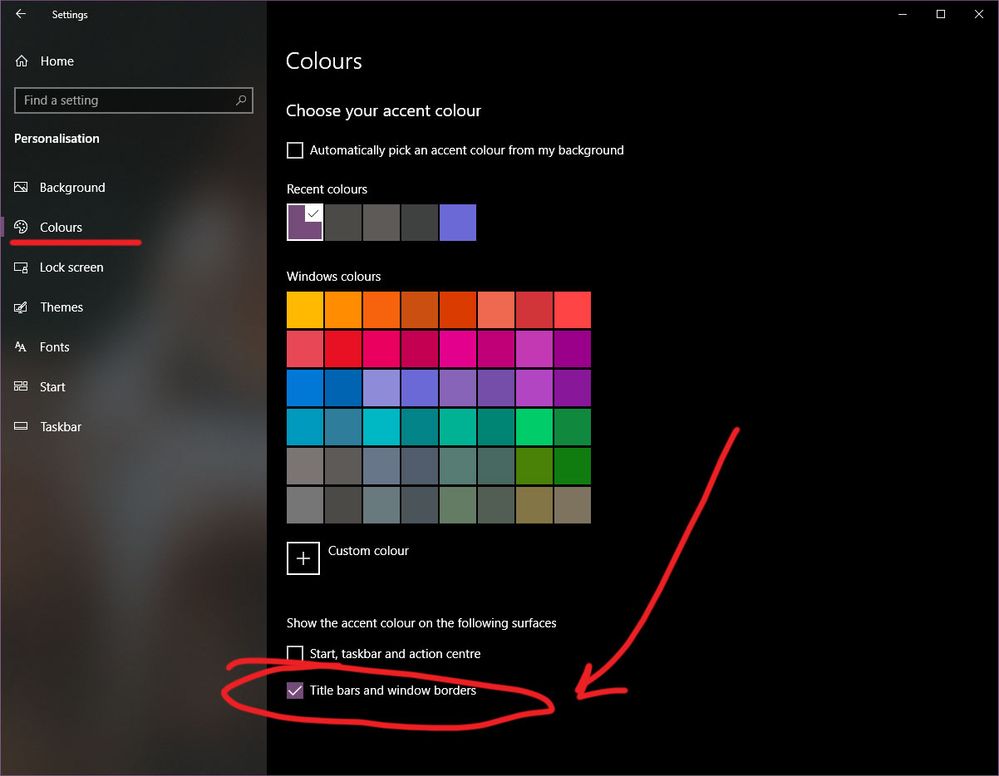Adobe Community
Adobe Community
- Home
- Premiere Pro
- Discussions
- Re: How to change menu color section in Premiere P...
- Re: How to change menu color section in Premiere P...
How to change menu color section in Premiere Pro [windows 10]?
Copy link to clipboard
Copied
I have been trying to figure out how to change the color of the menu background (Please see image)
I have set my Windows 10 to dark theme, and I can't find what option to change it.
Is it through Windows or is it within Premiere Pro?
Thank you in advance.
This section in particular:
Title edited by Mod
Copy link to clipboard
Copied
Hi there,
Thanks for writing in. I find this an interesting suggestion. However, this feature is not available in Adobe Premiere Pro. I would suggest you to add your voice here: https://adobe-video.uservoice.com/forums/911233-premiere-pro/suggestions/38144161-allow-editors-to-c...
This page is monitored by our development team.
Regards,
Shivangi
Copy link to clipboard
Copied
PLEASE MAKE THIS CHANGE or at least give the option, everyone on windows wants this change. It was changed with the update on mac already but not windows.
The entire program is dark except the menu which is the opposite of dark
Copy link to clipboard
Copied
I get your point. Did you request for this feature on the Uservoice page I shared above? Could you share a link with me?
Thanks,
Shivangi
Copy link to clipboard
Copied
@Shivangi_Gupta - this Uservoice is quite ridiculous. Nobody is reading these "voices" - prove me wrong, please.
Copy link to clipboard
Copied
I've twice had my UV requests moved from filed to "in progress" ...including my recent one asking for an overall color management panel. I've talked in person with the engineers who log those in ... as every UV request is logged into their system by an engineer.
I've really no clue what you expect, there are several million daily users of PrPro with wildly different workflows & needs. Something that is dear to my heart might easily be total anathema to another user.
I'm also a Resolve user, work for and teach pro colorists. And even among colorists there are heated arguments over how anything works. Some will want it changed, some will very passionately argue against that change.
It's always a balancing act of users/workflows and budgets.
Neil
Copy link to clipboard
Copied
That section is actually part of your Windows 'personalization' setup/options.
Neil
Copy link to clipboard
Copied
Usually you would be correct, as this does fix the problem for most software.
Unfortunately it doesn't work with Premiere, the ribbon remains glaringly white even after changing it.
(For anybody curious to test it, hit the Windows key (or click Start) and type "Settings".
Then type "Colours" and click "Choose accent colour." Scroll down and make sure the box that says "Title bars and windows borders" is ticked, and make sure you have selected a dark colour pallete in the "Windows colours" box.)
Copy link to clipboard
Copied
Solution:
- Go to Windows 10 Settings
- Personalisation > Colours
- Pick a colour (I use dark purple)
- Scroll to the bottom and check the box titled: Title bars and window borders
- Done.
Copy link to clipboard
Copied
While this does solve the same problem for other software, unfortunately it doesn't fix the problem in Premiere.
Copy link to clipboard
Copied
So far the closest I can get it is by hitting ctrl and backslash within Premiere to hide the top part, and then auto-hiding the windows taksbar. If anybody finds a fully working solution, please let me know!
Copy link to clipboard
Copied
Yes, It is annoying, Adobe should be consistent, PS/AI/ID all match the dark menu bar, Only Premier + AE has this problem.
Copy link to clipboard
Copied
Surely there's a fix for this issue?
Copy link to clipboard
Copied
This was better handled in Photoshop. You can even quickly change graphical interface using the keys 'Shift+F1' or "Shift+F2".
Copy link to clipboard
Copied
Hello there,
I was having the same issue too, so this is what I did:
- open settings
- Accessibility > Contrast themes
Here you can select "Night sky" and you can also edit it to make it look however you want (I only use it when I use premiere pro so the "Alt + lest shift + print screen" shortcut really helps, it takes like a sec to load) and then in the app you can press "ctrl + backslash" to remove the title bar.
(I really don't know if there is a better way or not but this works for me)