 Adobe Community
Adobe Community
- Home
- Premiere Pro
- Discussions
- Re: How to control video resolution of timelapse m...
- Re: How to control video resolution of timelapse m...
How to control video resolution of timelapse made from large DSLR stills?
Copy link to clipboard
Copied
I'm making some timelapse video from sets of stills taken with a Nikon Z7 (8256x5504 pizels) (3:2 aspect ratio). I want to keep that aspect ratio, but maybe use something like 1080x720 in the final video output. What is the right place to scale it?
I tried setting it in Sequence Settings, but when I set Frame Size to anything smaller than 8256x5504 it CROPPED it, instead of scaling it. Also, what's up with the Preview Dimensions - how does come up those?
Thanks in 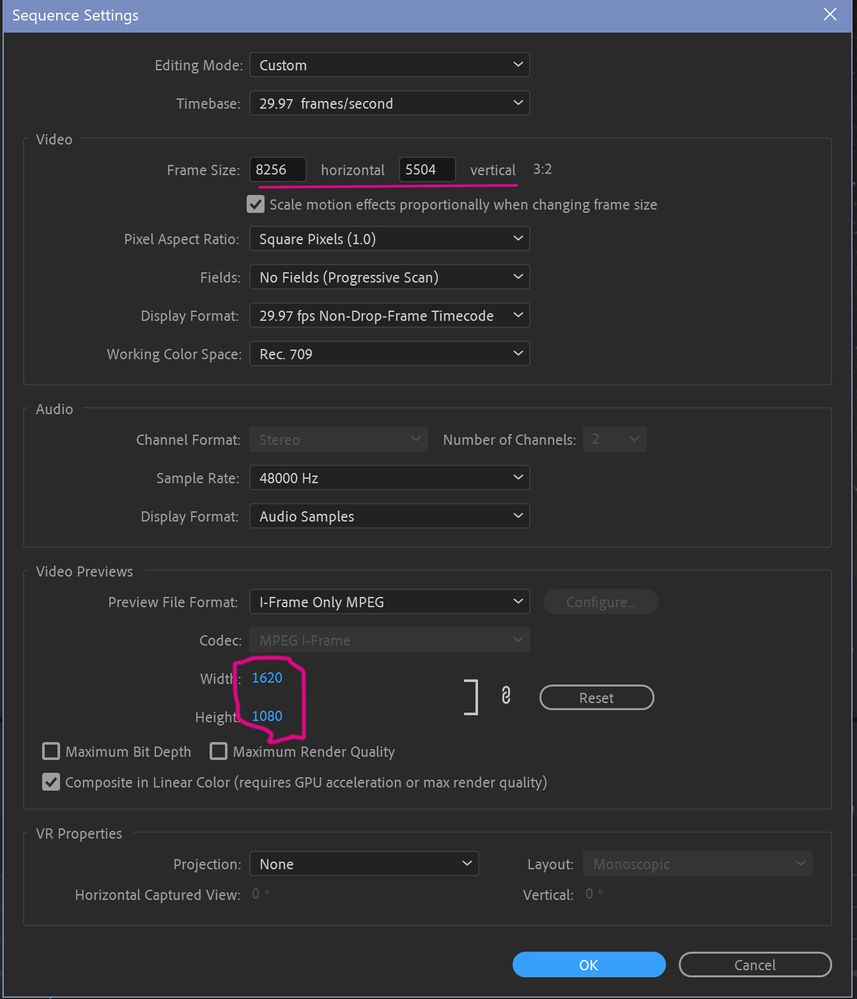
Copy link to clipboard
Copied
You can drop the images in a 1280 X 720 sequence and pan and crop the images or you can crop or resize the 8256x5504 sequence at export. Premeire Pro is about the only software program that can do that. I have left a video link below that demonstrates this at about 1 minute and 40 seconds in. I would prefer to resize at export myself.
https://www.youtube.com/watch?v=barrJWuBzCA
Copy link to clipboard
Copied
I didn't understand anything he was talking about at the 1:40 and beyond point, but the fact that he mentioned "crop filter" suggests that he's barking up the wrong tree, since no cropping should be necessary as long as I don't mind letterboxes or black bars.
Also, you said, "You can drop the images in a 1280 X 720 sequence and pan and crop the images."
1280x720 is the wrong ratio. 8256x5504 is 1.5:1, 1280x720 is 1.777:1. So I would need 1080X720 or 1620x1080. both of which are oddball ratios that will require some sort of black bars or letterboxing. But how do I force Premiere Pro to scale to those ratios?
BTW I don't see why either cropping or panning should be necessary, since I don't want to lose any content. I'd rather have the black bars.
Copy link to clipboard
Copied
You can make any framesize with an aspect of 3:2.
The preview dimension is not cropping your video it is what it is: just a preview for easier editing.
There is a possibility Premiere will choke on such large images.
1080x720 would be just fine if that is your final output, might want to go a bit larger.
Beware you will loose image detail when going from such a large still to a significant smaller videosize.
Copy link to clipboard
Copied
You are confused. I thought you could comprehend all the options Premiere Pro is capable of and choose the options that work for your needs. Keep in mind other people reading this might want to do something similar to you. I am not going to make a seperate video to demonstrate you can crop, resize, change aspect ratio, frame rate etc. I am showing the viewer all the opptions. Choose or change the options that work for your needs. Do you see my point?
If you simply want to resize 8256x5504 to 1620x1080 or 1080x720 you can do that at export. I demonstrated resizing in my video at 3 minutes in. You simply lock the horizontal and verticle parameters.
1280 X 720 is not an odd ball aspect ratio. It is broadcast compliant 16:9 aspect ratio. 1620x1080 is an odd ball aspect ratio as is 1080x720.
As I stated it is up to you if you want to use a 1620 X 1080 sequence 1280 X 720 sequence 2000 X 800 sequence and be able to crop certain portions of the video area. I use 4K video and 6K photos in a 1920 X 1080 timeline all the time so I can crop certain areas but you don't have to. I am simply stating you can. Can you comprehend that? Do you know what suggstions and options are? As I stated if you do not want to have the option to crop the shot then edit using a 8256x5504 sequence and resize to 1620 X1080 or 1080x720 at export. My video shows you how to do that and much more.
As I stated I thought you would like to see all the options but if you just want to resize watch the video at three minutes in and try an tell me your resizing problems are not solved. It really is that simple. If you want you can edit using a 1080 X 720 sequence but that is kind of low resolution. I would only use that option if I wanted to pan, scan, crop etc. Why would I drop 4K video into a 1920 X 1080 timeline if I am not going to crop, zoom in etc? As I stated you can simply resize 4K to 1920 X 1080 or even 1280 X 720 at export. There is no need to use a 1920 X 1080 sequence.
https://www.youtube.com/watch?v=barrJWuBzCA
Copy link to clipboard
Copied
I would also suggest making sure your option in Preferences/Media is set to "set to framesize" as that will "plop" the image on the current framesize without rasterizing the image to that framesize. So you can then adjust your size/position controls for zoom/placement without fear of pixelization.
And ... I'd re-make those images about half that frame-size for use in PrPro.
Neil