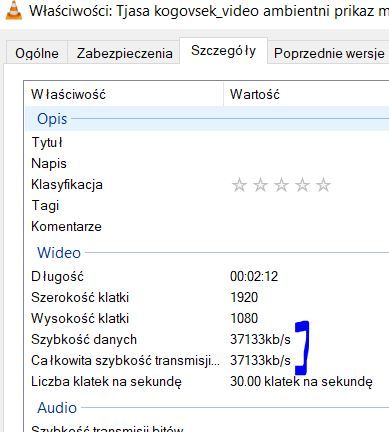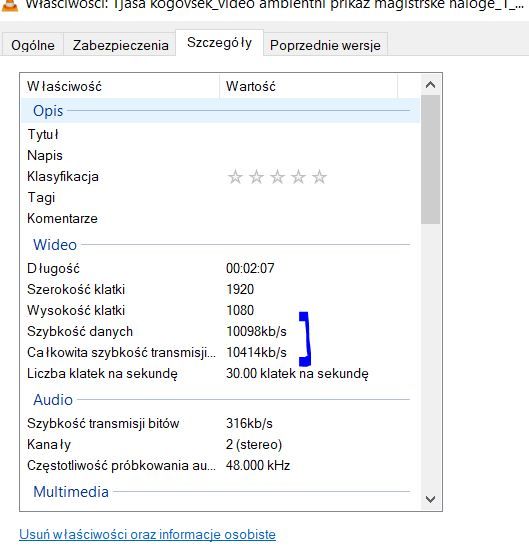Adobe Community
Adobe Community
- Home
- Premiere Pro
- Discussions
- Re: How to export a video without data speed chang...
- Re: How to export a video without data speed chang...
How to export a video without data speed changing
Copy link to clipboard
Copied
Hi,
I am trying to export a video in the same quality as imported video, so I choose H.264 and Match Source - High bitrate, is that ok?
Well, the video file size and quality can be also worse, but I need the video just to be smooth and after export, I always see, a barely noticeable but still, lagging.
Even though I choose Match source - High bitrate, I see that data speed is slower after export (I guess, that is affecting the smoothness?)
How can I export a video without lagging?
Thank you for any advice!
Tjasa
Copy link to clipboard
Copied
Oii,
I figured it out, had to choose Match sequence settings, but export is then just in MPEG format. The video works fine but is very big.
Is there any way to reduce the file size and keeping the video smooth? Video quality can be worse in a way there are fewer pixels ...
Copy link to clipboard
Copied
Hi,
Good to hear you worked out the settings yourself.
Where are you outputting the video to? That will influence the settings. However, you can output to a raesonable quality and size to play on your computer and then when you upload to something like YouTube, it will re-encode to a its standard.
There are quite a few articles on different settings. Hee are 2 good ones I've found:
https://filmora.wondershare.com/adobe-premiere/premiere-pro-export-settings.html
In the first link, the reccomended settings are (for 1920 x 1080 resolution)
- Keep aspect ratio at SQUARE PIXELS 1.0
- Set PROFILE to HIGH
- Set LEVEL to 4.2
- Check box for ‘RENDER AT MAXIMUM DEPTH’
- Set BITRATE ENCODING to VBR 2 PASS. Also set target bitrate to 8 or 16mbps to keep file reasonably small. You can also set maximum bitrate to as high as 40mbps.
On the last point, I'd say between 8 and 12 mbps is enough. The higher the bitrate, the bigger your file. It doesn't necessarrily mean better quality. It depends on what existed in the orginal files. You can experiment with settings and export a small part of your video to test quality.
In summary,
Copy link to clipboard
Copied
Oi,
thank you for an answer.
oh, of course, it doesn't matter the format I export, since the youtube will convert to its standard.
I will try that and see if the quality is appropriate. If not, I 'll upload somewhere else and study your advice for settings.