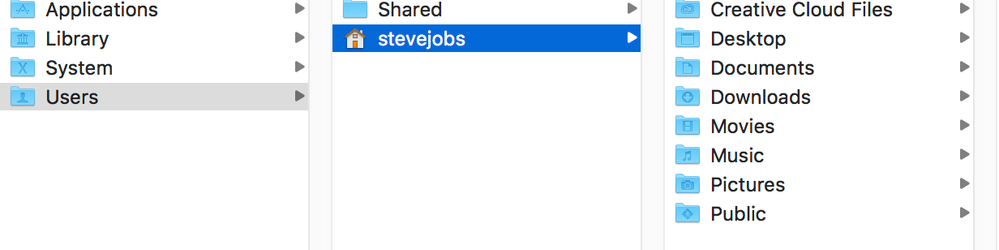Adobe Community
Adobe Community
- Home
- Premiere Pro
- Discussions
- How to install multiple mogrt files at once in Pre...
- How to install multiple mogrt files at once in Pre...
Copy link to clipboard
Copied
Hi, I can't seem to find any way to install multiple mogrt files at once. There doesn't seem to be an option using the Essentials Gaphics window.
As per other forum discussions I've read, I tried copying the folder containg the mogrt files into the file path /Library/Application Support/Adobe/Common/Motion Graphics Templates/' however, my 'Common' folder did not contain an "Motion Graphics Templates' folder. I then made one but this didn't work. I also tried copying the folder into the file path /Applications/Adobe Premiere Pro CC/Contents/Essential Graphics' and copied the folder into there. This also didn't work.
There has to be a way to do this. Surely Adobe wouldn't make it only possible to install one mogrt file at a time via the Essential Graphics window.
 1 Correct answer
1 Correct answer
It was when the first 2018 version was released, and they'd dropped the local folder structure thing. You can still have one, but not like the structure you could create before.
There are a lot of folks who've posted over on the UserVoice system about that. I suggest you go over there, search for EGP folders, and add your comments to some of the postings already made. That's the way to get your opinion directly to the development team and their management.
Neil
Adobe Bug /Feature service: https://adobe-video.uservoice.com/forums/911233-premiere-pro
Copy link to clipboard
Copied
James ... I've brought this up in discussions with folks at NAB, MAX, and "other places" including this forum too many times to count. Yea, some of them way above our relative pay-levels. Think of essentially all the supervisors above you to the program manger ... including the last one. That was one of several of my comments/suggestions he did not like.
The current program head is wonderful ... and yes, I've mentioned it to him. Several times in fact. And even he notes this is somewhat above his pay-grade.
It's come up many times in the ACP meetings say our ACP day at MAX. Each of the last ... four, now? MAX events I've been to, during the ACP day conference. And in our online ACP forum discussions. Tech Wednesdays.
Most ACP's have mostly given up on ever getting this changed. I understand ... but I'm a bit stubborn at times. ![]()
So every once in a while, I harp on it. Just to keep the topic ... visible.
For the users, it would be HUGE to have all Adobe external files in a nice, easy to find, organized folder structure. Each app having its own folder/subfolders. The "common" things shared across apps all in their proper common folder. Libraries, everything.
It would mean of course a ton fewer posts for ACPs to answer ... how/where do you find X files? Well ... let's see ... is that in here, there, there, over there ... or back in this but down a couple levels then off to the side? ![]()
Neil
Copy link to clipboard
Copied
https://forums.adobe.com/people/R+Neil+Haugen wrote
James ... I've brought this up in discussions with folks at NAB, MAX, and "other places" including this forum too many times to count.
Sorry, I did not mean to suggest that you had not brought it up at all, just stating that I personally had not seen it brought up much as far as I can remember. I read your post on the Beta forum as well as Mike's response... So it looks like you're doing a good job of keeping it visible, at least.
Copy link to clipboard
Copied
It's something I've talked again at both NAB and MAX ... it comes up when the ACP's are talking together waiting for a session to start as we're TA'ing at MAX and say the syllabus for that lab has the participants going into those folders and changing something as part of the class ... oh ... wow ... yea, this gonna be fun! ...
It's one of the constant main things 'we' ACPs do on this forum, point people to where to find different things that they need to add to or modify. So "we" all have our graphics like you provided showing for every blessed thing, the folder-tree to find it.
And ... as a user, I need to look at my graphics every so often to remember exactly where X is stored/accessed/whatever.
And I realize the staffers are sympathetic in general, but ... this design comes clearly from well up above the individual program heads, the program staffers aren't even part of the discussion for that kind of change.
But it is something that is in general discussion among users of the various apps ... how complicated Adobe makes it for users to actually use the product. Which to me is both unnecessary and sad.
Neil
Copy link to clipboard
Copied
I'm hoping you can help me, as I am having a similar problem...
Originally I also was going directly to thy applications folder first and only found an end "Plug-in" folder. Now that I go through my user name "Steve Jobs" (never changed it from whom I bought the computer) , there's not many more more folders after that ... and certainly not the end one needed to import MOGRTs..not even a Library folder! Pls help! You gys are GREAT
Copy link to clipboard
Copied
I'm having the same issue!
Copy link to clipboard
Copied
IIRC ... you can actually add mulitple mogrts ... from where you have them parked on your computer ... by using the little icon on the lower right corner of the EGP panel's Browse tab. That little box with a plus sign on it ... click on that, navigate to the mogrts, select them and add.
If I'm mistaken, full apologies ... I typically make mine rather than add them ...
Neil
Copy link to clipboard
Copied
Hold the Option key on your keyboard, and click the Go menu at the top of the screen.
That's the way to find the right library folder.
Copy link to clipboard
Copied
You can just drag and drop them into the Essential Graphics Panel.
Copy link to clipboard
Copied
More info here on Creating/Using Local Folders as MoGRT source folders - https://helpx.adobe.com/premiere-pro/using/motion-graphics-templates.html
Copy link to clipboard
Copied
Tips:
Question: How to import/ install multiple .MOGRT files type at one time.
Answers:
(01) Go to C:\Users[username]\Documents\Adobe\Premiere Pro\14.0\Profile-[username]\graphicsmru.json
(02) Open this file using any text editor (Notepad++, visualCode).
(03) For example u will see list of imported MOGRT at this line of code.
E.g : "C:\Users\[username]\AppData\Roaming\Adobe\Common\Youtube1.mogrt"
(04) Copy and paste all the file u want to import into the above path.
E.g: "C:\Users\[username]\AppData\Roaming\Adobe\Common\
(05) After that, go back to graphicsmru.json , Add the path into the list.
E.g: "C:\Users\[username]\AppData\Roaming\Adobe\Common\Youtube2.mogr"
(06) Save the file, and you're good to go!
Copy link to clipboard
Copied
You can click and drag the .mogrt graphics files onto Premiere's Essential Graphics pane and it will install them all in bulk, working in Premiere Pro 2020.
Copy link to clipboard
Copied
Here is the procedure to copy multiple mogrt files to the right folder:
OPTION Click GO on the finder to reveal the correct LIBRARY.
Copy all mograt files to the following path:
<User> /Library/Application Support/Adobe/Common/Motion Graphics Templates
There is a folder called Essential Graphics in that same location, but in my case that did not work. I copied the mogrt files to the Motion Graphics Template Folder and then it works like a charm. Good luck!
Copy link to clipboard
Copied
My solution worked fine for me, from Windows. Clearly it does not work the same in macOS. Adobe needs to fix this.
Copy link to clipboard
Copied
I just figured out that you can drag and drop multiple .mogrt files directly into the Essential Graphics folder in Premiere. I just don't know where Premiere is saving it, but it works.
Copy link to clipboard
Copied
You can add folders of mogrts ... click on the 3-bar or "hamburger" menu at the top of the EGP (Essential Graphics Panel).
Select "Manage additional folders".
Select the folder you want to include on your machine. I think it should now 'see' all the mogrts there. If not, click on the little plus icon at the bottom right of the panel, navigate to the folder and select everything.
Neil
Copy link to clipboard
Copied
There's a free Browser that includes the ability to organize and preview MoGRTs, including looping animated previews of MoGRTs. AeViewer is certainly worth a look into.
https://aescripts.com/aeviewer/
Copy link to clipboard
Copied
Recent update: The folder location now seems to be C:\Users\USERNAME\AppData\Roaming\Adobe\Common\Motion Graphics Templates. Drop one mogrt, a group, or even a folder here and they show up in Premiere in a flash.
-
- 1
- 2