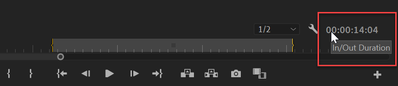Adobe Community
Adobe Community
- Home
- Premiere Pro
- Discussions
- How to know time duration of In and Out section (o...
- How to know time duration of In and Out section (o...
Copy link to clipboard
Copied
(Premiere Pro 2019)
Often I'll have a section of my timeline that I want to swap out and add a different video clip in but I need to know the duration of the section to which I'll be replacing so when I search for a video clip I will know if the clip is long enough to fill the space needed.
I can manually figure out the time with the program monitor panel's timecode but this seems very tedious and seems like there must be an easier more exact way. I've tried to select the desired section with In and Out and this seems like it should work but I'm not seeing any timecode of the selected area?
Hope this is a simple fix that I'm missing, thanks for any help.
 1 Correct answer
1 Correct answer
Copy link to clipboard
Copied
I've moved this from the Using the Community forum (which is the forum for issues using the forums) to the Premiere Pro forum so that proper help can be offered.
Copy link to clipboard
Copied
I'm not at my editing computer now, but try right click > speed and duration (or similar wording) as if you were going to do a time stretch.
It should tell you how long it is. Then cancel.
Copy link to clipboard
Copied
Copy link to clipboard
Copied
OMG how did I not notice that. I've looked at it so many times without having In Out section selected that I skipped right past it when trying to figure it out lol
Thanks for the help everyone. My mistake!
Copy link to clipboard
Copied
That is a great question. I think Ann nailed it for you... temp in out points, note duration on paper, make cuts if needed ( to delete section to be replaced) and put new clip in that space.
This has plagued me a few times and with same problem... knowing the duration of specific range of stuff on timeline.
Added to that problem is the balancing act between aesthetics and time code... like, I'd want to choose stuff to put in there that looks nice, rather than simply match time codes.
Usually what I end up doing is use a stopwatch and get the rough time of the section I want to replace and then start choosing what I like to replace it ( same stop watch plus a second or so ). I stick the new thing on a level above the one to be replaced and use CTI to do the actual cuts and drag down the new piece snapping to the cti so nothing shifts.
It's a pain in butt and slow but it works, especially for the aesthetic quality... and nothing else shifts around and messes up all the other video and audio levels.
A plus for putting the clip above is you can delete the sound from that clip if you have that embedded from camera.