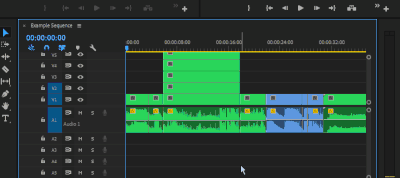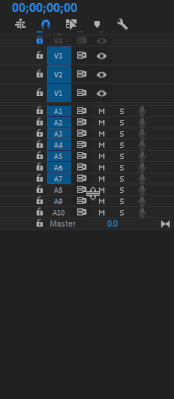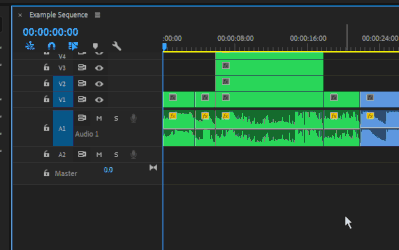Adobe Community
Adobe Community
- Home
- Premiere Pro
- Discussions
- How to layer photos effectively in Premiere Pro
- How to layer photos effectively in Premiere Pro
How to layer photos effectively in Premiere Pro
Copy link to clipboard
Copied
I want to layer a lot of images on the screen, it looks like this:
I'm pertty sure there's a better way to do this because right now, I couldn't have more than 9 images layered. I'm new to editing and premiere in general. Thanks.
Copy link to clipboard
Copied
Hi there,
Right now you are only limited by your UI. You can have many, many video tracks if you'd like. You can add 100 at a time from the Add Tracks option in the track menu (right clicking on the left side of the timeline where all the track controls are).
You can also just move or add tracks to the empty space above to create a new track. Obviously you'll need to be able to see that space, so here are some options for you:
- Hold the CTRL key and use your mouse scroll wheel to scroll vertically up or down in the timeline, or alternatively you can use the scroll bar to the right.
- Use the ~ key to maximize the timeline on your monitor
- Hold shift in the left area of the Timeline and use your scroll wheel to vertically expand/contract the size of the tracks (you can also use your mouse to expand/contract one layer at a time over here):
- You can grab the center line in this same area that divides your video and audio layers and drag it down to reveal more of the video tracks.
Hope this helps.
Copy link to clipboard
Copied
Phillip has a good response. And yes, you can have a ton more. Personally I try and keep timlines to no more than 7-9 tracks of video, but I've seen other editors doing say music videos that had 40 or more. Some long-form where they had 60 or so.
I wouldn't have a clue how to handle all that, but ... it's certainly very possible at need.
Now, if these are all image files you're loading into your sequence, you could easily do this in the Essential Graphics panel, New/graphic from file option in the Edit tab. Then you can add many images on one graphics layer, each keyframed for size, location, and movement ... including when it appears and when it disappears from view.
Neil