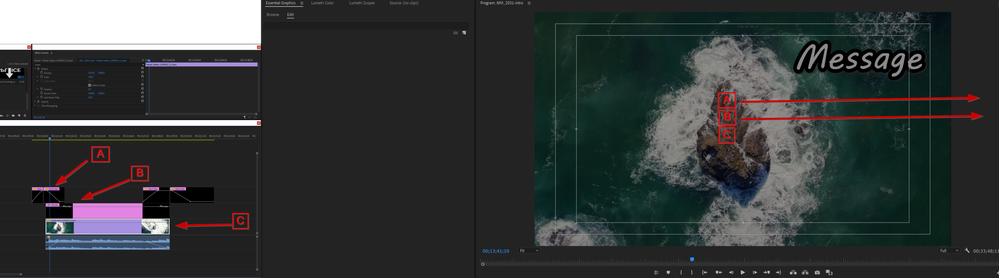Adobe Community
Adobe Community
- Home
- Premiere Pro
- Discussions
- How to make changes to buried video layers
- How to make changes to buried video layers
Copy link to clipboard
Copied
When you have three or four layers of videos how do you effeciently work with one that's at the bottom of the stack? The only way I know of to make changes if there are layers A, B, and C with C at the bottom and wanted to manipulate it is to select the program window and little grab layer A slide it out of the way, grab layer B and slide it out of the way, select layer C and press undo twice so layer C is still selected. Then manipulate it. How do you deal with that situation? You cant just double click the video you want in the timeline to select it like I would expect that brings it up in the source monitor. There has to be a less ridiculous way to do it. PLEASE fill me in >_<
 2 Correct answers
2 Correct answers
Each track has the eyeball icon in the timeline panel controls header block ... that turns that track (layer) visibility on/off.
And to manipulate any of the tracks, with that clip selected, use the Effects Control panel to change parameters such as scale & position, use effects controls for effects you may have applied to the clip, that sort of thing.
Neil
What do you mean by "manipulate"? Do you want to view the bounding box of the clip in the program monitor to be able to move, rotate, and scale?
If so: double click in the program monitor will select the topmost layer under the mouse's cursor, so if your graphics layers are smaller in size you can double click on areas where your clip at the bottom is not overlayed by other layers and it will be selected.
If your graphics layers are the same size as your clip: click on your clip in the timeline an
...Copy link to clipboard
Copied
Here's what I am talking about. Looking to select and manipulate "C"
Copy link to clipboard
Copied
What do you mean by "manipulate"? Do you want to view the bounding box of the clip in the program monitor to be able to move, rotate, and scale?
If so: double click in the program monitor will select the topmost layer under the mouse's cursor, so if your graphics layers are smaller in size you can double click on areas where your clip at the bottom is not overlayed by other layers and it will be selected.
If your graphics layers are the same size as your clip: click on your clip in the timeline and press on the word "motion" in the effect controls.
Copy link to clipboard
Copied
Shoot! That clicking motion thing works! Thanks Mate! ✋✋
Copy link to clipboard
Copied
Each track has the eyeball icon in the timeline panel controls header block ... that turns that track (layer) visibility on/off.
And to manipulate any of the tracks, with that clip selected, use the Effects Control panel to change parameters such as scale & position, use effects controls for effects you may have applied to the clip, that sort of thing.
Neil
Copy link to clipboard
Copied
But there is not a keyboard shortcut or right-click action the timeline that says select this from the timeline in the program menu anywhere?