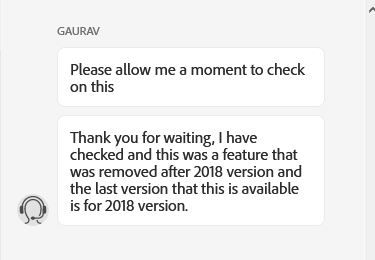Adobe Community
Adobe Community
- Home
- Premiere Pro
- Discussions
- Re: How to move all captions at once? (Premiere Pr...
- Re: How to move all captions at once? (Premiere Pr...
Copy link to clipboard
Copied
I have a problem with closed captions which should be really simple to fix but I can't find any solution.
I have a 45-minute film with all the captions ready in the timeline (closed captions CEA-708). The client now wants a part of the film extended. This of course, will make the captions from that point onwards out of sync. It appears there is no way of simply grabbing all the captions and moving them at once to re-sync them. I could cut the sequence and move that, but then surely that will mess up the srt. file as it will be in two or three different bits? The only possible solution I can see is to manually move all of the captions one by one, which, on a 45-minute programme, is a painstakingly long task and will probably take a whole day, time which I don't have.
Is there an easy way to move captions all at once?
 1 Correct answer
1 Correct answer
Even better - just saw this post from Felixvon:
How to insert caption item / move multiple caption items? (Premiere Pro 14.9 and earlier)
"If you hold cmd/control while dragging out the end of a caption it ripple shifts all the captions after it. So you can do this for the size space you need then bring the one caption back down to size and insert the new captions in the space."
My quick test looks good! Give this a try. Note that his following post warns about instabilty. Save often...
Copy link to clipboard
Copied
Duplicate your sequence in your timeline to preserve the original, and try cutting the captions sequence in the timeline as you proposed to see if that will work. This will be a temporary fix, but I imagine, if you want to export the closed captions as a one captioning file there will be issues - as you will have two separate closed captioning files.
Another option that might save time in the future is to wait until client gives you 100% locked picture then add captions using Transcriptive, which is a plugin for Premiere Pro that will auto transcribe the dialogue and then enable you to export it as a .srt to place in your video. Check out transcriptive here: How to Auto-Transcribe a Video in Premiere Pro CC (Part 1) - YouTube
Copy link to clipboard
Copied
As you suspect, any option that uses multiple caption streams in PR will result in being unable to export a single .srt.
I just tested a method that might work: select multiple captions in the timeline stream and drag, but this does not work.
Your best option is to export the .srt, edit in something like Subtitle Edit and add the space you want, then import to PR.
If your goal is a .srt, you might even consider just doing the caption work outside PR.
Copy link to clipboard
Copied
Or...
Another quick test.
Duplicate stream, paste later in project, move onto same video track as original. Edit captions. Export as mxf op1 (to allow an embed), and the embed combined 2 separate streams on one video track. I just clicked "import to project," and voila.
Also, using the Export media from the sequence (rather than export caption stream from the project bin), the exported sidecar combines the files.
I can't guarantee this works, but it looks promising.
Copy link to clipboard
Copied
whats the shortcut for windows?
Copy link to clipboard
Copied
Ctrl drag for windows; cmd drag for mac.
Copy link to clipboard
Copied
Even better - just saw this post from Felixvon:
How to insert caption item / move multiple caption items? (Premiere Pro 14.9 and earlier)
"If you hold cmd/control while dragging out the end of a caption it ripple shifts all the captions after it. So you can do this for the size space you need then bring the one caption back down to size and insert the new captions in the space."
My quick test looks good! Give this a try. Note that his following post warns about instabilty. Save often...
Copy link to clipboard
Copied
ahh what a shame, finally the captions can be made to look o.k., but make one edit in your timeline and you have a timing mess!!! it's possible to select more subtitles, but then you can't drag them, what a pain......
why not make it possible to cut the caption track, just like any other video, and then be able to combine them together again, with the timing points of the sequence/timeline? that should be quite easy to program.
so either multi-select and drag ("rubber band" please, not select each individually with mouse), or cut the track as desired and then weld/combine again with good timing. that would be superb and make this a very good subtitle editing tool too.
david
Copy link to clipboard
Copied
Copy link to clipboard
Copied
Really not helpful without seeing the cursor. Why does the caption sequence have to be shorten all the way to that one caption he's extending?
Copy link to clipboard
Copied
Can anyone please explain what's happening in this video about editing captions?
Copy link to clipboard
Copied
It's a tip for moving all the captions at once - but it only works to move them forward. Can't move all the captions backwards just yet.
I wouldn't call that video the best example, it's easier than it looks, no need to reduce the subtitle layer like in the video.
Copy link to clipboard
Copied
See this post elsewhere in this thread: you can move them backwards...
How to move multiple captions in Premiere Pro
Stan
Copy link to clipboard
Copied
Thanks Stan, This solved exactly what I needed to do as well.
Copy link to clipboard
Copied
genius! you saved me a day of work! thanks a lot
Copy link to clipboard
Copied
Just on the chat window to Adobe now. They removed this feature in 2020. So, if you want captions to (sort of) work, stick to 2018.
2020 does have the capacity to snap the end of captions to the playhead, which 2018 does not. But if you're using 2020 and you remove 5 seconds of footage from a 60-minute clip you need to drag every. single. caption. One at a time, to reposition them.
Copy link to clipboard
Copied
Thanks for posting this. I just tested. A little confusing. I think the chat person is wrong about what the history panel calls "Ripple Update Caption." The snap to CTI is interesting: if you drag the end of a caption to the right (make it longer), and you get close to the CTI, the end snaps. If you drag it to the left, it ignores the CTI, so you can place it as you wish. I did not know that!
EXTENDING the caption stream, which is what was discussed in this thread, is working in 2020.2.0. And when I tested (for the first time) REDUCING the caption stream, it also works. But reducing has a different set of problems I'll discuss below. I tested Open Captions and Closed 608. They appear to work the same.
My method: Select the caption stream in the timeline. Select an individual caption. (That caption gets grey.) You must hold the Ctrl (Cmd) key down before clicking on the end of the caption to drag. If you press Ctrl after you click, it operates as if Ctrl was not down. When you hover over the end of the caption, you see the red "bracket and arrow" drag symbol. (Cannot get a screenshot!) When you press Ctrl down, the red bracket arrow turns to white. When you drag the end of a caption (with or without Ctrl), you see a little line in the timecode ruler area, and you see the caption adjusting as you drag. Once you get to another caption, the caption stops adjusting, but the little line continues. When you release the click, if you did NOT have Ctrl pressed down, the caption stops at the next caption. If you had Ctrl down, the caption extends to the release point, and the captions to the right ripple adjust.
This works the same dragging to the left. Except that it only changes up to the beginning of that caption. And even if you drag past the caption to the left, all that happens is the caption you are dragging is deleted, and the captions to the right ripple left - by that small amount.
Workaround. If you have no captions in the area to be removed, just create one long caption in that area, and then Ctrl-drag the end of that caption left as discussed. If you already have more or less continuous captions, something has to be deleted or otherwise changed. So this depends on the details - are some captions kept and other deleted, etc. Let's assume it is a large block to be deleted. I could not see a way to do it in the timeline, but in the Caption Panel, click on the first caption to be deleted, shift click the NEXT to last, and hit Delete. Now in the Timeline, extend the next to last to the left and Ripple adjust it and voila!
Second Workaround. Once we discovered that you can export Open Captions from the sequence, this also allows cutting out chunks of the caption stream, exporting the captons, and reimporting. All the captions must be in the same video layer, but don't have to be in the same caption stream.
Stan
Copy link to clipboard
Copied
Nice. Thanks. It is convoluted and unintuitive, but is the only thing that worked!
Copy link to clipboard
Copied
I spent hours scratching my head over this. There's a simple answer
To ripple shift everything to the RIGHT, option + cmd click on edge of caption you want to move down.
If you want to move everything to the LEFT, simply create a dummy caption in the space you want to ripple delete, stretch the caption out to the length you want to delete, then right click and choose ripple delete!!!
Copy link to clipboard
Copied
You can see in this video how to move multiple acption items: How to move multiple captions in Premiere Pro