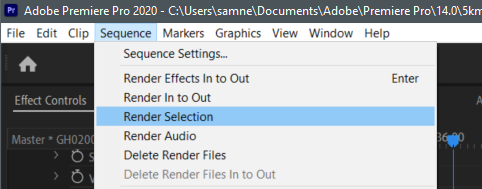Adobe Community
Adobe Community
- Home
- Premiere Pro
- Discussions
- how to render only selected clips on the timeline ...
- how to render only selected clips on the timeline ...
how to render only selected clips on the timeline for a smooth preview
Copy link to clipboard
Copied
If i want to select for example only three random clips on the timeline track 1 to be rendered for a smooth not choppy playback, why can't i just highlight the clips and hit "render selection" ? The only way i know to do this is to set in and out points and then hit render in and out, however that will then also render usually clips on the above tracks as well which i did want to be included.
Copy link to clipboard
Copied
If you have one or more clips selected in the Timeline, you should be able to choose Sequence > Render Selection from the Sequence pull down menu.
As you'll probably use this often, you can set a custom keyboard shortcut in the Keyboard Shortcuts dialog box (Edit > Keyboard Shortcuts, Windows or Adobe Premiere Pro > Keyboard Shortcuts, Mac). In the Keyboard Shortcuts dialog box, enter "Render Selection" in the search text field and that should filter the list to Application > Sequence > Render Selection. You can click in the Shortcut column to add a shortcut. If you haven't set any other Keyboard Shortcuts, "Shift Enter" should be available.
Copy link to clipboard
Copied
Hi JulianM,
why can't i just highlight the clips and hit "render selection" ?
Yellow bars or red bars? I don't believe Render Selection works with yellow bars. You're right, though, you should be able to have that choice. File the issue here.
Thanks,
Kevin
Copy link to clipboard
Copied
Following up on Kevin's post:
If you are not being Red Bars above the selected clip(s), you'll want to try a lower Playback Resolution or creating proxies.
-Warren
Copy link to clipboard
Copied
The Render selection works sometimes and sometimes it doesn't , right now it doesn't and the bar looks yellow altough sometimes its hard to tell because the yellow and green colors are too similar
Copy link to clipboard
Copied
And hope you don't mind me asking another fast question about another issue I'm working on right now: The drone operator's drone propellers show clearly in the video footage of the boat and i can off course scale in and reposition the shot to remove the drone propeller's flickering in the video and i get the thick black box on the side of the video clip as a result. I assume with cropping I will achieve the same result and the black box as well but by checking the zoom box it will stretch the footage to fit the screen and I would get rid of the thick black boxes which might look better and although the boat is a bit stretched it actually looks fine and generally speaking i assume this does not cause problems to the future audience viewing the film on different devices ? Thanks
Copy link to clipboard
Copied
you can right click and select render and replace. That should do what you're looking for
Copy link to clipboard
Copied
Render & Replace won't bake in the effects, so that likely won't solve this need.
Copy link to clipboard
Copied
UPDATE for 2020: Select your clip > sequence menu item > Render Selection
Copy link to clipboard
Copied
This is no working for a several months now. I allways have to render the entire timeline. I am on the latest software version. Any solution?
Thank you