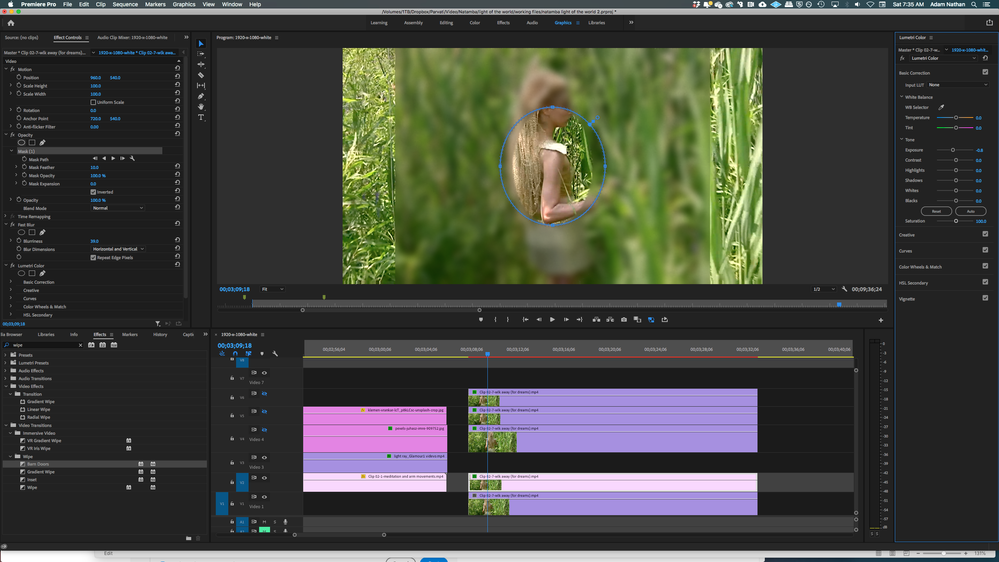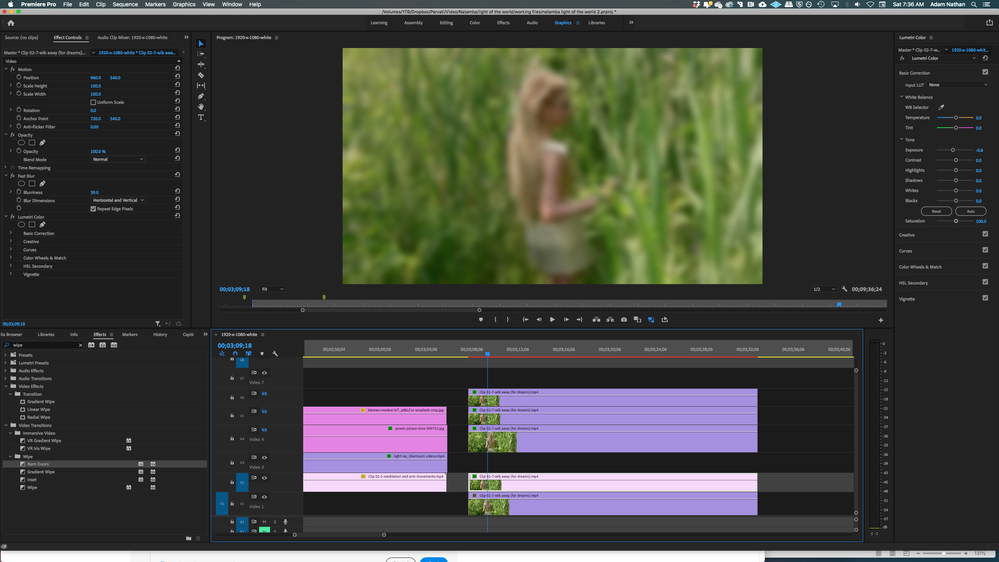Adobe Community
Adobe Community
Inverted Masks not working well
Copy link to clipboard
Copied
hey everyone, i'm trying to invert a mask (opacity or fast blur) on this blurred layer but the effect is the same—it's not covering the whole area. you can see that it's only working on an area. any idea how to fix this? hopefully it's riduculously easy that i'm missing. thank you!
Copy link to clipboard
Copied
Are you adding the effect to the clip or an adjustment layer?
Copy link to clipboard
Copied
I added it to the clip. I just tried an adjustment layer but it didn't do anything.
Copy link to clipboard
Copied
Do the clips have different aspect ratio?
Is you windows display on your computer set to 100%?
Post screenshot Effect controls and timeline with clip with the mask selected and mask selected.
Copy link to clipboard
Copied
Thanks for the replies.
The clips are the same (1920x1080). I duplicated the clips with a blur on one of the layers as I'm trying to create a blur around the figure in the image.
I believe the windows display is 100%
Screenshots with mask selected and without (i assume that's what you meant?).
Copy link to clipboard
Copied
Not sure but the anchor point is off.
Also use Gaussian Blur instead.
Copy link to clipboard
Copied
Re the anchor points, not sure how to fix that. all i did was hit the oval mask and i haven't touched anything yet, which is strange that the mask looks the way it does. I've tried restarting the program but the results are still the same.
I just tried using a gaussian blur instead but the results are also the same.
Copy link to clipboard
Copied
Check the box Uniform Scale under Motion.
Copy link to clipboard
Copied
thanks ann, i tried that as well. i unchecked Uniform Scale before taking the screenshots. i know, i'm baffled too.
Copy link to clipboard
Copied
Well check it again an see if the image will shown normal instead of distored, squased vertically. And as said before the anchor point is incorrect.
And remove all unseen clips op top.
I would delete everything concerning that clip, remove from project, rename, import and start again.
Copy link to clipboard
Copied
so the only thing that worked is nesting the clip. still seems odd that this is the only way it works on this clip but it's a fix for now i suppose.
ann, what were the anchor points supposed to be? i tried altering them but it didn't do anything.
Copy link to clipboard
Copied
Press the reset parameter button.
From the Help
By default, a clip anchor point is set at the exact center of a clip. You can change the position of a clip in relation to its frame or motion path, however, by moving the clip anchor point. Further, you can change the location of the clip anchor point over time, allowing the clip to move in relation to its frame or motion path. Animating the clip anchor point can be used, for example, to create an image-panning effect.
Copy link to clipboard
Copied
I happened to notice you had the "Barn Doors" transition selected in your effects panel. That transition would cause your clip to look like that at a certain point of the transition. Maybe if you used it and then deleted the transition the preview got stuck somehow? I don't know. This is a shot in the dark. Maybe delete your render previews and then redo the effect?