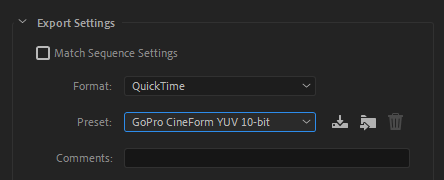Adobe Community
Adobe Community
- Home
- Premiere Pro
- Discussions
- Re: Is Premiere Pro 2020 export flawed or just my ...
- Re: Is Premiere Pro 2020 export flawed or just my ...
Is Premiere Pro 2020 export flawed or just my system?
Copy link to clipboard
Copied
Now I know it's easy to blame the hardware as "old" but I'm not sure I can believe that. Right now having some issues where exporting content is literally blue screening my system. I can make it happen at will with certain export workflows. The blue screen error being a Watchdog Timeout which they would say is a "processor" issue.
My System:
- Dell Precision R5500
- Windows 10 with all updaes including drivers and bios
- Dual Intel XEON X5680
- NVidia Quadro M4000
- 96GB Samsung RAM
- Perc H700 Integrated Raid controller
- SAS drives
What I've done to test my system:
- Ran memtest extensively with no errors
- Literally replaced the motherboard to make sure any pins on the sockets weren't an issue.
- Ran AIDA64 stability test and no issues.
- Tried using half the memory and then the other half. Still crashed the same ways.
- Ran the same 4k content thru Handbrake that ran for over 24 hours of 100% CPU utilization and completed without issue
What I'm seeing in Premiere Pro for this 4K HDR10 content:
- 4k HEVC software encode works no GPU involved
- 4k HEVC hardware encode works 54% GPU utilization
- 4k HEVC software Render Max Depth checked worked using:
- HEVC
- 4k UHD
- Export Video Only
- Match Source (Sequence Settings crop off black bars)
- Unchck Profile leave as Main
- Uncheck Level set 6.2
- Check Render at Maximum Depth
- CBR 17.5 Quality Higher
- 94% CPU
- 27% memory
- 23% GPU
- Took 4 hours
- 4k HEVC software Maximum Render Quality checked but Max Depth unchecked completed
- 100% CPU
- 34% memory
- 0% GPU
- At 7 hours
- 4k HEVC software Render Max Depth plus Use Maximum Render Quality checked it crashed the computer
- 25% CPU
- 46% memory
- 0% GPU
- At 11 hours to complete after started
- 4k HEVC software Main10 6.2 Tier High Reg 2020, HDR, Include HDR Metadata crashed
- 10% CPU
- 43% memory
- 25% GPU on off different levels
- At 15 hours
- 4k HEVC software Main10 6.2 crashed
- 100% CPU
- 61% memory
- 27% GPU on off different levels
- At 3 hours
So from what I can see it can encode fine with Software, and Hardware, and with just the CPU and with the CPU/GPU but certain workflows it crashes. Using both Max Reder Quality and Maximum Depth crashes. It seems to crash in some cases where the utilization of the components is seemingly low. Using anything with Main10 even without the other two checked crashes. And when it crashes it could be from 5 minutes to 10 hours which shows it does "run". It doesn't crash right away. Thoughts?
Note unfortunately no logs. When the bluescreen happens the crash shows 0% forever for generating the debug logs.
Thanks.
JR
Copy link to clipboard
Copied
Have you tried uninstalling/reinstalling your Adobe apps? This doesn't sound like a system issue as you've discovered with your memtest and Handbrake encodes.
I would be curious about your bluescreen logs though, you can follow some of the steps here to view them, you may discover some more useful information: https://www.partitionwizard.com/partitionmagic/windows-10-crash-log.html
Copy link to clipboard
Copied
BSOD shutdowns https://community.adobe.com/t5/Video-Hardware/Possible-fix-for-BSOD-with-Adobe-apps/td-p/9875929
-http://blogs.adobe.com/kevinmonahan/2014/01/13/computer-shuts-down-with-premiere-pro-or-after-effect...
-http://www.howtogeek.com/222730/how-to-find-out-why-your-windows-pc-crashed-or-froze/
-http://www.howtogeek.com/school/using-windows-admin-tools-like-a-pro/lesson3/
Copy link to clipboard
Copied
Overheating?
Copy link to clipboard
Copied
Max Depth is primarily of use with systems without a functional discrete GPU. If your GPU is in use, it's not needed for most things. There are a few format/codec situations where it does seem useful, but to H.264/5 not so much. And can at times cause odd issues.
Max Render Q is primarily a scaling tool ... for when you're doing major resizing of media and you're getting jaggies on diagonals. It does nothing else, and should for most use be left off.
I'm not sure that either is of use in your post, and would note that as they can both cause issues, leave them off.
Neil
Copy link to clipboard
Copied
I second Neil´s suggestion.
More info: Render at Max Depth and Use Max Render Quality - What are those check boxes doing?
Copy link to clipboard
Copied
MIght want to consider using proxies or convert footage.
HEVC is highly compressed and a pita to edit.
Copy link to clipboard
Copied
Besides my response to all the questions I posted before, I installed what I think is the latest version of Premiere Pro pre 2020. Version 13.1.5. I ran an HEVC HDR 10 export of the same materials and although it took longer than I think the 2020 version would have should it not crash, it did successfully export the content. Used HEVC, Main 10, Level 6.2, HDR checked.
Copy link to clipboard
Copied
I think your last post actually answers this pretty solidly.
That CPU of yours was released in March of 2010. Your GPU is of the same internal generation/processor as an Nvidia 970, from 2015 ... based on the Maxwell generation chips.
That your rig even runs Premiere 2020 is amazing. Pushing it to complete an HEVC HDR export is probably beyond the pale.
You can safely still run 2019, but 2020-forward is probably not gonna be solid.
Neil
Copy link to clipboard
Copied
What happens if you skip Max Reder Quality, Maximum Depth and H.264 and just export out to GoPro CineForm using the setting below?
And, do you use any effect filters on the video?
Note unfortunately no logs.
Any logs in Windows Event Viever > Windows Logs > System?
Copy link to clipboard
Copied
Thanks for the replies. One of the asks took a while to run. Going thru things posted:
Knew I forgot one of my steps. I already uninstalled and reinstalled Premiere Pro and Media Encoder to check that.
With the logs looks like it's failing to create the mini logs and can't find much in the memory.dmp file if I'm looking at it right. That said in the System event logs I do see a couple BugCheck entries but not sure it's related as it seems to be entries created after restarting the computer from the crash:
Unable to produce a minidump file from the full dump file. Event ID 1005
The computer has rebooted from a bugcheck. The bugcheck was: 0x00000101 (0x0000000000000008, 0x0000000000000000, 0xffffde01c8fa3180, 0x0000000000000010).
A dump was saved in: C:\WINDOWS\MEMORY.DMP. Report Id: 00000000-0000-0000-0000-000000000000. Event ID: 1001
When I pull up the dump file I get and not sure it's valid or complete:
No .natvis files found at C:\WINDOWS\SYSTEM32\Visualizers.
No .natvis files found at C:\Users\syarbrou.ICEO\AppData\Local\Dbg\Visualizers.
Microsoft (R) Windows Debugger Version 10.0.19041.1 AMD64
Copyright (c) Microsoft Corporation. All rights reserved.
Loading Dump File [C:\Windows\MEMORY.DMP]
Kernel Bitmap Dump File: Kernel address space is available, User address space may not be available.
Symbol search path is: srv*
Executable search path is:
Page d805bc18f too large to be in the dump file.
**************************************************************************
THIS DUMP FILE IS PARTIALLY CORRUPT.
KdDebuggerDataBlock is not present or unreadable.
**************************************************************************
Page d805bc18f too large to be in the dump file.
Unable to read PsLoadedModuleList
Page d805bc18f too large to be in the dump file.
**************************************************************************
THIS DUMP FILE IS PARTIALLY CORRUPT.
KdDebuggerDataBlock is not present or unreadable.
**************************************************************************
KdDebuggerData.KernBase < SystemRangeStart
Windows 10 Kernel Version 19041 MP (24 procs) Free x64
Product: WinNt, suite: TerminalServer SingleUserTS
Machine Name:
Kernel base = 0x00000000`00000000 PsLoadedModuleList = 0xfffff800`6122a2b0
Debug session time: Sun Dec 27 19:09:01.826 2020 (UTC - 6:00)
System Uptime: 0 days 1:53:09.906
Page d805bc18f too large to be in the dump file.
**************************************************************************
THIS DUMP FILE IS PARTIALLY CORRUPT.
KdDebuggerDataBlock is not present or unreadable.
**************************************************************************
Page d805bc18f too large to be in the dump file.
Unable to read PsLoadedModuleList
Page d805bc18f too large to be in the dump file.
**************************************************************************
THIS DUMP FILE IS PARTIALLY CORRUPT.
KdDebuggerDataBlock is not present or unreadable.
**************************************************************************
KdDebuggerData.KernBase < SystemRangeStart
Loading Kernel Symbols
Page d805bc18f too large to be in the dump file.
Unable to read PsLoadedModuleList
Unable to add extension DLL: kdexts
Unable to add extension DLL: kext
Unable to add extension DLL: exts
SECURE: File not allowed to be loaded - C:\WINDOWS\SYSTEM32\dbghelp.dll
Error code: Win32 error 0n5
The call to LoadLibrary(ext) failed, Win32 error 0n2
"The system cannot find the file specified."
Please check your debugger configuration and/or network access.
GetContextState failed, 0x80004002
CS descriptor lookup failed
GetContextState failed, 0x80004002
GetContextState failed, 0x80004002
Page d805bc18f too large to be in the dump file.
For analysis of this file, run !analyze -v
GetContextState failed, 0x80004002
GetContextState failed, 0x80004002
GetContextState failed, 0x80004002
GetContextState failed, 0x80004002
GetContextState failed, 0x80004002
GetContextState failed, 0x80004002
GetContextState failed, 0x80004002
GetContextState failed, 0x80004002
GetContextState failed, 0x80004002
GetContextState failed, 0x80004002
GetContextState failed, 0x80004002
GetContextState failed, 0x80004002
GetContextState failed, 0x80004002
GetContextState failed, 0x80004002
GetContextState failed, 0x80004002
GetContextState failed, 0x80004002
GetContextState failed, 0x80004002
GetContextState failed, 0x80004002
GetContextState failed, 0x80004002
GetContextState failed, 0x80004002
With one of those links provided:
- Saw the disable speedstep article before and did try that. Forgot to mention.
Overheating? Not while I was watching it. Cores were in the high 60's or low 70 degrees. This system has fresh thermal paste on the heat sync's also and being a Dell and rack mount has a bank of 6 cooling fans keeping it cool. Plus a lot of the times when it crashes are more when the CPU is in lower utilization in Windows. Ran 100% CPU utilization for over 24 hours with Handbrake and no crashing so would think heat is maintained OK.
I'll skip Max Depth and Max Render Quality. Don't normally use them but wanted to spend days running tests before posting to have as much info as possible.
Not sure with CineForm the intent of running thru that but I did so. Left it basically at default settings and it ran for 17 hours and completed. In the end my intent is to have HEVC MP4 playable files for the final format. I understand CineForm is an intermediate format. Now I could completely skip keeping the HDR10 content intact and just do a standard 4K HEVC conversion without it but not sure if that's the right answer. Or switch to like Sony Vegas and see if I have any more luck there to maintain the HDR info. In the end my intent is to reduce the size of the content and maintain the quality as much as possible in HEVC format. Now that I'm receiving content that is HDR10 figured would want to try and maintain that as well and not loose it.
With effects I do use one called NeatVideo but it's out of the equation right now until I get this resolved. Only thing I do do is go into settings and change the height to get rid of the black borders top and bottom.
Thanks.
JR
Copy link to clipboard
Copied
Not sure if this thread has died, however still do not believe any app should Blue Screen the computer even if it's incompatible. The fact it can encode for hours before failing tells me it can run on my processors but. I am currently testing the beta version to see if that's any different. That said, anyone know a way to cut a sequence into segments automatically and then create separate sequences out of those? The thought is if I can make 10 minute segments of the let's say 2 hour clip, then make separate sequences out of each, then I think Premiere would export those separately as separate 10 minute files. So if it fails on a particular one, I can eliminate that and just have it start again on the rest. So:
1. How to cut automagically every 10 minutes the sequence
2. How to move each segment of that sequence to it's own sequence
3. How to export those individual sequences.
4. How would I then merge them together. Assumption is H265 HEVC content.
Not the greatest but keep failing ot pull the trigger on buying a new system so until I do thinking this may be a work around.
Copy link to clipboard
Copied
Blue screen usually means hardware issue.
Version 13.1.5 is 2019 and not 2020 (see earlier post)
1. auto? no can do
2. make sub sequence
3. export with intermediate codec.
4. put all these files in one timeline then export.
Copy link to clipboard
Copied
4. FFMpeg is able to concat files of the same codec/resolution/framerate, just run .bat file in a folder with files you want to merge (put ffmpeg.exe there too):
:: Create File List
for %%i in (*.mov) do echo file '%%i'>> mylist.txt
:: Concatenate Files
ffmpeg -f concat -safe 0 -i mylist.txt -c copy output.mp4
Copy link to clipboard
Copied
OK I know it's been a while but darnit I've been busy. So I have an identical computer just with a low end graphic card, so no Cuda. Think that's a good thing as it eliminates graphic card age or compatiblity issues. So I took the same media and the latest version of Premiere Pro and ran it thru. Of course it was running software only. Guess what? Same Bluescreen of death with the same error. So clearly Premiere Pro is having compatibility issues that the devs didn't code in to not allow you to do something when you have a certain age processor. Kind of like the GPU. it knows my NVidia GPU is an oler NVS 295 card and grays out software encoding.