 Adobe Community
Adobe Community
Key Commands not working.
Copy link to clipboard
Copied
Just looking to see if anyone else is having an issue with the latest update. My key commands aren't working the way they should. Normal key commands like L to fast forward isn't work. I find it strange cause it doesn't work on my home computer anymore but it does on my work computer. + I like to make a bunch of personal key commands for other stuff and now none of them are working on both home and work computer.
Any info would help.
Copy link to clipboard
Copied
Hi KJfathead,
I understand the you are facing issues with using Keyboard shortcuts:
1. Are you using any customized Keyboard Layout Preset?
2. Have you tried with Adobe Premiere Pro Default Preset?
3. If issue persists in Premiere Pro default preset as well, follow the steps:
Go to the following location in the machine
In Windows, C:\Users\UserName\Documents\Adobe\Premiere Pro\11.0 (Or)
In Mac, Documents > Adobe > Premiere Pro > 11.0
Rename the 11.0 folder to Old_11.0
Launch Premiere Pro, Create a new project(do not open Old projects) & check the issue.
Please let us know the status of the issue.
Thanks,
Vidya Sagar.
Copy link to clipboard
Copied
Hello Vidya,
I have the same issue. I have a multi-clip that I should be able to switch between cameras one and two with key commands, and it doesn't work anymore. It did earlier with the same project. And I have another project structured identical to this one where that feature DOES work still.
The problem —I can open the multi-clip in the SOURCE monitor and both cameras are there and I can switch between them, but not in the timeline. When I open Multi-Camera view in the PROGRAM monitor, it shows just the one camera view in both.
I did as you suggested above, and it DOES work with the same footage I mentioned above in a new test project. However, when I go back to the project in question, it still does not work.
I would appreciate any help with this.
Thank you.
Tim
Copy link to clipboard
Copied
Just in case you want to try these...
resetting your prefs: FAQ: How to reset preferences in Premiere Pro?
uninstalling Pr, Use the Creative Cloud Cleaner Tool to solve installation problems , reinstall.
Copy link to clipboard
Copied
Hi Tim,
Sorry for the inconvenience. As the issue is with one project file, create a new project file & import the old project file(.prproj) into the new file & test.
Let us know the status. Thanks for posting in Adobe Forums.
Vidya.
Copy link to clipboard
Copied
Hi Vidya,
Seems like that should have worked, but it didn't. The Multi-Camera mode still displays the same view for both, and the Source Monitor works correctly (I can shift between cameras with key commands) — but the commands don't work in the timeline. See attached screen capture.
Thanks for your help.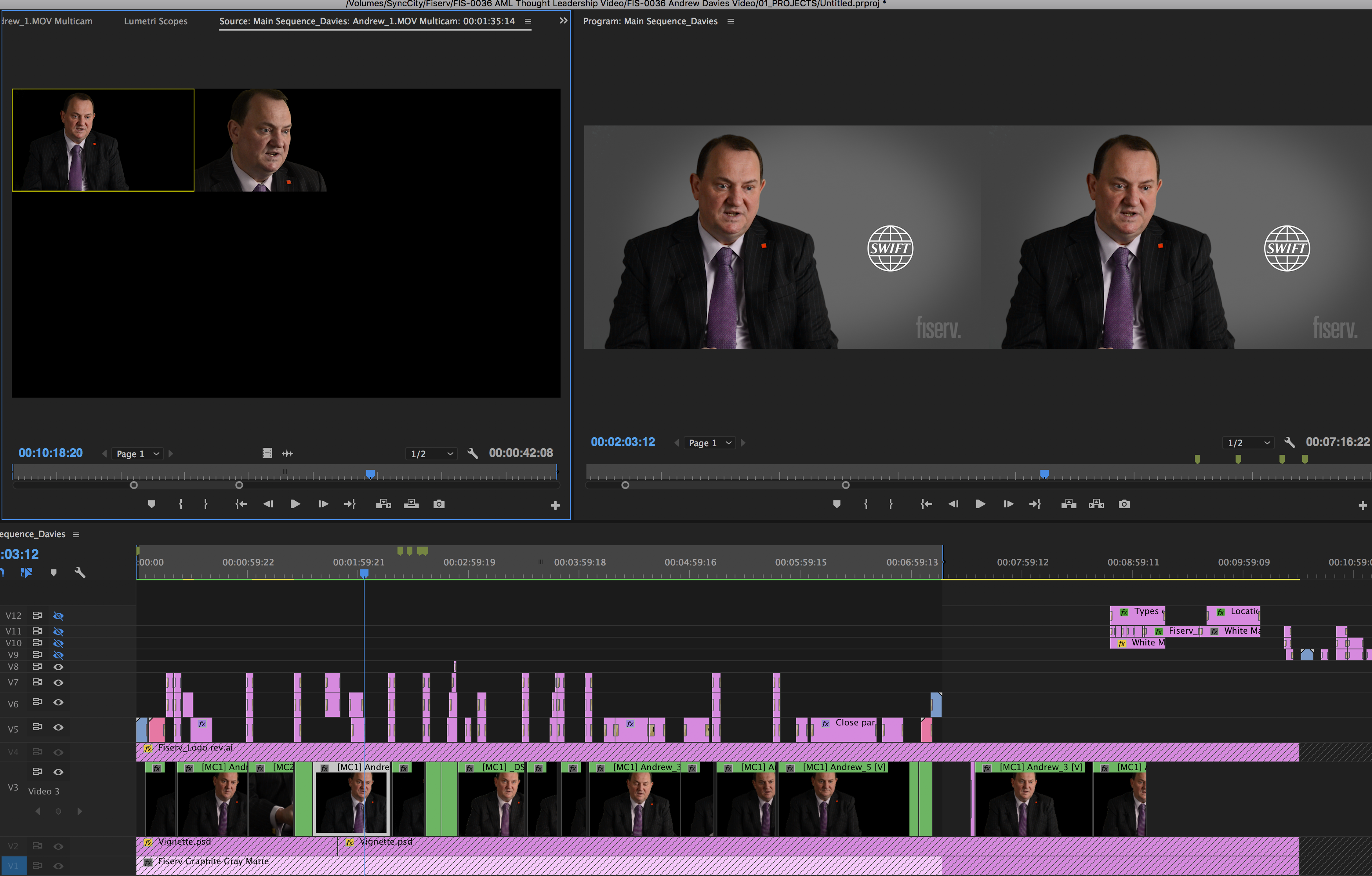
Copy link to clipboard
Copied
I'm just curious, why is resetting to default key commands considred an option? I customize my keycommands on purpose, and don't want to re-enter them (I'm not sure if that's at risk, but won't take that step until I know).
This is a bug Adobe needs to fix. The solution is always to reset my work space to any random setting, then go back to my customized workspace. It only takes a couple seconds, but it's annoying as...well, being adviced to bipass a funciton to solve a problem that should be fixed by Adobe—it disrupts work flow.
Now, if there's an acutal fix, that lets me use Premiere how it's supposed to be used, I'm all ears.
Copy link to clipboard
Copied
I have the same issue.
Copy link to clipboard
Copied
Hi KJfathead, Ketchup57,
Have you tried the above step? Please let us know the status.
Thanks,
Vidya
Copy link to clipboard
Copied
Hey I know this is an old thread but incase anyone was still having issues. I was able to get the L key working again by clicking on a different sequence. When I clicked back on my original sequence it started working again? Hope this helps someone!
Copy link to clipboard
Copied
Hardly any keyboard commands were working in my timeline panel over the past few days. What finally worked was resetting my preferences. https://community.adobe.com/t5/premiere-pro/faq-how-to-reset-trash-preferences-in-premiere-pro/td-p/...
Now I can press the space bar in the timeline panel and—gasp—I actually get playback.
Copy link to clipboard
Copied
I had the same issue, the support chat through the creative cloud desktop app helped me fix it. He seemed to imply its a known issue.
Your workspace has been corrupted.
Perusing a few forums, people seem to have found success switching back to the default Adobe workspaces for now. If the issue persists, hit the support chat - they basically have you cycle power on all peripheral drives then open premiere through terminal (if on mac) and reset the workspaces.
tl:dr: Try switching to a default Adobe workspace and see if it fixes it. Hit the chat up if not, seems to be a known issue with the new version. (Quite an issue for all of us using it professionally, I might add)
Cheers
