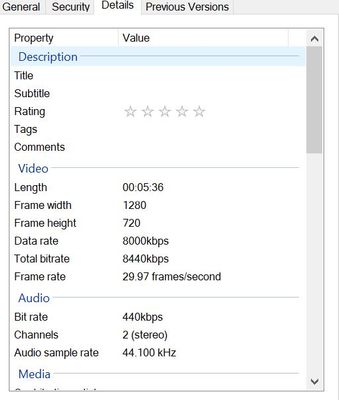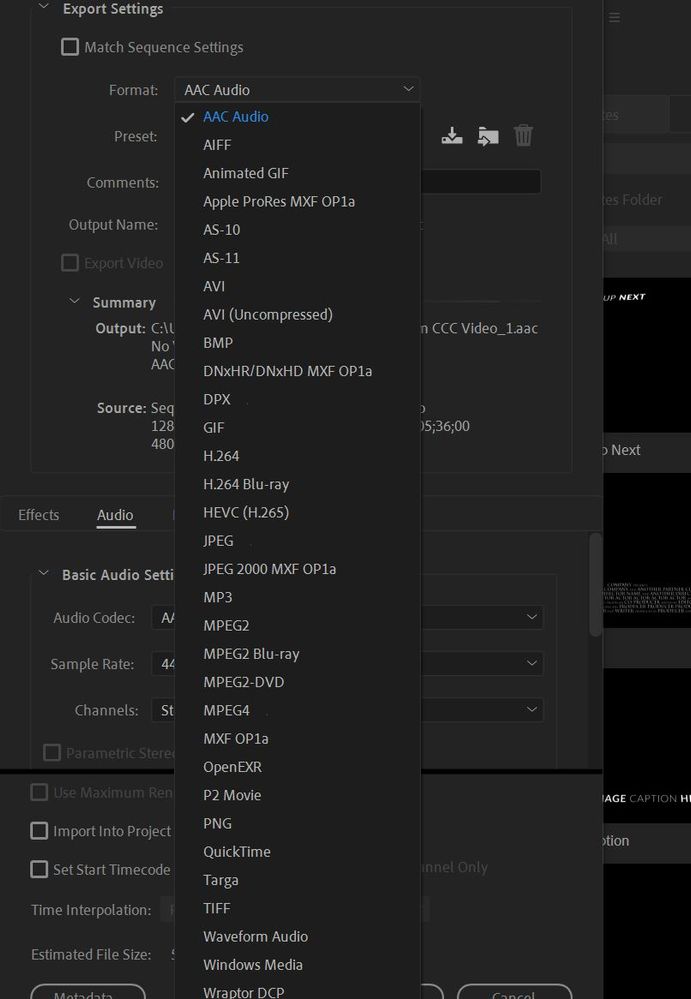Adobe Community
Adobe Community
Logo positions and clarity
Copy link to clipboard
Copied
Hi,
I am adding 4 logos to a video in Premiere but I want them to be as clear as possible, and also the same size as well as position. After adding the logos as layers, I click on Editing-->Scale and tried to set them to the same uniformed height and width. All three logos are different pixel sizes, so if I set one to 20.0 for example, the other won't appear as the same size when set to the same scale. Is there a way to set them all to the same size without having to eyeball them on the screen? Also, they appear to be blurry when I export as media. Upon playback of the video, the logos don't look as sharp as they should.
Logo details are as follows:
Logo 1 - 500x375
Logo 2 - 971x691
Logo 3 - 770x248
Logo 4 - 130x130
Please kindly advise. Thanks!
Copy link to clipboard
Copied
If the originals are different sizes, there's no easy way to scale them all to the same apparent size on-screen. Though you can create some guide lines in Premiere Pro to help in scaling and positioning each logo so they are the same size:
Using rulers and guides in the program monitor (documentation)
How it works:
- In the Program Monitor, add 3 buttons for creating guides using the Button Editor.
- Show Rulers
- Show Guides
- Snap in Program Monitor
- You can also enable these options from the new “View” menu
- From the Rulers, drag guides into place as you see fit for aligning text and graphics directly in the Program Monitor.
As to why they are appearing blurry exported ... not sure. More info needed on your sequence settings and export settings.
Copy link to clipboard
Copied
Great, thanks for the information! I'm currently exporting in Windows Media format at HD 1080p 29.97. Not too clear as to which are my sequence settings. I chose this form of exporting because it appeared to me the clearest of them all. Also, I am converting the file to mp4 after it is exported from Premier with another program. I'm a novice in Premier and don't know how to export to mp4 while conserving clarity and audio. Please let me know if you need more info.
Thanks!
Copy link to clipboard
Copied
Windows Media is getting rather obselete.
You can export directly to mp4 in Pr. Converting wont do the image quality any good.
Post screenshot sequence setting and video propeties.
Copy link to clipboard
Copied
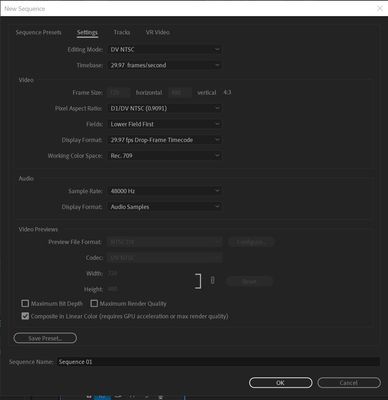
Thanks again.
Copy link to clipboard
Copied
Your video is 1280x720 and your sequence is 720x480. So no wonder its blurry.
Set editing mode to custom and change the parameters to the same value as the video.
field none, aspect ratio 1.0.
Copy link to clipboard
Copied
The first post of sequence settings is for a new project, which is wrong. Below is the post of sequence settings for the current project I am referencing. Video properties also remain the same as previous post.
Copy link to clipboard
Copied
It looks like your footage is variable framerate convert to constant framerate with Handbrake before bringing into Premiere.
Copy link to clipboard
Copied
So just to be clear, the blurriness is occuring more in the logos (layers) than in the actual footage. I bring the footage to Premier, add the logos as layers, then export. The logos are the objects that are appearing with some blur. Should I convert the footage before adding the logos or do I convert the exported video?
Copy link to clipboard
Copied
Don't scale the logo's up only down if necessary.
Dont convert the footage.
Copy link to clipboard
Copied
Which export format do you recommend to get the highest image quality of the logos in the video in Premier? Below is a screenshot of my choices. Thanks.
Copy link to clipboard
Copied
Most common export format is H.264 with a Youtube preset.
Copy link to clipboard
Copied
Awesome, thanks so much to everyone for all their help!!
Copy link to clipboard
Copied
I noticed when working with another with video lower resolution (640x360), the logos appear blurrier than in the previous video of much higher resoltion (1280x720). This happens even with logos of higher resolution than indicated above. Do the layers adapt to the resoltion of the video? If so, is there a way to make them independent from the current video resoltion? What I'm looking to accomplish is having the logos appear in hi-res despite the resoltion of the video.
Copy link to clipboard
Copied
All depends on the quality of the logo and the resolution.
You need to post screenshots as of now its all gueswork.
Copy link to clipboard
Copied
Sure what kind of screenshots do you need to see?