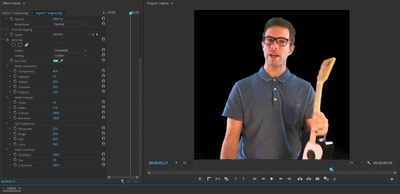Adobe Community
Adobe Community
- Home
- Premiere Pro
- Discussions
- Lumetri Color: Possible to "Fill holes" in green s...
- Lumetri Color: Possible to "Fill holes" in green s...
Copy link to clipboard
Copied
Hello, friends - This is an issue I've been hoping to figure out for a long time!
First of all, I'm using a green screen at home. It's not perfect, but, I think it will be viable if I'm better at the color editing. I'll soon invest in better backlighting, but would like to see if anybody's got a trick for working with these clips in the meantime. I'll attach some still images so you can see the result I'm getting.
I spent a lot of time learning to work with non-perfect green screens with YouTube tutorials. The best trick I've found is to use Lumetri Color's "HSL secondary" controls. I'm able to select the green backgroung, and smooth out the shadows by reducing contrast, boosting saturation, and playing with a bunch of controls to get a better quality green screen backdrop that I'm sitting in front of.
From there, Ultra Key is usually able to get a pretty great result right away.
For the clip below, I'm getting some sparkly dots on the front of my shirt. I belive these are from shadows on my shirt (probably better front-lighting would help this?). They are very small dots, and I haven't figured out how to set the controls right to get rid of the dots without wrecking my nice greenscreen background.
Here is how the clip looks when I'm just using Lumetri HSL secondary:
And here it is when I apply ultra key to put a color matte in the background:
Previously, I used Final Cut Pro, and when doing similar work, I'd use a slider called "Fill holes" to automatically fill in tiny dots like these. But, that was with using the keying effect, not a color effect.
If Lumetri color had a similar feature, I think that would fix this clip, but I'm not sure if something like that exists. OR, if Ultra Key had a sort of "Fill holes" feature, I could maybe do less color editing on the background.
So... I'm not sure what to try next, and if any tools or strategies come to your mind, I'd love to hear! Obviously, the best thing is to get better lighting so I'm not working with crappy clips, but would like to have this editing skill if I ever need it.
Thanks, and I hope your projects are going well!
 1 Correct answer
1 Correct answer
I downloaded the png, and did a quick run with simply selecting a 'middle' value of the screen and working the UltraKey a bit ... didn't touch Lumetri at all.
Pulled a pretty decent key though I can see a tiny amount under the arm image left. But it was a quick what can I do fast run ... would be interesting to see the difference of working with the original clip versus the png file.
Neil
Copy link to clipboard
Copied
Its not the lightning it is the camera: the original image is covered with green spots.
Copy link to clipboard
Copied
That first image is after doing a bit of color adjustments in Lumetri color. That's the effect that's causing the green dots. I just haven't been able to find a setting that fixes the background, but doesn't produce dots.
Here's what the actual original image looks like:
Copy link to clipboard
Copied
The best I can guess is that when you are doing your color grading to even out the green screen you are potentially introducing those green splotches.
A couple green screen tips that you may or may not be incorporating already.
- Animate a simple "garbage matte" around the subject, meaning, create a very rough mask around the subject and animate it to follow any movement. We're not talking intensive roto work, just get the bulk of the negative space out of the shot so that you have less green screen to worry about.
- If you have a couple of patchy areas in the body you need to bring back, you can duplicate your original footage layer and do some equally rough masks in those areas to add back in detail. Obviously the goal is to avoid having to do excess work and have this be as close to a one-click solution as possible, and it sounds like you are on the right track when it comes to getting a more even green screen in the recording.
- If you have access to After Effects, you have a bit more control over the keying over there, as well as access to some helpful utilities.
Also maybe check your camera lens before your next shoot and see if you can clean it. It's possible that there are flecks on there or something that are picking up some green spill from the screen and then when you do your color adjustments you are further emphasising them. I don't think I've seen that type of splotching before.
Copy link to clipboard
Copied
Ah! That's right. I forgot about masks. That's a cool idea about duplicating the layers. I hadn't thought of that.
I'll give that a try. Like you said, not the easiest way, but I think it'll work. Much appreciation!
Copy link to clipboard
Copied
interesting post... thanks. I look forward to the solution you arrive at.
there is a sorta non sequitur in those statements. But regardless... here's my 2 cents,
Keying is selecting a color ( typically blue or green) to create an alpha channel so you can drop anything you want in that space,
Color correction works on the entire image ( or within masks, etc. )... and they are two different animals.
If you correct a green screen in CC it works on the whole image unless you got specific with masks.
If you 'adjust' the key 'range' in the keying part of process... it only effects the key.
So, your youtube tutorials have been misleading you slightly.
AE has much better control over the keying ( as you know there are many parameters that can be adjusted, including luminance, pixel range, etc. ).
I use an old cs6 PPro and resolve now, and don't know what you have available with your version of PPro, but you should key it first and THEN do your CC. Otherwise you just introduce weird stuff to the overall clip via CC before you do the key. It's like backwards.
I've seen worse green screens than yours and I'm sure you can get it nice without that much trouble, AND without masking it to reduce area of the screen....it's a waste of time in the long run,
I agree.. your specks seem to be in a certain range of shadow ( right of pocket and so on ) and it's not unusual in CC to introduce some tint to shadow areas during CC adjustments. Black skin tones are prone to that sometimes.
Good luck and I am sure I'll learn something from this post, so thank you !
🙂
Copy link to clipboard
Copied
whoops, forgot to put in the non sequitur
This is an issue I've been hoping to figure out for a long time!
From there, Ultra Key is usually able to get a pretty great result right away.
Copy link to clipboard
Copied
I sorta see this as weird to do CC first before key. The whole reason to buy a blue or green screen from Roscoe or someone ( with very specific chroma and reflectance ) is to have THAT color.
So changing color first kinda makes no sense to me ???
Copy link to clipboard
Copied
This is awesome, and thanks for taking the time! That's good to know about the additional keying ability in After Effects. Seems like that would deffinitely be worth trying out the workflow of starting there for the keying. Will give that a try.
Copy link to clipboard
Copied
You're pushing that secondary so far that it's creating artifacts ... look at the difference betwen the greens. I would respectfullyu suggest not going so far with the color change to the green-screen. Just make it more uniform, and key on whatever that is.
Coupled with Phillip's advice to use a 'garbage' or rough mask around the subject, that should help.
Note, that a lot of people doing green screen routinely make three masks: a general rough one, a tighter one for around body/clothing with one set of parameters, and another tight one around head/hair with a different set of parameters.
And they're working with professionally shot media ...
Neil
Copy link to clipboard
Copied
You know, that makes a lot of sense to me about not pushing the color change so far. I'll reduce the intensity on that and see if it helps. And that's cool to hear that some professionals using multiple masks. I can see how it would be helpful in a lot of situations, now that I've done a few videos like this. Thanks for your input!
Copy link to clipboard
Copied
I'm not absolutely sure, Neil, but I think what I see from original shot is a luminance difference in the chroma, not a difference in color. The green screen is in fact green. THOSE ajustments to the keying should be available in AE if not PPro. It certainly is in resolve. And the poster mentioned some " fill holes " setting in FCP ( which I never used ) is basically a slider that makes an adjustment to the KEY ( not color correction ). A down and dirty adjustment to make what AE offers more user friendly.
??
Nobody on God's earth can spend time doing multiple masks for keying and make a living as an editor.
Look at your local news station weather reports and think about it.
Copy link to clipboard
Copied
There's major luma, chroma, and saturation changes made ... note the darkness and hue and saturaion of the original image green, and the next image. That's what I referred to.
And I learned about multiple keys from the very broadcast pros you refer to. And I've watched them work the process. Blazingly fast, and they got to a clean key I have trouble matching in five times the time spent.
They had to have a clean key before broadcast acceptance. Period. Sudden green or blue (if blue-screen) splashes in the hair and face not being acceptable.
Neil
Copy link to clipboard
Copied
As an adobe professional everything you say and claim about solutions is extremely important and helpful. Period.
Thank you for helping the poster !!!
Copy link to clipboard
Copied
If, as you suggest, Neil, that cc should be done first before doing the clean key, and IF, as a result the poster ends up with little specks of green on his shirt, would you suggest using the clone tools or to eliminate those specks frame by frame or would a bunch of masks help get rid of the stuff, like a tracking mask or whatever. I really don't get it, why we can't stay with basics... get the key first ( using AE ) and THEN do cc stuff... Maybe making things convoluted and complicated is what you and your PRO genius buddies do with multiple masks for keying is the way to go as you say.... boy, what a relief !
Copy link to clipboard
Copied
I think I understand the confusion now.... there is a problem with knowing the difference between composite and chroma key. Basically that's it.
Composite is replacing via masks and selections... and chroma key is straight forward simple alpha.
Copy link to clipboard
Copied
This thread has been really educational, and I appreciate all the input! Even learning more about the terminology we're using has been helpful.
Copy link to clipboard
Copied
I downloaded the png, and did a quick run with simply selecting a 'middle' value of the screen and working the UltraKey a bit ... didn't touch Lumetri at all.
Pulled a pretty decent key though I can see a tiny amount under the arm image left. But it was a quick what can I do fast run ... would be interesting to see the difference of working with the original clip versus the png file.
Neil
Copy link to clipboard
Copied
Looks pretty good, with just the Keying, huh? Thanks for showing the setting you used there! I'll give that a try too and see how it goes.
I uploaded the original video clip to my google drive in case anyone wants to experiment on that.
https://drive.google.com/file/d/1Jj2nykeksVjqhXlnPYBJE_C_exsN0Nb-/view?usp=sharing
Copy link to clipboard
Copied
Hey, everybody. This problem is solved! At least for this particular clip. I used R_Neil_Haugen's exact paramaters on the ultra key, but boosed the pedastal up to 80. This totally eliminated the green screen, and didn't interfere with the subject. I think it was the "Contrast" and "midpoint" having higher values that helped this work. I haven't used those paramaters before.
Here's the finished result with these settings, and I think it's totally useable. Still, the lighting on the subject could be better, but something for me to learn from for next time.
https://drive.google.com/file/d/1ad3FEJlK8Z7zvi7j6g6r8_tTP939357l/view?usp=sharing
And Salvo34's ideas on using After Effects for particuallry tough keying situations is good for me to keep in mind also. I'll learn how to do that too, becaues I'm sure I'll need it at some point.
Much appreciation to everyone!
Copy link to clipboard
Copied
Neil, that was really nice of you to spend the time and post result of using chroma key ( and poster loved it too ). Thanks for doing that.
To the poster, re: lighting... you have limitations due to distance between screen and subject ... a light in front will cast a shadow on screen, which you don't want. So 3 point lighting is a good idea but key more from one side, fill from the other and if you have room a backlight ... but that is something that is totally up to the space you have and equipment you have. I think it looks nice the way it is so I wouldn't get too self critical re: what you got going on now. Good going !
🙂
Copy link to clipboard
Copied
Thanks, Salvo34! Yes, I've just been realizing how important it is to experiment with distance from the screen. I do have some lights going right onto the screen. I picked up a cloth screen that's 10 feet wide, and I'm glad I did. It really helps having it cover the whole wall. Thanks again for all your input!
Copy link to clipboard
Copied
additional thoughts. Primatte keyer has a fill holes feature and AE has a rotobrush 2.0 which is a lot better at auto roto.
Copy link to clipboard
Copied
That's awesome! I just heard about the Rotobrush 2.0, but haven't worked with it yet. I hadn't heard of Primatte keyer, and that deffinitely sounds worth the time to learn.
I appreciate it! It's great to know where to start.