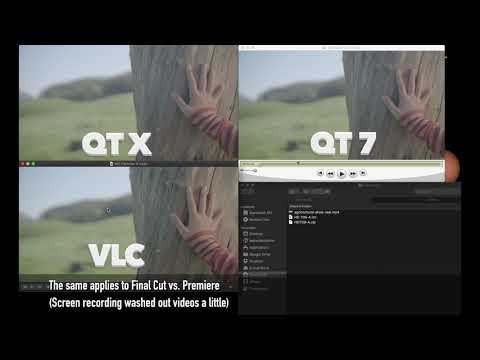Adobe Community
Adobe Community
Copy link to clipboard
Copied
Since updating to the new version of premiere the other day, one of my workstations is completely unusable for projects. I'm having a weird bug that majorly flattens it on export (it's not an issue with the player either as it is happening inside of premiere). It will also flatten the image just from rendering previews in premiere and i can actually see a large shift in my scopes when turning previews on and off. I tried using Adobe support but 3 hours got me nowhere so i gave up..
You can see what i mean here, its so bizarre..
Here's one of my graded shots before i've rendered it and below is the scopes

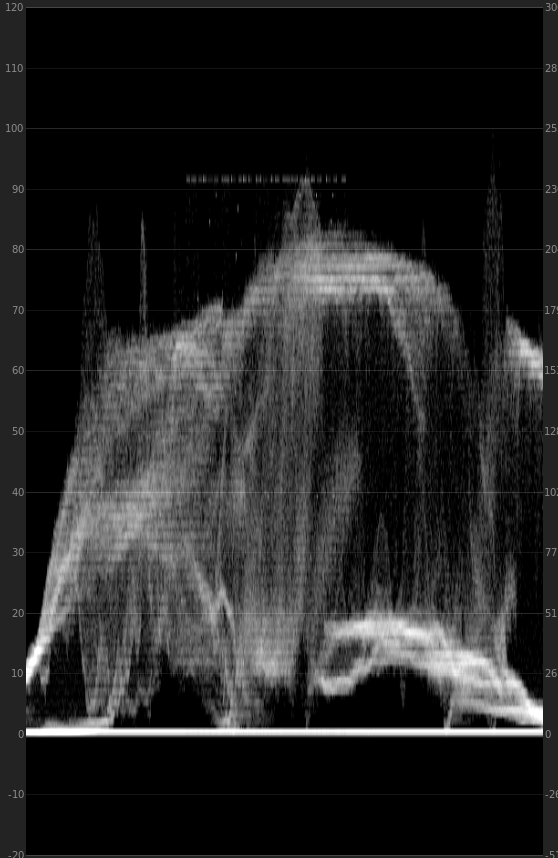
Then as soon as i render previews i get this:

and the scopes get considerably squashed too
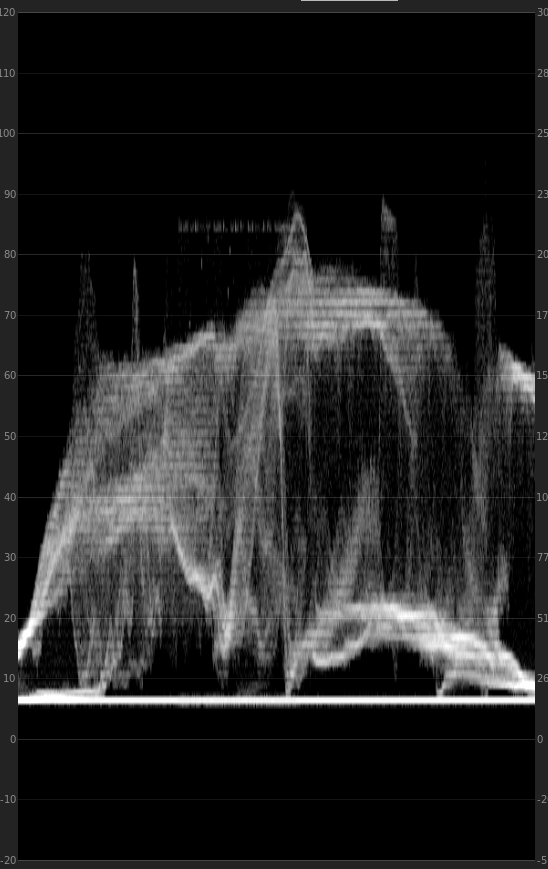
If anyone could help with this i'd really appreciate it, the problem is i've now done quite a bit of work on the project in the new version and now can't open it in an old version of premiere again so i'm a bit screwed..
Cheers
 1 Correct answer
1 Correct answer
hello.
I have found this also on my machine.
Try disable the "use maximum bit depth" from your sequence. It works for me.
I have also rolled back to the previous version and it doesn't have this bug.
So yes, it's a bug from this new version. But it does like this only with certain video files. Not with all. And it's metadata related.
AND ALSO UNCHECK THIS OPTION IN YOUR EXPORT SETTINGS ( Media Encoder or Direct Export)
Copy link to clipboard
Copied
hello.
I have found this also on my machine.
Try disable the "use maximum bit depth" from your sequence. It works for me.
I have also rolled back to the previous version and it doesn't have this bug.
So yes, it's a bug from this new version. But it does like this only with certain video files. Not with all. And it's metadata related.
AND ALSO UNCHECK THIS OPTION IN YOUR EXPORT SETTINGS ( Media Encoder or Direct Export)
Copy link to clipboard
Copied
Thank you so much! My boss is very relieved that it's fixed haha.
Copy link to clipboard
Copied
Glad I could help.
Anyway, this bug it's pretty serious...maybe they will release a hotfix soon
Copy link to clipboard
Copied
Just a quick question:
There seems to be information on the waveform that is not in the image... looks like it could be text?
Anyway this "other" information clamps by around 10% but the higher levels in the image seem to only clamp by about 5%?
I'll check this out my end when I have time.... it does not seem to exist on my box
Anyway... really need to know your original media format, timeline settings, your preview render settings and your final file output settings.
Copy link to clipboard
Copied
I spent 3 days going through forums and testing everything under the sun, here are my results:
Just to make a note. The above/below suggestions do not work for MacBook Pro 2019 with Premiere Pro CC 2019. Also Premiere Pro CC 2018 produces the same washed out gamma on export of H264 format mp4s for youtube on this computer.
I did not have any issues of this nature on 2013 MacBook Pro with Premiere Pro 2018 so installed 2018 Premiere Pro CC onto my new MacBook Pro 2019 and same issue is being produced.
I went back to double check my old 2013 computer and Premiere Pro 2019 and 2018 are not producing this error which makes me think it has to do with OS and the Screen. The 2013 MacBook Pro was nVidia and this 2019 is Vega Graphics card. I am heading to Apple store today to figure out what's going on after 3 days of research, testing ALL possible settings and fixes across software.
Note: Videos were filled on IPad Pro 2017 10.5. Saved as .Mov When I import I view them automatically with Quicktime. Quicktime washes out previews but is consistent color gamma with youtube meaning what you see in quicktime you'll see it on youtube.
I downloaded VLC player, this is consistent gamma with Premiere Pro CC 2019 but don't be fooled, when you upload to Youtube, it will look just as washed out as your Quicktime preview.
People blames this since at least 2015 on software, monitors, OS, errors in color syncs etc....I do btw have several errors when I run a fix on color sync (find it by going into utilities) but those files are locked and when you find the "sudo" command to implement just not that command will not work in your MacBook Pro 2019, it can't be found which means it's not recognizable, maybe for security so tonight at Apple I'll have them try to run one that works on this model.
Either way please not that I spoke to Apple support for 2 hrs on a phone, will have another call on Tuesday after the guy who took on my account speaks to the engineers to figure it out. He told me his department has not heard of this issue and doesn't have any data on it even though I mentioned people are having issues since 2015 at least from what I gather from forums.
This is definitely an issue between the new Vega card I'm assuming and how the Adobe reads color sync or color gamma across apps. What's odd is that all Apple apps are consistent so they use the same color gammas. Adobe messes this up, I'm wondering if there's some kind of a licensing issue between the two companies that causes this problem....
If anyone figures out a solution please, please, please post here.
Copy link to clipboard
Copied
I was in the same exact position you were in. I found this to help https://www.youtube.com/watch?v=YwjLuUR51gE