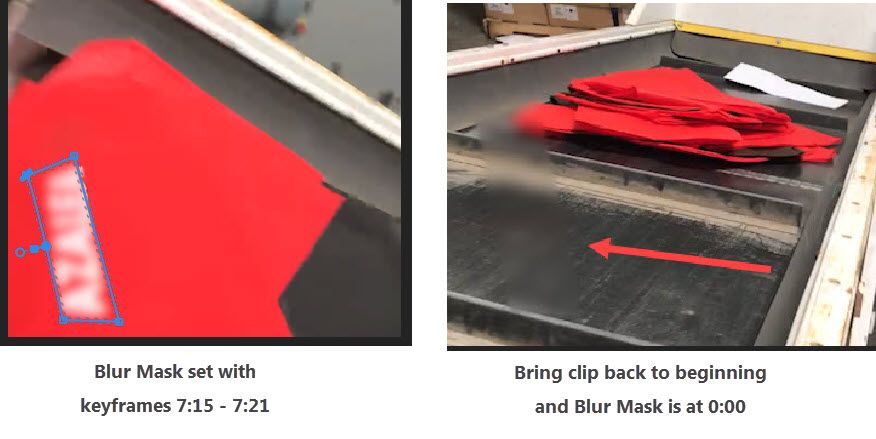Adobe Community
Adobe Community
- Home
- Premiere Pro
- Discussions
- Mask - Active between Keyframes Only
- Mask - Active between Keyframes Only
Mask - Active between Keyframes Only
Copy link to clipboard
Copied
I created a masked region and even though keyframes are set, masked region is active outside of keyframes -- for entire sequence. I'm trying to hide branding items that are moving.
Copy link to clipboard
Copied
I don't understand. are you saying the mask is moving when there's no repositioning in the keyframes? maybe post a screenshot of your effects controls for the clip
Copy link to clipboard
Copied
Hello Mgrenadier,
I apologize for being vague. Here's a brief description of my clip and the actions I've taken. The screenshot (left side) shows the blur mask at 7:21. The right side shows the same clip at beginning. I thought keyframes are used to 'contain' the effect. Details of Edit:
Drag Fast Blur video effect onto Track
FYI .. Track is duplicated because Scale & Blur were added to fill borders after I made video square.
On duplicated track, Blur Mask added at 7:15.
Outline branding
Set Blurriness
Click Mask Path (Stop Watch icon)
Keyframe appears on timeline
Mask Path Settings = Position, Scale & Rotation
Click Mask Path one frame forward
Adjust mask border to keep blur on "branding"
At 7:21, I click Mask Path keyframe to turn off effect.
Copy link to clipboard
Copied
I'm not sure what you mean by "click Mask Path keyframe to turn off effect." do you mean you click the stop watch? If so, you should get a warning that you'll be deleting all keyframes. I'd blade the clip at the first frame of the mask and after the last frame of the mask, so that the mask is only there where needed. When I do something like this, I duplicate the clip directly above itself, apply the blur effect to that clp and create the mask in the opacity section of the effects controls. Is that what you're doing? sorry if I'm not understanding what you're doing. I don't do this that often and when I do, I usually have to figure it out again. Nobody else seems to be helping, so I'll do my best.
Copy link to clipboard
Copied
There are many ways to get this done.
Clicking the Mask Path Keyframe does not turn off the effect. Keyframes are used to adjust the values as desired, and not turning on/off.
1 - You can cut the clip using the razor tool and delete the effect completely where it's not needed.
2 - You can add keyframes to the blurriness value and set it to zero where you don't want it to be blurred.
Copy link to clipboard
Copied
Hi Sami,
Thank you. With your second tip, I was able to finish editing my video.