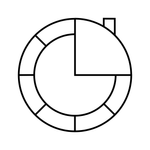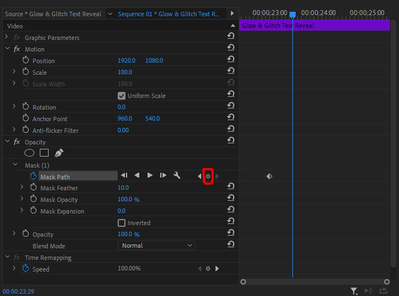Adobe Community
Adobe Community
Masking
Copy link to clipboard
Copied
I have 3 questions about masking in CC.
I create a mask and move it around using the mouse to follow the moving image from frame to frame. But using the mouse is a very crude tool. Sometimes I need to be able to move the mask or move one dot on the mask by say 0.2 millimeters, or a few pixels. This is very difficult to do accurately using the mouse. Is there any other way of moving the mask or moving a dot more accurately?
Second question. Is there a way to transfer the masking data from one key-frame to another?
Third question. Sometimes I end up with so many dots on the mask that it becomes impossibe to use. Is ther a way to delete unwanted dots?
I'm sorry if "dot" is not the right word. I mean when you click on the line of the mask and it makes a dot and you can then move the dot to shift the mask line.
Copy link to clipboard
Copied
When you create a mask in the premiere instead of moving the mask manually you can use the mask track option from the effects control. look at the following video by adobe on Premiere pro masking - https://www.youtube.com/watch?v=aytWESZQUzc
Second question. Is there a way to transfer the masking data from one keyframe to another?
You can copy-paste the keyframes from one point of time to another point time using the effects controls.
Third question. Sometimes I end up with so many dots on the mask that it becomes impossible to use. Is ther a way to delete unwanted dots?
Hold down CTRL or CMD key to remove the unwanted dots from the mask.
Adobe Certified Instructor, Professional and Expert
Copy link to clipboard
Copied
Thank you very much for your answer. But there is one thing I am not clear on and that video doesn't seem to cover it. When the shape of the mask changes a lot so it isn't possible to use auto-tracking, so you have to move the mask manualy, how do you move the position of the mask spatialy on one frame (not from frame to frame) up or down or side to side WITHOUT using the mouse. In other words how do you move the mask say 14 pixels upwards without using the mouse?
Copy link to clipboard
Copied
You can do so by selecting all the anchor points of mask and then use the shortcut shift+arrow keys to move the mask in program monitor without using the mouse.
Adobe Certified Instructor, Professional and Expert
Copy link to clipboard
Copied
1. You could zoom in. That might help. Go to the drop down menu below where you can see your sequence.
2. The small grey dot in the red box with create a key frame of the current value. When animating the mask path for the first time, you shouldn't have any changes so it should be fine. But when editing it later, it can be more inconvienient. You can also copy and paste keyframes.
3. Control or Command click on a point in a mask to remove it.
Hope this helped