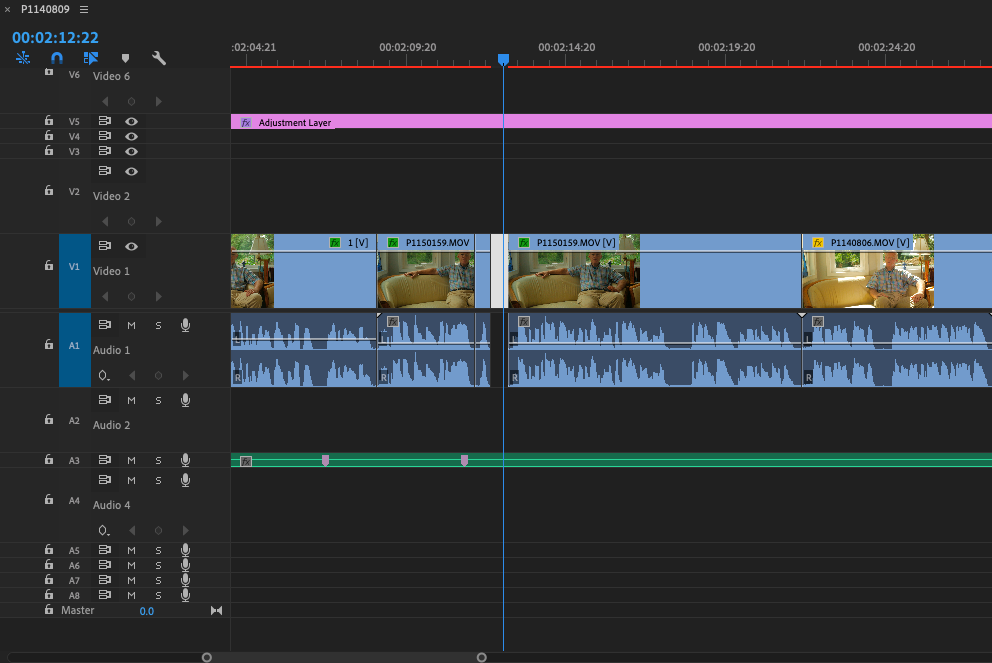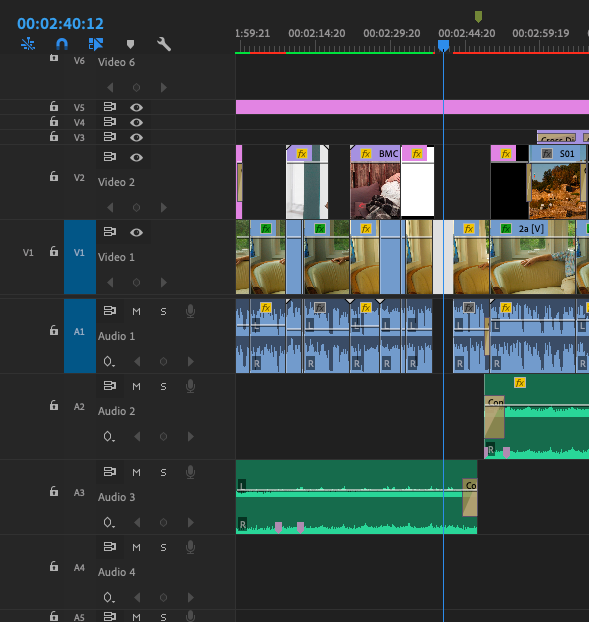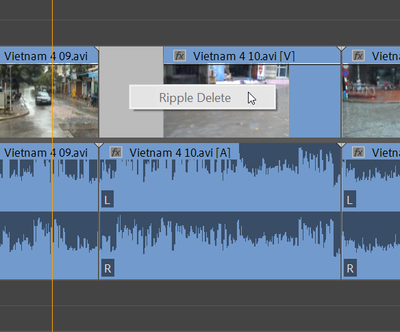Adobe Community
Adobe Community
Copy link to clipboard
Copied
Hi! I've been editing for years on PP but never have been able to find an answer to this, so I've had a lame workaround for about 7 years. 90% of the time, I click the little dead space between clips, hit delete and they snap together. But sometimes, they don't and I have to employ my workaround, copying the entire right side of the timeline and moving it all over. What am I doing wrong? Thanks!!
 1 Correct answer
1 Correct answer
SOLVED! So, it was the adjustment layer. Somehow my original adjustment layer was split into 3 parts (on the same track). I'm sure I did it somewhere along the way, but wheh I deleted them all but the original and pulled it across the timeline (so it covered all clips like orginally), it worked!
Copy link to clipboard
Copied
Very simple
select your clip entirely, go to sequence menu ---> close gaps. hurry you have get rid of all unwanted gaps .
This is a very easy method which comes in handy
(Note: This feature is available from PR 2018)
reference and source credits Close Multiple Gaps in Premiere Pro CC 2018
Copy link to clipboard
Copied
I wish that worked! But it didnt. I just watched the video. Here is the actual timeline.
Copy link to clipboard
Copied
If you cannot close the gap it means something on the track is blocking.
Like in this example the video has been trimmed back but there is no gap for audio. So you cannot ripple delete the video as video and audio are linked.
Solving this by either trimming the audio of clip 10 to match the video or making a J-cut as in dropping the audio to a lower track and ripple delete.
Copy link to clipboard
Copied
Weird. In my case the linked audio track is not blocking it it is trimmed to the same length/spot). There is an unlinked audio track below (not linked to any track), also an adjustment layer above. Later in the timeline, I closed a different area without issue (using delete).
Copy link to clipboard
Copied
SOLVED! So, it was the adjustment layer. Somehow my original adjustment layer was split into 3 parts (on the same track). I'm sure I did it somewhere along the way, but wheh I deleted them all but the original and pulled it across the timeline (so it covered all clips like orginally), it worked!