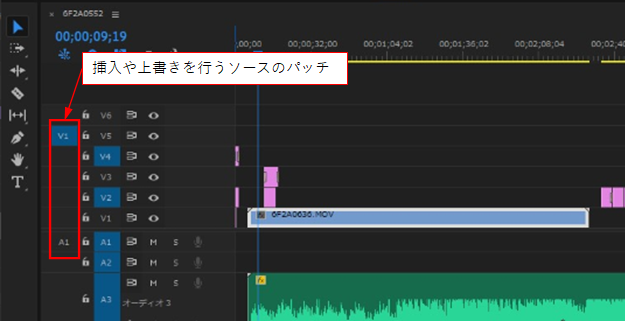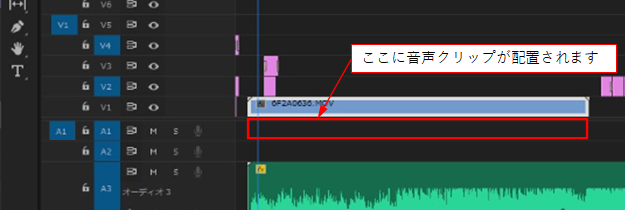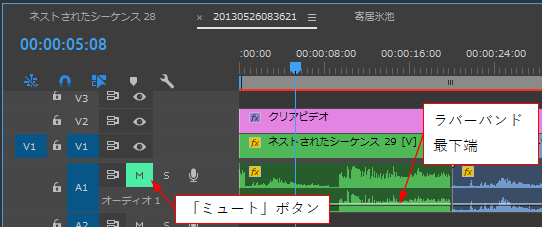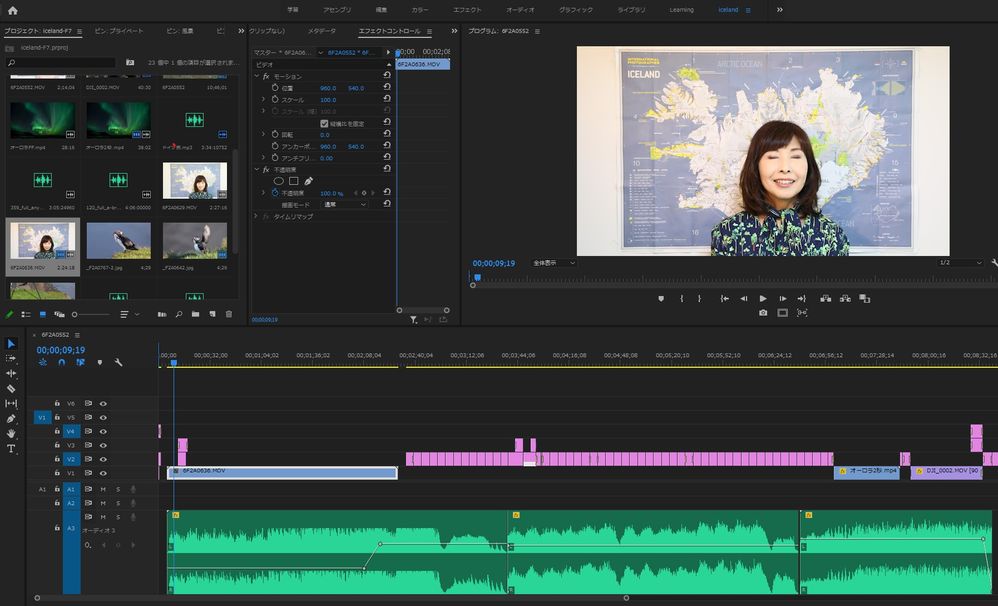Adobe Community
Adobe Community
Copy link to clipboard
Copied
初心者です。
編集して出来上がった動画の一部のMOVファイルを入れ替えようと思って
撮りなおして、前のMOVをdeleteしてそこにドラッグドロップで入れたら音が出ません。
どうしてでしょうか?
できれば至急教えてくださいませ。
タイムラインの同じ場所に入れましたし、ファイル形式も同じです。
ソースパネルで確認しても音は入っています。
 2 Correct answers
2 Correct answers
0636の音声クリップが配置されないということです。
「挿入や上書きを行うソースのパッチ」の「A1」ボタンがオフになっています。オフになっているとそのトラックのクリップが配置されません。
その「A1」をクリックすると、「オン」(青色)になりますので、配置されている映像クリップを一旦削除し、再度「プロジェクト」パネルから映像素材をドラッグ&ドロップしてください。
>青くしたのですが、やはり音は出ませんでした。(補足です)
青くしただけではだめですよ。
V1トラックの0636.movクリップを一旦削除し、再度「プロジェクト」パネルから0636.movをドラッグ&ドロップしてください。すると、今度は音声クリップも配置され、音声が出ると思います。
Copy link to clipboard
Copied
こんにちは、bonjourmilkさん
確認したことは、次のようなことですね。
・同じビデオカメラで、同じ撮影モードで撮影した映像と入れ替えたら音声が出ない。
・ソースモニターで再生した場合は音声が入っている。
次のことを試してみてください。
①「タイムライン」の差し替えた映像&音声クリップを削除し、「プロジェクト」パネルから映像素材を再度ドラッグ&ドロップして入れ替えます。
これで音声が出た場合は、オーディオクリップのボリュームのラバーバンド(白い線)を気付かないまま最下端迄下げてしまったのではと思います。
②同じオーディオトラックの他のクリップも含めて音声が出ない場合は、
「ミュート」ボタンが押されていませんか。その場合は、「ミュート」ボタンを押せば、ミュートが解除され、音声はでるようになります。
Copy link to clipboard
Copied
150kwさん
お返事ありがとうございます。
①は早速やってみましたが、やはり音が出ません。
タイムラインのこの場所に前の動画があったので、ここに0636を入れたのですがここでよいのでしょうか?
入れても波形も出てこないし、わけがわからなくなっております。
他のクリップは無事に音が出るのですが、ミュートのMも見当たらないので、どうすればよいかわかりません。
Copy link to clipboard
Copied
0636の音声クリップが配置されないということです。
「挿入や上書きを行うソースのパッチ」の「A1」ボタンがオフになっています。オフになっているとそのトラックのクリップが配置されません。
その「A1」をクリックすると、「オン」(青色)になりますので、配置されている映像クリップを一旦削除し、再度「プロジェクト」パネルから映像素材をドラッグ&ドロップしてください。
Copy link to clipboard
Copied
150kwさん
何度も申し訳ありません。今、左のV1が青くなっていなかったので、青くしたのですが、やはり音は出ませんでした。(補足です)
Copy link to clipboard
Copied
>青くしたのですが、やはり音は出ませんでした。(補足です)
青くしただけではだめですよ。
V1トラックの0636.movクリップを一旦削除し、再度「プロジェクト」パネルから0636.movをドラッグ&ドロップしてください。すると、今度は音声クリップも配置され、音声が出ると思います。
Copy link to clipboard
Copied
150kwさん
音が出ました‼
0636.MOVをドラッグ・ドロップしてから青くしたのではダメなのですね。
朝から困り果てていたので本当に助かりました。
初心者の私にわかりやすくご説明頂きまして、本当にありがとうございました。
Copy link to clipboard
Copied
音声クリップが配置出来、音声も出たようですね、お役に立てて良かったです。
スクリーンショットを提示頂いたお蔭で、私の理解も早まりました。
それから「正解」をクリックしてありがとうございます。
補足ですが、
通常は、「挿入や上書きを行うソースのパッチ」の「V1」と「A1」ボタンを両方とも「オン」(青色)にするか、または両方とも「オフ」(グレー)にして使用するのが良いと思います。片方のみが「オン」になっていると、「オン」の方のクリップが配置されます。今回は「A1」がオフになっていたので、音声クリップが配置されなかった訳です。
「挿入や上書きを行うソースのパッチ」の「V1」と「A1」ボタンの本来の使用方法は、「ソースモニター」から「タイムライン」パネルへ素材を挿入や上書きを行う際に、トラックを指定するのに使用します。
>初心者の私にわかりやすくご説明頂きまして、・・・
使い始めの頃はいろいろと分からないことがあると思いますので、お気軽に投稿してください。