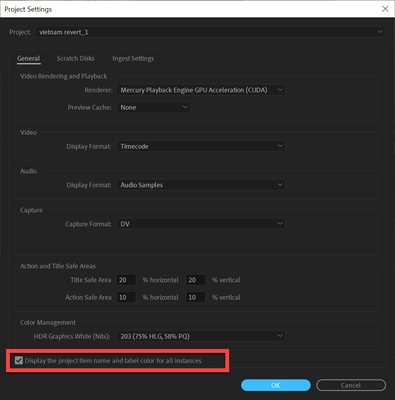Adobe Community
Adobe Community
- Home
- Premiere Pro
- Discussions
- Re: Move renamed clips from Timeline to a bin in P...
- Re: Move renamed clips from Timeline to a bin in P...
Copy link to clipboard
Copied
Hi all,
I have been looking around and I couldn't find anybody asking for this.
I am making a film analysis of a movie (so, only one source video) and I am cutting it into pieces, renaming them with a few keywords. What I would like to achieve is to organize all these clips in the Project menu mantaining the new names, and to be able to browse by keywords.
I guess Premiere hasn't been designed for this kind of rare workflows, but do you know of any solution?
Thanks!
 1 Correct answer
1 Correct answer
Open the original in the Source monitor, and make subclips of each section. They're saved as 'independent' clips, with the name you give them at creation. And you can move them to bins as you wish.
Neil
Copy link to clipboard
Copied
Open the original in the Source monitor, and make subclips of each section. They're saved as 'independent' clips, with the name you give them at creation. And you can move them to bins as you wish.
Neil
Copy link to clipboard
Copied
Hi Neil,
Thank you for your reply and interest.
Working in the Source Monitor is a bit cranky for the workflow I am using. I am basically working in the Timeline using shortkeys, because I am constantly making cuts to the original, renaming, etc. Then it would be ideal to just grab them all and put them in a bin, but it doesn't work. I don't quite understand Ann's answer, although it seems that she found a solution.
I realize you can do the same from the Timeline. Make the cut, create a Sub-clip and then rename. Then it goes directly to Project (although it doesn't let you choose a sub-Bin). This would be a solution, and I only need to slightly readjust my workflow, thank you!
Also, I have never used sub-clips when doing proper editing, and I just realized how useful they can be. For instance, you can just delete them in Project and it won't affect anything in the Timeline. If I only knew this since long time ago... 🙂
Thanks!
Copy link to clipboard
Copied
If you check Display the project item name and label for all instances in the Project settings the names will automatically update in the Project window.
Copy link to clipboard
Copied
Hi Ann,
Thank you for you reply and interest!
I am having difficulties figuring out what do you mean exactly with check Display. Do I need to check a box? I don't seem to find it anywhere
Copy link to clipboard
Copied
Copy link to clipboard
Copied
Thank you for the clarification, Ann.
As soon as I check this box, all the renaming I did on the timeline resets to the original source name.
Once checked, if I rename one of the clips, the rest of the clips will have the same name.
I repeat that, in this particular instance, I am working with only one (1) source file, then cutting it into smaler clips in the Timeline.
Checking this box it seems to maintain, throughout all the project, all the naming and labelling you do in the Project monitor.
Copy link to clipboard
Copied
I missed that I was only one source file.
So back to Neil's suggetion: subclips.
Copy link to clipboard
Copied
Thank you!