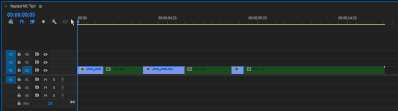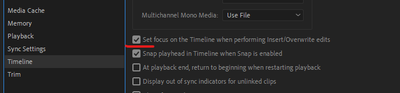Adobe Community
Adobe Community
- Home
- Premiere Pro
- Discussions
- Multi-layer cameras in multi-cam for gaming videos
- Multi-layer cameras in multi-cam for gaming videos
Multi-layer cameras in multi-cam for gaming videos
Copy link to clipboard
Copied
I edit gaming videos for a group, and we have recently switched from one perspective (the owner of the channel) to all gameplay and webcams for the whole group (average 4-6 perspectives per video). I've managed to figure out multicaming to a workable degree, but in order to switch from perspective to perspective I've had to "burn" the webcams into the gameplay before starting the multicam by nesting the camera ontop of the gameplay, which prevents me from moving the camera at any point after the multicam has started, and prevents me from zooming, or animating with the camera like I did before. is there anyway to multicam multiple layers at once? if not any other sugestions on how to keep the webcam free moving post multicam would be amazing!
Copy link to clipboard
Copied
The few times that I've done something similar to this I did what you did: nested the composite view together. In my case I wasn't trying to edit it beyond just having that view, but I just did a little test in a sequence to see what you can and cannot do.
The short answer to your question is no. You can't have multiple tracks bound together as one camera. But the process to make that work that I found was this:
- Nest the composite angle the way you're doing it.
- When you're done with your multicam edit, flatten it.
- The clips used in the MC sequence will all show up on V1 when flattened, including the nested portions from your composites.
- If you want to get the composites back to their original clips, make sure to have the 'Insert and overwrite sequences as nests or individual clips` toggled off in the Timeline Panel.
- Set your track targeting to just V1
- Use the up/down arrows to navigate between edit points, jump to one of the nested composites
- Press `F` for Match Frame. Which will open up the nest in the Source Monitor at exactly the place your playhead is located
- Press `.` to Overwrite that section into the edit, overwriting the nest and changing it to the individual clips.
When you have it all set up it just looks like: Down, F, Period (.), Down, F, Period (.), etc.
You can go down the whole timeline like this, replacing all of them, or you can just do it each time you decide you want to edit them individually.
It also can be helpful to make sure this box is checked in Preferences:
Maybe someone else has a better approach to this, but this was the workaround that I was able to come up with.