 Adobe Community
Adobe Community
- Home
- Premiere Pro
- Discussions
- Multicam Angle Disappears from Source Monitor
- Multicam Angle Disappears from Source Monitor
Copy link to clipboard
Copied
I'm running into a strange issue with my Multicam sequences. Sometimes one of the angles disappears from the source monitor, and the only way to bring it back is to restart Premiere.
This appears to be some sort of glitch related to workspaces/window sizing. Once the problem starts, if I switch between different sources, I can briefly see both angles available in the source monitor, before it flickers and leaves me with the single option.
Restarting Premiere every 10 minutes is getting pretty obnoxious. Any help would be appreciated!
Here's what the glitch looks like. This MultiCam sequence has two angles, yet it only shows one in the source monitor.
.png)
And here's what it looks like after I restart Premiere. The source monitor has returned to normal:
.png)
 1 Correct answer
1 Correct answer
Reviving a dead thread for anyone finding it via google like I did, because I've been having the same problem by accident, and I can see from this screenshot you may have been making the same mistake I did.
The video layers need to be set to active (the little V1 V2 V3 boxes need to be blue) or the multicam monitor doesn't show the other options, for some reason. Checking those boxes fixed my multicam monitor when I had this issue.
Copy link to clipboard
Copied
Are you running the latest version of Premiere? It's 12.1.2.
Just to clarify a couple things:
1) You're looking at a multi-clip in the Source monitor, which means if you want to see all angles you have to double-click it to properly open it in the Source monitor. If not, then you'll only see the frame that's under the CTI. It's possible that when you switch workspaces you just need to double-click your multi-clip again.
2) Are you editing using the Source monitor or the Multi-Camera view? I have a dedicated Multi-cam workspace that shrinks the Source monitor to the left as far as it will go and extends the Program monitor to the left. The icon on the bottom row of your Program monitor with the large square and four smaller squares will open the MC view as part of the Program monitor. This will always show all angles in the multi-clip that are under the CTI and it makes the most sense to use while editing. If you're just making adjustments to a few clips here and there then the Source monitor probably makes more sense to use.
You didn't provide any details about your workflow, so I'm just spit balling here. My first guess would be to try to double-click the clip again.
Copy link to clipboard
Copied
Yep - my Premiere is up-to-date.
And yes - I know that you have to double-click something to open it in the source monitor. Like I mentioned, the source monitor behaves normally for long periods of time, where I'm double-clicking Multicam sequences in the timeline, and they are properly displaying.
I am not using multi-camera view. As you can see in my screenshot, it is toggled off. I prefer to edit by selecting my angle in the source monitor, then putting it into the timeline. If I ever want to change angles, I blade-tool the clip in the timeline, double-click it to open it in the source monitor (which is where the problem has been happening intermittently), then change the angle.
Obviously, I've tried double-clicking the clip a 2nd, 3rd, and 4th time before writing a forum post. I've also tried resetting the work-space, resizing the window, opening a different multicam sequence (which has the same issue).
I want to stress that I've been editing this way for a long time without any problems, and this really feels like some sort of glitch. Particularly because of the brief glimpse I get of the appropriate source monitor view, before it inexplicably disappears.
What details do you want about the workflow? The multicam sequences contain R3D files with attached proxies. This problem persists with proxies toggled on or off. Should I record a video of the issue?
Copy link to clipboard
Copied
I've found the following to be the most efficient for multicam edits.
1. Do the work in the Program Monitor, as designed. Run through the sequence in real time, making your cuts. Don't stop to correct errors.
2. Skim through sequence a second time using the Rolling Edit tool to tweak your cuts/change angles.
Copy link to clipboard
Copied
Thanks for the responses, guys.
I don't think my workflow is the issue here. The fact that Premiere becomes glitched - to the point where I can no longer accurately view ANY multicam sequences in the source monitor - is a problem.
You can't tell me that multicam sequences are never intended to be viewed in the source monitor. Otherwise the functionality wouldn't even exist. I've been using it for ages.
Also, there are plenty of legitimate situations where you don't want to cut in real time or use the rolling edit tool. Cutting in real time without stopping may be a good approach for certain projects, but it doesn't mean it's some ironclad rule.
Copy link to clipboard
Copied
ChristoperR,
Can you try the "standard" multicamera editing workflow and see if it works for you? Then, we can address the problems of your hybrid workflow, which isn't how most people work.
It sounds like you are working more with a workflow where you are editing a sequence of selects from the Source Monitor, which is different. More info on that here: Edit from Premiere Pro sequences loaded into the Source Monitor
After you try the workflow from the document, report back with questions.
Thanks,
Kevin
Copy link to clipboard
Copied
I actually just realized (2 months later), that using the standard multi-cam workflow has the same problem. The multi-cam view in the program monitor shows only 1 angle, when there are actually 2. If I reboot Premiere, it fixes the glitch and the 2nd angle appears.
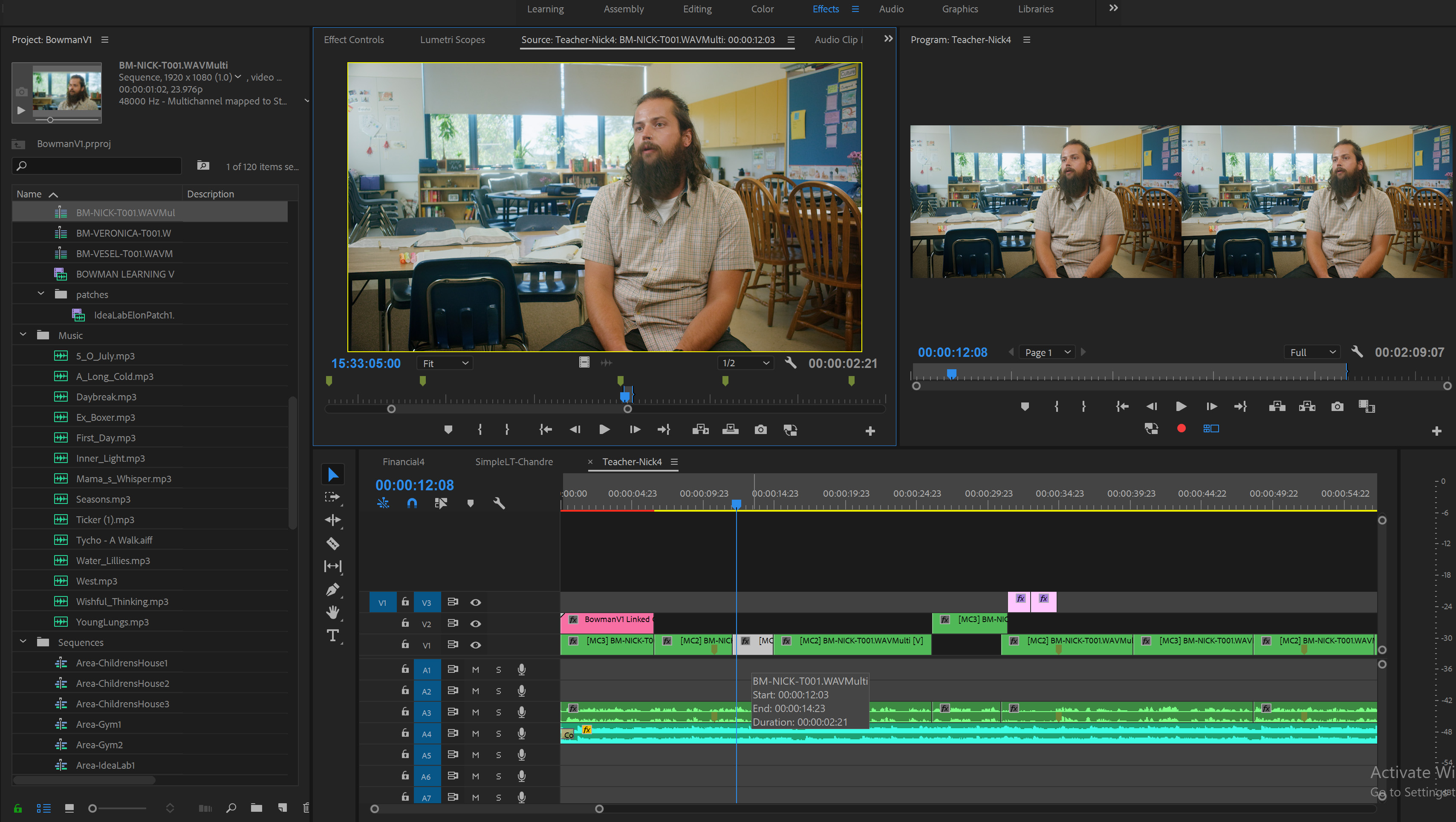
Here, you can see the program monitor and the source monitor both show that there is only 1 available angle. But there are definitely 2. There are multiple cuts on this timeline that use the closer angle. I can actually force it to switch by right-clicking on the clip in the timeline and going to multicamera > angle X.
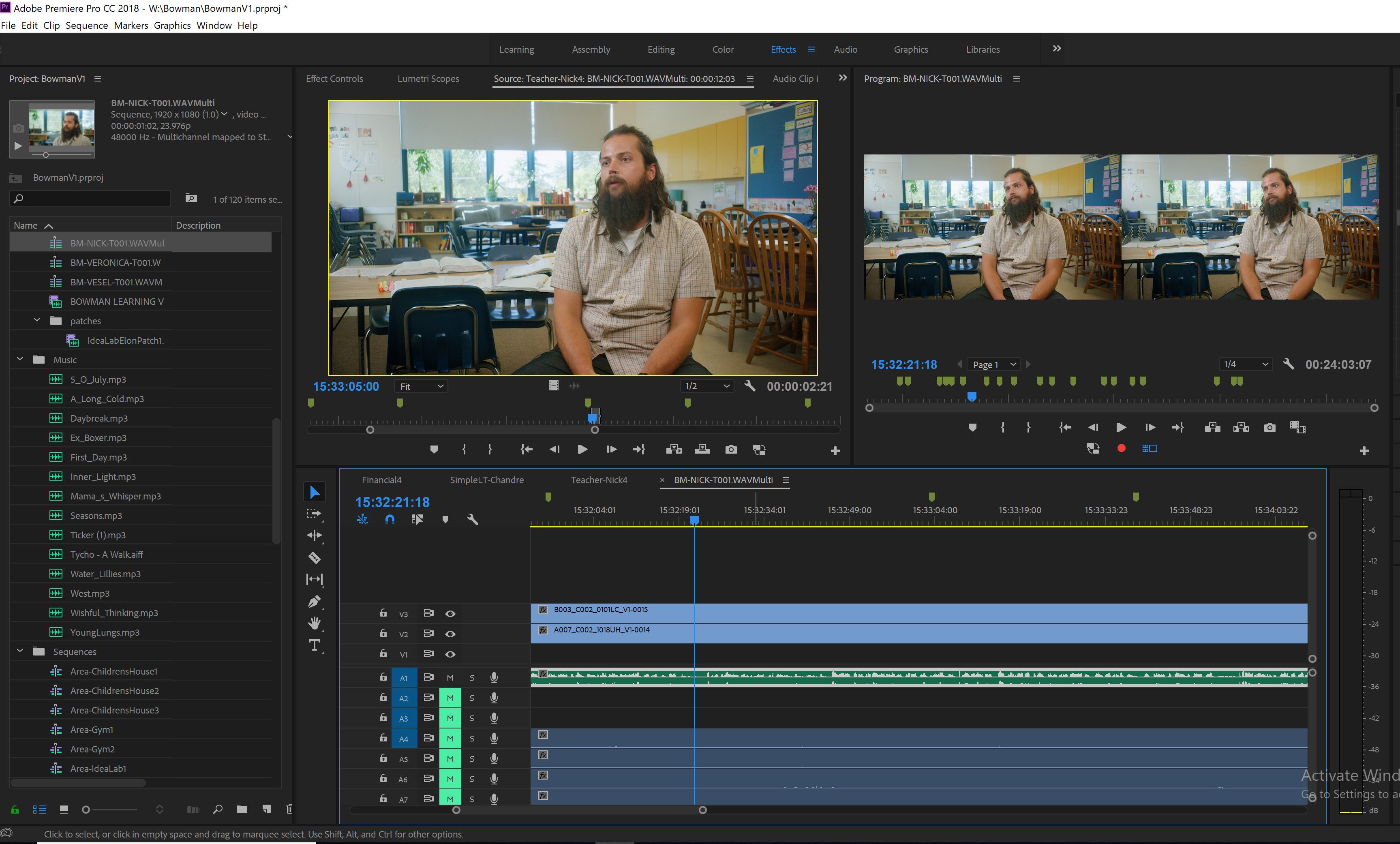
Here, you can see the multicam sequence opened in the timeline. There are two angles. The blank track was a third angle we had running for the beginning of the interview.
Any ideas why this occurs? This is a big project file, so having to close and re-open it every 20 minutes is time consuming.
Thank you,
Chris
Copy link to clipboard
Copied
Hi Chris,
I see exactly the same behaviour, even on the latest version (13.1.2 (Build 9). I can confirm, restarting the application brings back the other angles in the Source viewer.
Cheers
Copy link to clipboard
Copied
Still dealing with this issue a year later. Working in the "standard" workflow (which isn't really standard) has the same issue. I restart Premiere to deal with this every 30 minutes when working on multicam projects.
Copy link to clipboard
Copied
hi there, i think i have the solution if you still need it
Copy link to clipboard
Copied
I'm all ears.
Copy link to clipboard
Copied
i'll try to be clear
so , i had my multicam edited timeline and two of my trhee angles were black.
i went back to the original timeline from the nest multicam file, like if you want to modify something on one of the camera.
there you right-click the enable option on the missing files , then you right-click once again the enable option and it cancels that bug, when you go back to your multicam work you can see all your angles.
if my english is not good enough, i'll explain once more.
tell me if it worked for you!
Copy link to clipboard
Copied
i'll try to be clear
so , i had my multicam edited timeline and two of my trhee angles were black.
i went back to the original timeline from the nest multicam file, like if you want to modify something on one of the camera.
there you right-click the enable option on the missing files , then you right-click once again the enable option and it cancels that bug, when you go back to your multicam work you can see all your angles.
if my english is not good enough, i'll explain once more.
tell me if it worked for you!
By @sandra.lederer
I think this is a potential patch for now, even though Adobe needs to finally spend a few seconds with competent coders to fix this problem that they know about, but refuse to fix after half a decade or more. However, the working explanation is (as the author kindly notes) not in clear English, so to clarify:
Open the Multicam source in the same Timeline panel and move the current playback time to the spot where you got the blank screen after switching angles (even though it's now visible in this Multicam source). Right-click on that clip on the track that was blank, and un-check Enable, then re-check Enable. When you go back to the final sequence with that nested Multicam source, the bug will be (temporarily) fixed.
Copy link to clipboard
Copied
Reviving a dead thread for anyone finding it via google like I did, because I've been having the same problem by accident, and I can see from this screenshot you may have been making the same mistake I did.
The video layers need to be set to active (the little V1 V2 V3 boxes need to be blue) or the multicam monitor doesn't show the other options, for some reason. Checking those boxes fixed my multicam monitor when I had this issue.
Copy link to clipboard
Copied
Copy link to clipboard
Copied
This worked for me:
Right-click the program monitor and check your multicam settings. I turned all of them off and then enabled "show multi-cam preview monitor". Brought everything back for me.
By @inac31345386
This is absolutely not a solution. It literally does not work.
Adobe knows about this bug but refuses to fix it. They only make a move if they have to. There is surprisingly little traffic at https://adobe-video.uservoice.com/forums/911233-premiere-pro/suggestions/35348485-multi-camera-toggl.... Everyone, please log your complaint/upvote/description there. Meantime, Adobe needs to be frightened about everybody giving up and moving along to DaVinci Resolve.
Copy link to clipboard
Copied
OP here. I did switch to Resolve two years ago, and glitches like these were the reason.
Resolve is awesome. I highly recommend it.
Copy link to clipboard
Copied
Copy link to clipboard
Copied
Thanks, it worked for me

