 Adobe Community
Adobe Community
Copy link to clipboard
Copied
I have a 6-camera multicam sequence which is behaving in a very unpredictable way. Random segments of the video of outputting only total blackness. Looking at the multi-cam view, I see all 6 cameras on the left, and can see footage being output on the camera that I've chosen to be currently active. But the output preview on the right is totally black. Switching to composite video view still only gives a black screen, and doing a preview render still gives the same result. I can switch the segment of the multicam sequence to a different clip, and then it'll be fine, but then I switch back to the camera I want, and it's black again. I've tinkered around in the underlying sequence to make sure there's no effects or other settings there that would cause the video not to display but can't find anything that should effect it.
This is specifically affecting two out of my six camera angles on this project. At the time when I was initially editing this multicam sequence, it all worked fine, and I can't think of anything that I changed that would have caused it to suddenly stop working. I have noticed that if I hit play, and then click again on the already chosen clip (creating a split in the multicam sequence on the timeline, but not changing camera angles), it'll suddenly start giving me output on the preview monitor again as expected. But then if I hit pause and play again, then we're still right back to the same problem again - just black output. Which, to me, seems to indicate that this is a bug of some sort.
I'm using Adobe Premiere Pro CC 2017 on a MacBook Pro running macOS 10.12.6.
Here's some screenshots:
You can see the black thumbnails anywhere that MC4 or MC6 is chosen:
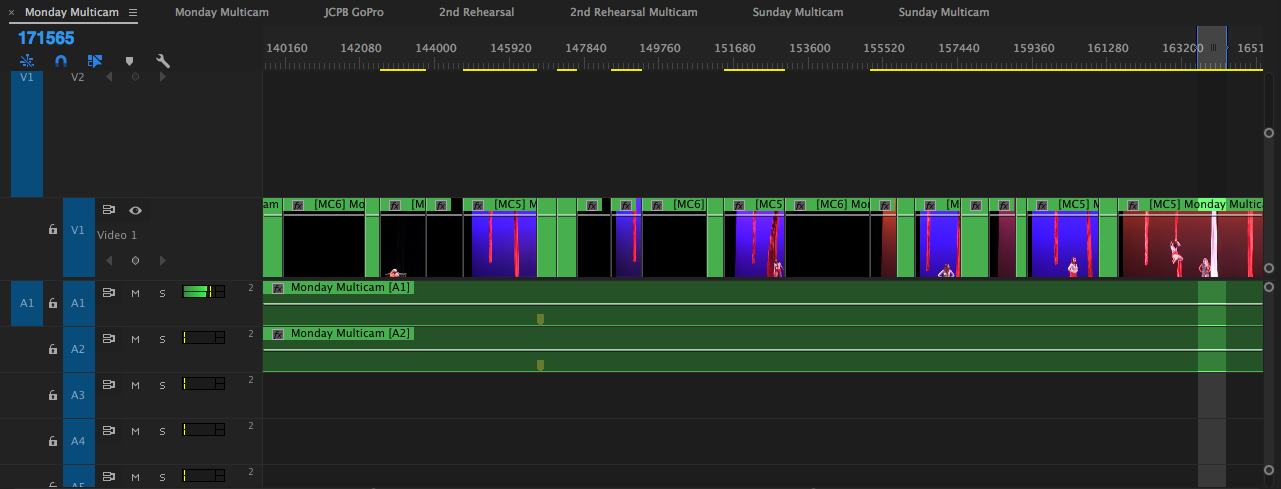
Here we are on MC4 with black output on the right:
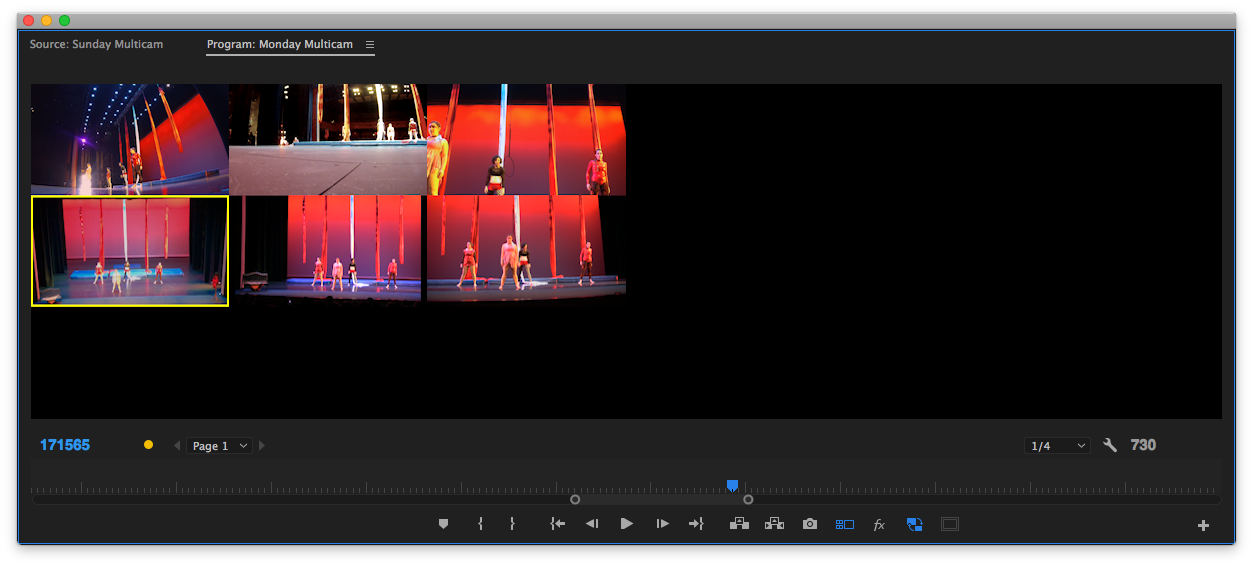
Any suggestions?
 2 Correct answers
2 Correct answers
I faced a very similar problem just now, with the difference that I couldn't get output video from the affected tracks no matter what I did in the timeline. I found a fix that workd for me. I hope it will work for you.
In the original sequence from which you made your multicam:
1. Go to the first affected track in your timeline;
2. Highlight one video file or nested sequence (in my case, each track contained only one video file or nested sequence each)
3. Right click > select Show in Project. This w
...Hey man I had the same problem I found a fast way all you have to do is select all your clips and hit shift E .To disable the clips and than Shift E again to enable them again and you should see them again.
Copy link to clipboard
Copied
legend!
Copy link to clipboard
Copied
I tried several different methods to get the video to show. I finally found one that worked for me and thought I would post it here. Maybe it can help someone!
I'm running 14.1.0 on a Macbook pro.
I made the mistake of saving the Premier file with 2 of my 3 cameras turned off inside the multi cam sequence. The result was that the casmeras showed up black no matter what I did. Here is how I fixed it. I simply turned those camera channels back on, then saved and restarted Premier. FIXED! Hope this helps someone!
If you can experiencing black in a multi cam I would suggest going into said multi cam sequence and turning off scertain cameras using the little eye rool on that channel. Save the project then go back in turn them on and save and exit. This will hopefully fix the issue for you.
Cheers,
Copy link to clipboard
Copied
This worked for me, thanks a million!
Copy link to clipboard
Copied
this one worked great for me! I tried the other fixes above and they did not work for me. MacBook Air (M1, 2020) OS 12.5
Copy link to clipboard
Copied
This fixed my problem. Thank you.
I'm using Premiere 22.5.0 on a MacBook Pro (16-inch, 2019) with macOS 12.6.
Copy link to clipboard
Copied
This was happening to me aswell. I fixed by selecting clips in original multi sequence and toggling the 'Enable' function on and off all the clips came back to my program monitor.
Just select all clips > right click > Enable (toggle on and off)
Copy link to clipboard
Copied
Thank you so much
Copy link to clipboard
Copied
You rarely read a post like yours. Short precise and the SOLUTION! Thank you so very much.
Copy link to clipboard
Copied
This solved my problem also. Thank you. What a silly bug. Glad it's an easy fix.
Copy link to clipboard
Copied
So I just came across this same bug in 2021, and what fixed it for me was disabling all the clips in the multi-cam sync'd sequence-- and then re-enabling them. After doing that it not only fixed the issue in my current saved project file-- but also all the backup project files I had that had the same problem. I have no idea what the deal is with that bug but I hope it gets fixed-- because that was terrifying.
Copy link to clipboard
Copied
This sounds silly but I had the same issue after coloring a source file for a multi-cam project and just I saved, closed the project, and re-opened it and it was visible again. Who knows why.
Copy link to clipboard
Copied
This still occurs from time-to-time in Premiere Pro 22.2.0!
I'm on a maxed-out iMac (2019) with Intel chip, so maybe this will change as users migrate to newer Mac hardware.
In my case, the Correct answer did not work, BUT after clearing the cache all is good again.
Copy link to clipboard
Copied
Hey I know this is an old thread, but FYI if anyone else is having this problem... I did just now, which is why I'm on the thread... I just created a new project and imported the entire project with which I was having the black problem, double clicked on the sequence to open it, and everything was showing properly. Fastest fix!
Copy link to clipboard
Copied
I come from the future. The version is 2023 and they haven't fix this bug. I did the workaround suggested here and worked. But gosh, it's really anoying how old bugs (like the infinit playing timeline in multicam that is more than 11 years old) and new bugs every version, I'm sick of this failed "updates" and old bugs accumulating in every "update".
Copy link to clipboard
Copied
OK so I had a similar situation and it was an easy fix.
When selecting all clips, nesting them and enabling muti-cam, everything went black.
Problem: V1 was empty
Fix: select all clips and drag down to the bottom, so that V1 in the timeline isn't empty
I hope that helps someone!
Copy link to clipboard
Copied
I found that turning off the proxy button from the Program monitor AND Source monitor solved it.
Copy link to clipboard
Copied
Weird bug. My fix was:
1. Right click and turn off multi-cam enable to it turns to a nest again.
2. Open nest.
3. Highlight all clips, shift+e to disable, shift+e to enable again.
4. Re-enable multicam.
Hope this helps someone.
-
- 1
- 2

