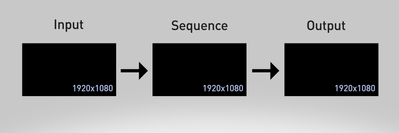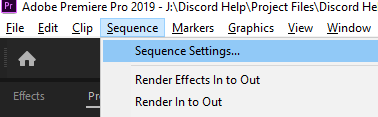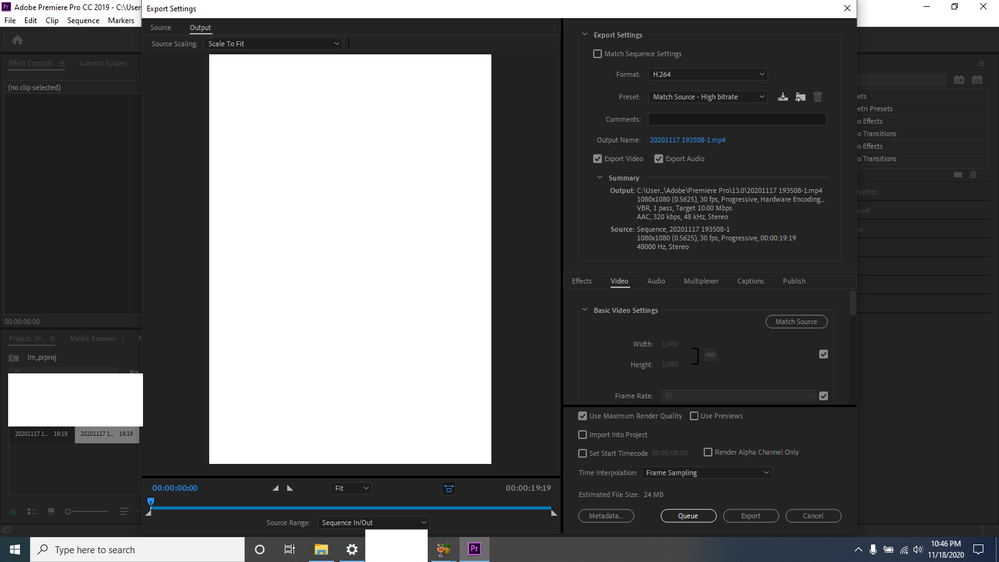Adobe Community
Adobe Community
- Home
- Premiere Pro
- Discussions
- Multiple source videos (different cellphone footag...
- Multiple source videos (different cellphone footag...
Multiple source videos (different cellphone footage) never "yellow" always RED slow export
Copy link to clipboard
Copied
So let's start with I receive multiple videos from different devices, cellphones, tablets, etc
These clips are around a minute and they are all clear HD (probably taken with the latests 2020 Galaxy phones and new Iphones 12)
My job is to merge these different clips together to create a video.
Final result is a 60 second video which takes 40 minutes to export.
Adobe representative always have the same response to this issue "customer always has to improve PC" I bought a new laptop with Win 10 , Intel Core i7 and dedicated video card.
I have Premiere Pro 2020
I always get the "red" line and never even the yellow one. The export takes forever regardless of the system or footage....
And guess what, YES I KNOW about the "rendering" button which makes it all green until you slightly move something then it's all red again, and regardless of rendering the sequence I always get slow HORRIBLE quality results, yes not to mention the quality of the exported material seems to always have weird low resolution results as well............
Copy link to clipboard
Copied
I can't edit the post so I'll reply instead. The final export video is suppose to be 720p, looks like 240p and get this, the size is almost 200MB ...............
Copy link to clipboard
Copied
There may be a couple different things going on here.
For starters, is your GPU active as your renderer? (File>Project Settings>General) it should be CUDA and not Software Only.
Do your sequence settings match the source footage? Regardless of performance your export shouldn't be low quality unless something is wrong with your sequence settings or your export settings. Did you have to scale your media up or down when you put it in the sequence? What export settings are you using? It's usually very helpful to post a pic of export settings and be sure to include the summary area.
You should also know that video from a phone is usually plagued by a lot of issues. If it's in the HEVC codec, which most 4k video will be in (usually an .mov container) then it's going to play like garbage. It's a terrible codec for video editing. (H264 isn't great either, but HEVC is worse.) And furthermore, most phones will shoot variable framerate, which is also terrible for editing and causes audio sync issues. It's not uncommon when working with videos from a phone to need to transcode in some way - either via Adobe Media Encoder to get it into a better editing codec, or via Handbrake to correct the variable framerate while preserving audio sync.
Note that when you render in the sequence that's only going to assist with playback in the program and it won't have anything to do with your export unless you check the 'Use Previews' box on exporting. I wouldn't recommend checking that unless you are creating high quality video previews. To learn more about that you can look up "Smart Rendering"
Copy link to clipboard
Copied
There may be a couple different things going on here.
Yes, I agree, there are definitely a lot of things going on...
For starters, is your GPU active as your renderer? (File>Project Settings>General) it should be CUDA and not Software Only.
Is "grayed out" meaning I can't click it to switch it for anything that's not a default "Mercury Playblack Engine etc"
Do your sequence settings match the source footage? Regardless of performance your export shouldn't be low quality unless something is wrong with your sequence settings or your export settings. Did you have to scale your media up or down when you put it in the sequence? What export settings are you using? It's usually very helpful to post a pic of export settings and be sure to include the summary area.
As I mentioned I am working with different source footage, which one is suppose to match the sequence settings when a few Samsung footage is merged with iPhone footage, and the source footage varies. The sequence is a combination of multiple different videos. So is there any sequence setting option for this case? I did not scale de the media up or down when placed in the sequence. Export settings are default H.264 for Facebook 720p. Also, am I allow to click "Use Maximum Render Quality" when exporting? or is that also an issue...
You should also know that video from a phone is usually plagued by a lot of issues. If it's in the HEVC codec which most 4k video will be in (usually an .mov container) then it's going to play like garbage. It's a terrible codec for video editing. (H264 isn't great either, but HEVC is worse.) And furthermore, most phones will shoot variable framerate, which is also terrible for editing and causes audio sync issues. It's not uncommon when working with videos from a phone to need to transcode in some way - either via Adobe Media Encoder to get it into a better editing codec, or via Handbrake to correct the variable framerate while preserving audio sync.
None is HEVC, all formats are MP4
Likes
[text formatted by mod]
Copy link to clipboard
Copied
I know that you've got some comment strings going with other people but I will just respond to your reply, so I'm sorry if it's redundant to what is already being said.
The GPU
If you can't select anything as your renderer you should look into updating the GPU drivers so that you can select it in that menu. This will help with a lot of performance issues. You shouldn't be working in Software Only if you can help it.
The Sequence
You can see here that you've got some issues with your Sequence. Your sequence is quite small, so even if you were working with 4k media, you're putting it into a tiny sequence and then upscaling it on export. That's always going to look bad.
The format MP4 does not necessarily tell you whether or not the video codec is H264 or HEVC/H265. You'd need to look at the clip properties for that.
Copy link to clipboard
Copied
My GPU drivers are updated and the codecs for each footage is actually H264 (just double checked that). I only worked with just one sequence, added like 4 videos in it. That was it. No heavy editing or effects. Final result was a 60 second clip that took around 40 minutes to export. Yes, I can see there are plenty of issues with the sequence and I am aware of all these different conflicts which is why I am asking what options are there for these issues?
Copy link to clipboard
Copied
Hopefully your video card is supported, and if it's an Nvidia card you'll want to be using the Studio Drivers and not Game Ready, if you're not already.
As far as your sequence, I would either create a new sequence with the desired settings or manually adjust the settings of the one you're in (it's always good to duplicate your sequences before making changes so you can always go back.)
To manually change sequence settings:
You either want the settings to be exactly based on your source media, in which case I'd just create the sequence based on the source media (drag a clip down to the New Item icon, or an empty Timeline Panel, or right click on the clip in the Project Panel and choose New Sequence From Clip.)
If you know what the export settings of the video are supposed to be, or what you want them to be, then you can change that manually in Sequence Settings.
Copy link to clipboard
Copied
I always start with a "New Sequence From Clip", but since they were all different sizes I thought that wouldn't be an issue. Anyway. I started a whole new project for purposes of resolving using your instructions. I am still getting a red line, slow export, basically. Not much changed. The "CUDA" option, how do I enable it? I've been trying to watch these 20 minute YouTube tutorials and Google articles about it and No success; and yes my system has a dedicated Nvidia NVS 5200M
Copy link to clipboard
Copied
I think you have a GPU that's no longer supported by Nvidia, so there may not be drivers for it anymore. I think it's almost 10 years old. And the memory is below minimum spec.
Copy link to clipboard
Copied
Here we go again with the same ol' "it's never going to be new" for Premiere Pro. I purchased this new system just for professional heavy footage editing. I think Adobe should begin making their own system's if they are always going to tell customers their devices are always out of date and not supported. I mean, look my profile, I joined in 2010, I have never received a "yes that's ok for Adobe" response, it's always a hardware issue and "you don't have the current week hardware" it never stops baffling me how a 2008 YouTube clip for example needs a 2040 NASA machine to edit with Adobe ....
Copy link to clipboard
Copied
Technology will always advance. The GPU is almost a decade old so I don't know what kind of "new system for professional heavy footage editing" you bought. It's obsolete. Not even the manufacturer of the video card supports that GPU anymore, so you can be mad at Adobe or the world or whatever, but that's the situation you are in.
Copy link to clipboard
Copied
I appreciate your help, I honestly do, but that's not accurate; doing a research we can see the GPU was refused support only months ago here is the link. so basically your saying that only one decade or a few months or before is enough for consumer to replace their whole system and is expected/forced to make whole new investment in computers, drivers, etc just so that Adobe can enable rendering... This is exactly what I was told before I purchased my new i7 , dedicated card system as I mentioned in my OP.... but I'm not mad, I am hopeful, Harvey, and as always wishing that I could get this resolved. Would you mind suggesting an average budget compatible system for Premiere Pro? and as you mentioned if in less then a few months or years it's all going to be obselete again, then I would not mind buying an expensive system if it's going to receive support after just one decade....if you know of any, please let me know as well.
Yours truly,
Brozufil
Copy link to clipboard
Copied
Brozufil,
Sorry for all the issues and that a different NLE took care of you a little better with the footage. Let's look at the issues and all the advice you've had so far and why you are having trouble compared with your past experiences with other NLEs.
I hope I don't appear snarky. I'm an old editor and instructor with years of experience. I have worked at Apple and Adobe. I have learned and taught 4 or 5 NLEs over the years but still learn new things all the time. I am trying to give my very best advice to get you to the promised land. Hopefully tying together some of this info may help.
First of all: Any computer with components that are more than five years or older inside is suspect. Avoid. A pro editor's rule of thumb is that you need to completely replace your computer every five years, minimum. I would wager that one needs to look at a computer every 3 years these days because of Moore's Law. This is very frustrating for budget minded editors as video editing is a fairly expensive proposition overall because video editing is the most complex thing you can do on computers, pretty much.
Another problem: NLEs have a lot of gotchas. It's hard to know all the special cases you need to be aware of for smooth operation. It's easy to get stuck too. I can relate and remember well when I was first learning. You can become dead in the water very quickly without some key basics under your belt.
With these caveats in mind, let's look at your case:
Hardware and system requirements. The "bottom line" for system performance.
1. GPU: It was a fine GPU in its day well before everyone and their mom shot H.264 (the most non-performant codec in human history)! However, this GPU simply does not meet current system requirements. And it really needs to pass in order to handle all your H.264 performance issues in editing and for export. Indeed your GPU is one that is obsolete and discontinued. Plus, sorry, it only has 1 GB VRAM to boot, minimum requirements need 2 GB to unlock the Mercury Playback Engine for GPU acceleration. I have a GPU with 2 GB VRAM and Premiere Pro can work. Not great, but it works much better than with an unsupported GPU. You definitely need to exceed 2 GB VRAM with a GPU with supported and fairly current tech. Keep in mind 2 GB VRAM for GPUs as a requirement has been in place for many years for Premiere Pro. These days, editors using 4K prefer 8 GB VRAM.
2. CPU: You say you have an i7, but what are the specs on it? For HD, you need a 6th gen or better i7 according to system specs. If it is a Gen 3 or 4, I can see why you might have longer export times and performance, which are even worse without a supported GPU. That said, you can operate with a lower powered CPU, it is just a very poor experience that may require some workarounds, like transcoding footage from .mp4 so something like ProRes LT (I do this: caution, though, high file sizes).
3. RAM: You didn't mention how much you had. My underpowered laptop has 16 GB and that works. Use 8 GB RAM only for very short HD timeline. That is my suggestion.
4. Media Drives: Solid state drives are preferred for media because you need at least one drive to house your media aside from your OS boot disk. Your media should not lie on your boot disk for much better performance. I use SSDs connected via Thunderbolt 3. You can operate with media on your boot drive, it will not perform very well, though, especially H.264 footage without a supported GPU.
5. System maintenance: You also need to maintain your discs and computer system on a regular basis. I sit down every 2 weeks and run utilities, delete caches, trashes and even some ashes....:-)
Project Prep: Important things to do before editing
Just a word about footage coming from phones, gamers, streamers, webcams, and drones. STOP. Transcode all of these to a single codec before you even start your project - before you even fire up Premiere Pro. Get out the Handbrake as Media Encoder cannot transcode variable frame rate footage. You are transcoding for the reason that the frame rate is "variable." It needs to be conformed to precisely 24 or 30 fps (60 fps if it was recorded that way) or Premiere Pro does not do well with it. You'll want to also ensure that clips are the same frame size. Not crucial, but helps performance if they are.
Most people choose transcoding (ripping) to H.264 with a .mp4 wrapper using Handbrake. With 14.6, this is fine. With a proper GPU, H.264 handling is no longer an issue (huge gains in H.264 performance as of late with GPU supporting playback and rendering), yet variable frame rate still is a problem so you still have to transcode streaming/gaming/phone footage.
Why did FCP X handle this for you? It basically did all this transcoding for you in the background. While this is possible for other formats in Premiere Pro (transcode on ingest), it's not yet supported for variable frame rates. Final Cut might be doing that, so yes, you have to transcode consumer device media more manually in Premiere Pro. I find that using Macs are overall a bit more automatic and friendly than PC editing, even with Premiere Pro, but there are advantages to the latter too.
Exports
As others have noted, your sequence settings and export settings did not match so you scaled up your footage from SD to HD. This not only ruined the quality of your exported footage but the scaling from SD to HD and from Interlaced to Progressive scanning both are going to severely impact the length of time it takes to export. Frame rate, frame size, scale, frame rate, interlacing all must match in order to get good quality and acceptable export performance times.
So, you had several problems here that caused you frustration and I am so sorry that happened. With a bit better hardware and the proper techniques described here, you're not that far off from having a lot more success and fun with Premeire Pro.
Let me know if you have any questions or clarifications.
Thanks,
Kevin
Copy link to clipboard
Copied
Phillip's comments about phone media are key here. That format is recorded in-cams via specially designed chips to cut the amount of data recorded dramatically and to do it fast. It is total garbage to edit with on many systems.
And ... as also noted, it's VFR ... variable frame rate. The audio is recorded 'continuously', but no matter what video frame-rate you set, the camera never shoots that frame rate.
What it does is decide if, due to motion of the image, it really needs to create another frame. Set the camera to say 30fps, and in reality, the number of frames recorded changes every second. So the 'effective' frame-rate may vary between 27.92 and 31.4 fps for one example from my phone.
That's one headache for an NLE, and the app needs to create frames for all the skipped ones, and drop frames where there are too many.
Next, besides that hassle, it's long-GOP. So the vast majority of 'frames' aren't even actual frames, they're just data-sets of parts of a frame. As in, the pixels that have changed since the last actual frame (i-frame), or before the next i-frame, or ... both.
So we're not talking about playing frames here, we're talking about creating them nearly out of whole-cloth, and piecing/mixing/matching bits of multiple frames and data sets to create frames in real-time.
Along with the cuts and other effects you as the editor are adding to the media.
Yea, it's a mess.
So at least converting phone media to "regular" H.264 that is CFR, constant frame rate, is a huge uptick in working process. And can be done easily and quickly in a batch process with the free utility app HandBrake.
As a batch, do it in groups or full folders of media like overnight before you're going to work with it, or while you're at lunch.
Neil
Copy link to clipboard
Copied
Converting a MP4 format to H.264 drastically reduces the quality over all.
and the GPU (File>Project Settings>General) appearntly should be CUDA and not Software Only.
In my system the option is "grayed out" meaning I can't click it to switch it for anything that's not a default "Mercury Playblack Engine etc"
Copy link to clipboard
Copied
Also the fact that you imply Premiere Pro that works with 4K footage can't edit a regular basic phone footage is beyond me...
Copy link to clipboard
Copied
Since I can't edit I'll add that all the videos codec is H.264, I just double checked that. As I said, these new mobile devices cameras and codecs are absolutely NOTHING like to what we used 2 years ago... the world actually changes and I am using the latestes Premiere Pro as well....
Copy link to clipboard
Copied
Again I don't think batch converting these clips to H.264 would solve the sequence/exporting issues. Since all of the videos in the project are already H.264
Copy link to clipboard
Copied
Converting phone footage to H.264 should not 'drastically' affect image quality if you use appropriate settings. You shouldn't be able to see any difference whatever. I keep frame-size same as original, and set compression to 'near placebo' in Handbrake. I've done a lot of phone media this way. And have never had a problem.
Did you actually read my explanation? Phone media is often actually harder for a pro-level NLE like Premiere than say Red 6k. It doesn't matter whether reality "makes sense" to us or not, it just is.
Neil
Copy link to clipboard
Copied
Did you read my response, all my codecs are already in H.264 , no need to convert them to H.264 again; as I mentioned new mobile devices have the same capabilities to create footage far better than Pro film recorders.
Copy link to clipboard
Copied
Obviously not.
That media is VFR, and is far better worked with after converting to CFR. It doesn't make any difference how "new & improved!" the phone, VFR is VFR.
Neil
Copy link to clipboard
Copied
Neil my Premiere Pro says VBR not VFR? in the Pineapple juice HandBroke software, how do I actually manage to transfor the H264 into CFR? I did try to do batch and could not success with that either.
Copy link to clipboard
Copied
VBR is variable bit-rate, how much data per moment of the video.
In Handbrake's video tab, click the CFR 'button' and set a specific number frame-rate in the box. As in 29.97 or 30.
Batching is a bit more of a hassle, but you can get there using the controls at the top of the panel. It doesn't seem to pay any attention to the option to do batch work on opening. But you can add to the queue at the top of the control panel to do so.
Neil
Copy link to clipboard
Copied
I asked just to be sure, because after doing the same process 4 times, I am still only getting VBR in Premiere Pro, after converting the VBR into CFR with HandBrake.
Copy link to clipboard
Copied
Neil? You there? 😞
Handbroke did not change anything to CFR and there is not CFR button either? i mean , just look at these images above this response please... thanks
-
- 1
- 2