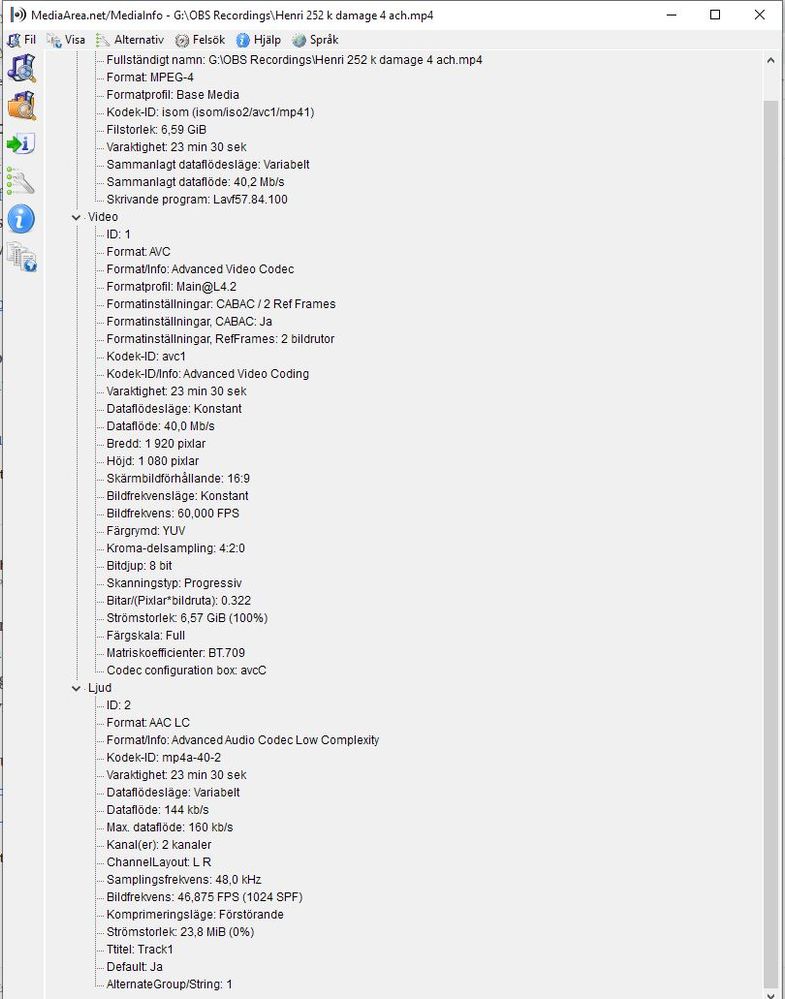Adobe Community
Adobe Community
- Home
- Premiere Pro
- Discussions
- My Premiere Pro crashes every time I try and impor...
- My Premiere Pro crashes every time I try and impor...
Copy link to clipboard
Copied
Im a new user of Premiere Pro and I have Premiere 2020 ver.14.01, im on a pretty strong PC (Intel Core i7-7700K CPU 24.20 GHz 4.20 GHZ, 16 GB RAM) with Windows 10 Pro 64bit ver. 1903, graphics card is a Nvidia GeForce GTX 1070.
I have no trouble to start up the ptogram or even use the Learning section and using those media files for editing, but every time I try and start a own project the program will freeze when im trying to import a MP4 file. Ive tried to import by double clicking the import media section, I tried to right click-import on the file in the media section, I tried to drag the file directlt to timeline, source monitor window and everywhere else and it just freezes.
Can someone please help?
 1 Correct answer
1 Correct answer
This is a known bug within the newest versions of Premiere Pro, introduced sometime in early 2019. Long-GOP formats such as h.264 will lock Premiere up on import in a lot of cases. Files produced by OBS Studio are one example. The file WILL import ... eventually. You'll just have to wait for one of your processor cores to finish processing it. While you wait, Premiere will go "Not Responding". But, it is processing and is importing.
The longer the files, and the slower the processor, the l
...
Copy link to clipboard
Copied
Moving thread to the Premiere Pro forum
Copy link to clipboard
Copied
Try resetting the preferences:
https://community.adobe.com/t5/Premiere-Pro/FAQ-How-to-reset-trash-preferences-in-Premiere-Pro/td-p/...
If that doesn't work, try resetting the Workspaces:
Reset a workspace
Reset the current workspace to return to its original, saved layout of panels.
1. Do one of the following:
• Click the Workspace menu icon and select Reset to Saved Layout.
• Choose Window > Workspace > Reset to Saved Layout.
from here:
https://helpx.adobe.com/premiere-pro/using/workspaces.html
If that doesn’t work, try updating or rolling back your graphics driver directly from the video card manufacturer’s site.
Copy link to clipboard
Copied
MP4 is a wrapper, what is inside YOUR wrapper - Exactly what is INSIDE the video you are editing?
Report back with the codec details of your file, use the program below
Free program to get file information for PC/Mac http://mediaarea.net/en/MediaInfo/Download
- when you analyze your file in MediaInfo and post a screen shot in the forum, do so in TREE view
Does your video use a Variable Frame Rate? See https://community.adobe.com/t5/Premiere-Pro/Variable-frame-rate-video-with-Premiere-Pro/td-p/4601935
If yes, use https://handbrake.fr/ open source transcoder/converter to convert to Constant Frame Rate
Copy link to clipboard
Copied
Can you see on the image below if there is something wrong with the MP4 file?
Copy link to clipboard
Copied
I have tries all the resets of workspace and such, I have done all the tips from this video (deleting cashe files etc) How to STOP Premiere From Crashing! | The ULTIMATE ONE STOP GUIDE
I use around 6-7 GB MP4 files recorded with either OBS Studio or Geforce Experience.
Copy link to clipboard
Copied
This is a known bug within the newest versions of Premiere Pro, introduced sometime in early 2019. Long-GOP formats such as h.264 will lock Premiere up on import in a lot of cases. Files produced by OBS Studio are one example. The file WILL import ... eventually. You'll just have to wait for one of your processor cores to finish processing it. While you wait, Premiere will go "Not Responding". But, it is processing and is importing.
The longer the files, and the slower the processor, the longer this will take. Adobe knows about the bug; they've reproduced it internally. No ETA on a fix.
Copy link to clipboard
Copied
Thanks buddy,
It seems correct. If I leave it for a very long time Premiere will eventually "un-freeze". The freezing also accurs when I try and render the video, but usually it fixes itself as well.
Is there something I can do to approve the situation (how do you guys work around this bug)? Exept of course spending money on a monster computer or just work with really small files, which isnt really an option.
I have adjusted the settings in Premiere so it will get the most power from my memorys and my CPU´s, and I have done all the resets spoken of in the video above.
Is there some way to improve the effects of this bug?
Copy link to clipboard
Copied
There's nothing you can do in Premiere that will fix this bug. There are no settings to change, no caches to reset, etc. All of the usual tutorials and videos and whatnot don't apply to this problem. It's code related; something accidentally introduced into Premiere back in early 2019, and isn't fixed yet.
You have a few options:
- Live with it. As you found, the files will ultimately import. The bug involved causes Premiere to send only one of your CPU cores to 100% while the import is happening. The rest are untouched. So you're basically waiting for one core to complete the import.
- Transcode to something other than h.264 after you've recorded your game play. Lots of CODECs you can use and choose from; Handbrake on the PC is probably helpful here.
- Transcode from h.264-->h.264 in Handbrake. I can NOT confirm this will work properly on the PC; it doesn't work properly on the Mac. The Mac Handbrake version is ... not really usable. But the PC version may be. The goal here is to write an identical h.264 file out that Premiere will work with. Same resolution, same frame rate (CFR), same bit rate, etc. Something OBS does to the h.264 files is poison to Premiere, but Handbrake may be able to fix it. You'll have to test it out.
- Use Resolve to edit your game play footage vs Premiere.
Copy link to clipboard
Copied
Thanks for the great answers and suggestions. I just find it strange that Adobe doesnt try and fix this issue since going by all threads and videos on YouTube this is quite a big problem for many Premiere users and the program isnt really cheap?
Unfortunatly im nor really that skilled in computers, codecs, using handbreak etc. Dont really know how all that works (maybe should do some training on it).
I use both OBS and Geforce experience to record gameplay, but it seems both programs files works bad with Premiere Pro. Maybe I should switch to Resolve instead, it looks quite similar.
Copy link to clipboard
Copied
Just want to say, there are a lot of OBS + Premiere users who are getting this issue and are being helped by forum users to try and fix it because people dont know that it's actually a bug currently. Example : Premiere keeps crashing on import post = have you cleared your cache? try reinstalling premiere ect.
This needs to be a noted bug somewhere so people dont keep filling up the forum. Thank you @jasonvp for this, very helpful!
Copy link to clipboard
Copied
None of that is going to help. The program is the biggest waste of time. i spent over 2 weeks now trying everything. one crash after another. Im working with 1280x720 lowest grade proxy files you can make and still cant keep it running for more then 10 minutes
Copy link to clipboard
Copied
LEAVE THE PROGRAM. 2020 and 2021 ARE THE WORST IVE EVEN SAW. I JUST SWITCH TO FPC AND IM ABOUT TO BUY DR
Copy link to clipboard
Copied
Would you like some help with Pr or are you really abandoning Pr and switching to FCP or Resolve?
Are you having the same problem as the OP: hangs when you import VFR footage? Or are you doing other things when Pr crashes?